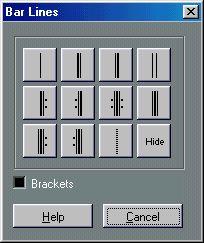Adding and Editing Bar Lines
Editing existing Bar Lines
For each bar line, you can choose whether you want a regular, single bar line, a double bar line, a repeat sign, etc:
1. Double click on the bar line for which you want to edit the settings.
A dialog appears with a number of bar line types.
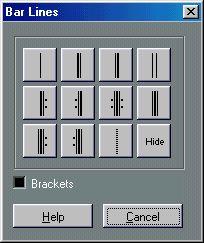 2. If you wish the bar line to be shown with “brackets”, activate the Brackets checkbox.
2. If you wish the bar line to be shown with “brackets”, activate the Brackets checkbox. This is only relevant for repeat signs.
 3. Click on the desired bar line type.
3. Click on the desired bar line type.
The dialog closes and the bar line type is changed.
The “Hide” option
One of the options in the bar line dialog is called Hide. This can be used as an optional way of hiding bar lines. Bar lines hidden this way will not get a “Hide” text marker, nor will they be revealed if you select the “Show” command on the To popup menu. The bar spacing, bar numbers etc will behave just as if the bar line was visible. To show the bar line again, double click on it and select another type of bar line.
• If you have trouble finding a “hidden” bar line, try selecting it by dragging a rectangle around it.
When selected, the bar line will be visible and it will be easy to double click it.
Inserting extra Bar Lines
You can also insert additional Bar Lines from the Symbols Palette as with any other Symbol. When you do, the same dialog appears and you can select any of the available bar line types.
Inserting a bar line in the middle of the bar splits it up in two halves. For example, if you have an empty bar in 4/4 and insert a bar line at 1.4.1.0, you will get one bar with a half note and a quarter note rest followed by one with a quarter note rest. This can for example be used to create upbeats in the middle of the song, as described below.
Notes that stretch over bar lines are always tied.