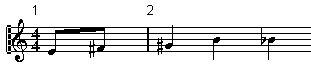Creating Upbeats
In the Beginning of a Song - by using the Pickup Bar feature
With this method, the upbeat actually contains exactly the number of beats displayed. That is, if you have a upbeat of one beat, your Song starts with one bar in 1/ 4 time.
1. Change the time signature of the first bar to the length of the upbeat.
2. Insert a time signature of the correct kind (the time signature used throughout the Song) in the second bar.
Time signatures are inserted by selecting the time signature symbol from the “Clefs etc” symbol palette and clicking with the Pencil tool.
3. Enter the notes in the upbeat into the first bar of the song.
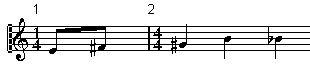 The first bar before any adjustments.
The first bar before any adjustments.
4. Double click the time signature for the upbeat bar.
The Edit Time Signature dialog appears.
5. Activate the option “As Pickup Bar” and click OK.
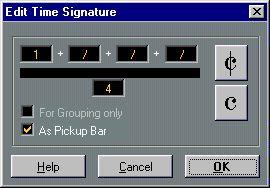
Now, the time signature of the first bar takes on the look of the second bar’s signature, while the time signature in the second bar is hidden:
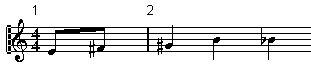
6. If you use bar numbers, double click on the first bar number and enter an offset of -1.
7. Adjust the display of bar numbers and hide the “0” in the first measure.
• Another way to change the bar numbering would be to use the Bar Display setting in the Synchronization dialog (on the Options menu).
The advantage of that method is that the bar numbers in the Score will still be consistent with the Song Position.
In the Beginning of a Song - by hiding rests
With this method, the first bar will actually have the same time signature as the following bars - it will only look like an upbeat bar:
1. Enter the notes in the upbeat into the first bar of the song.
The first bar before any adjustments.
2. Hide the rests that precede the notes.
3. Drag the bar line between measure one and two to adjust the width of the bar.
After hiding the rest and dragging the bar line.
4. If you like, move the notes in the upbeat measure, using the Layout Tool (”graphic move”).
5. If you use bar numbers, adjust them as in the previous example.
The final upbeat.
Anywhere else in the Song
1. Insert a bar line where the upbeat begins. Select the type of bar line you need. You might for example insert a repeat.
2. Enter the notes on each side of the new bar line.
Inserting a bar line in a measure in 3/4.
3. Add Endings as needed. In the Preferences–Score–Beams and Bars dialog, you will find a setting called “Default Bars Across The Page”. In Page mode, this is used for the following:




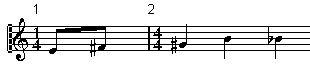
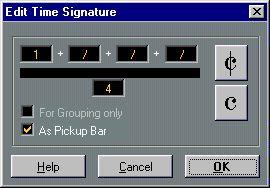 Now, the time signature of the first bar takes on the look of the second bar’s signature, while the time signature in the second bar is hidden:
Now, the time signature of the first bar takes on the look of the second bar’s signature, while the time signature in the second bar is hidden: