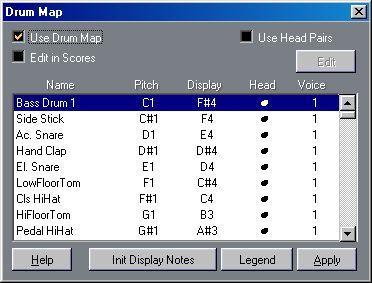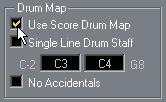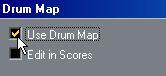Background: The Drum Map and Score Edit
When scoring for drums, you can assign a unique note head to each pitch. There is even the possibility to set up different note heads for different note values! However, in order for you to make full use of this fact you need to understand a bit about drum maps, and the interaction between Drum Edit and Score Edit.
The Score Drum Map
The Drum Tracks concept relies on a Drum Map with named Sounds (this is all described in the Drum Editor chapter in the Getting into the Details document). In Score Edit, an “additional” map is needed to display different note heads for different pitches. This “Score Drum Map” can be looked upon as an extension to the Drum Editor Drum Map.
You can score for drums on MIDI Tracks or Drum Tracks. For Drum Tracks, the names and pitches of the Drum Sounds in the score are based on the Drum Map currently selected for the Track; for MIDI Tracks, the Default Drum Map is used.
P
This means there is one Score Drum Map (with separate settings) for each “regular” Drum Map in the Song.
You access the Score Drum Map from the Global Settings submenu on the Score menu.
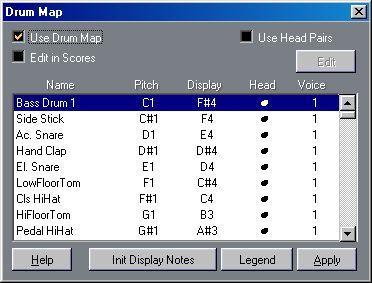 Pitch vs Display Pitch
Pitch vs Display Pitch
In the Drum Maps you will find a Pitch setting and a Display Pitch setting.
• The Pitch setting is the actual note being edited. For a MIDI Track this is simply the pitch of the MIDI note recorded. For Drum Tracks this is the In-Note for the Sound. In either case this is just a display field so that you know which note you are editing, you can’t change this from within this dialog box.
• The Display Pitch value is used to set where vertically on the system the note should be displayed. It can be thought of as a display transpose setting that is individual for each note. Again this only affects how the note is displayed, not how it is recorded etc.
Use Score Drum Map On/Off
For the Drum Map settings to actually be used in the score, you need to activate the “Use Score Drum Map” checkbox. This is found in two places: in the Staff Options dialog (accessed from the Staff Settings dialog) and in the Drum Map dialog. Note that these two checkboxes are duplicates - activating one of them will automatically activate the other and vice versa.
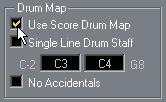
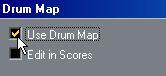 Edit in Scores
Edit in Scores
This is displayed on
page 293.