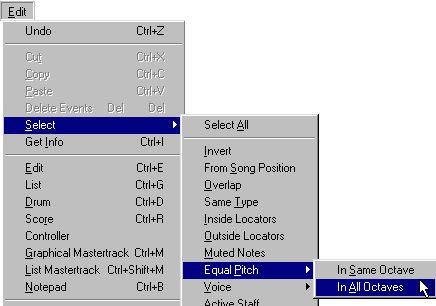Selecting Notes
In the operations described in the rest of this chapter, you will often work on selected notes. The text below describes how to select notes in various ways:
By Clicking
1. Make sure you have the Arrow pointer selected.
A quick way to select the Arrow pointer is to press the [Tab] key - this toggles between the Arrow pointer and the previously used tool. As usual, you can assign another key command for this if you wish.
2. Click on a note head.
The note head gets inverted to indicate that it is selected.
3. To select more notes, hold down [Shift] and click on them.
Selected Notes
4. To deselect notes, hold [Shift] down and click on them again.
• If you hold down [Shift] and double click on a note, this note and all the following notes in the same staff are selected. Using a Selection Rectangle
1. Press the mouse button with the arrow pointer in some free (white) space in the score.
2. Drag the mouse pointer
A rectangle with a dotted outline appears. You can drag to select voices on several voices or staves if you wish.
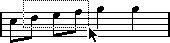 3. Release the mouse button.
3. Release the mouse button.
All notes with their note heads inside the rectangle get selected.
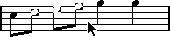
If you want to deselect one or more of the notes, hold down [Shift] and click as described above.
Using the Keyboard
• You can step through the notes in the Staff using the [←] and [→] keys.
• You can hold down [Shift] to select the notes as you step through them.
• If you have Polyphonic Voices turned on, you will only step through the notes in the current Voice. Selecting Tied Notes
Longer notes are often displayed in the score as one note with a tie. When you intend to select the entire note for deleting etc, you should select the first note, not the tied note.
P
There is a preference for this in the Preferences–Scores–Editor Behaviour dialog: If you activate “Tied notes selected as Single Units”, the whole note will be selected, even if you just click on one of the tied notes.
Deselecting Everything
• To deselect everything, simply click with the arrow pointer in some “free” (white) space in the score.
Selecting notes in one Voice only
If you are using Polyphonic Voices (see “Polyphonic Voicing”), you can select all notes in one of the Voices, by using the Select submenu on the Edit menu. This is described on page 137.
Selecting notes with Equal Pitch
P
Note that this selection is based on the actual pitch of the notes - notes on different staves may be displayed differently if you have made Display Transpose settings. 1. Select one (and only one) note.
2. Pull down the Edit menu and open the Select submenu.
3. Point at the “Equal Pitch” option.
4. Select one of the options from the submenu that appears.
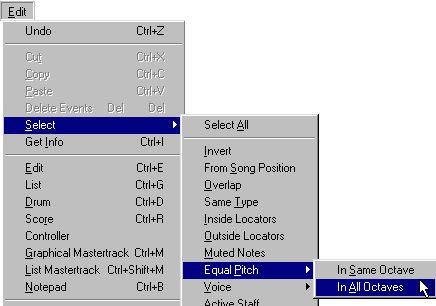
You can choose whether you want to select notes in all octaves or in the same octave only. If you for example had an “F” selected and you opt for the “In All Octaves” alternative, then all F0, F1s, F2s etc will get selected. In either case, notes with the same pitch as the initially selected, on all staves and voices, are selected.
There are also keyboard equivalents for both options:
• To select all notes of the same pitch in the same octave, hold down [Ctrl] and double click on one note.
• To select all notes of the same pitch in all octaves, hold down [Alt] and double click on one note.
Either way, notes on all staves and in all voices are selected.
Selecting notes with the Equal Pitch and Accidental
In some situations, you may want to select all notes that have the same pitch and are shown with a certain accidental. This allows you to select all F# notes but not the Gb notes, for example:
1. Select a note with the desired pitch and accidental.
2. Pull down the Edit menu and open the Select submenu.
3. Select “Same Enharmonic”.
All notes with the same pitch and accidentals, in all voices but in the active Staff only, are selected.
P
The other items on the Select submenu are described in the online help. Notes can be deleted in two ways:




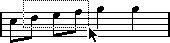
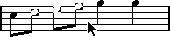 If you want to deselect one or more of the notes, hold down [Shift] and click as described above.
If you want to deselect one or more of the notes, hold down [Shift] and click as described above.