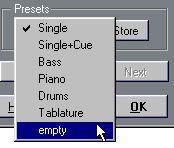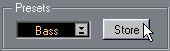Working with Staff Presets
You will spend some time making Staff Settings for your scores. Staff Presets allow you to reuse those settings whenever you work with a staff similar to one you have worked on before.
P
A Staff Preset contains all the settings in the Staff Settings dialog except the Key Signature.
Creating a Staff Preset
1. Set up the Staff Settings as you want them.
This includes the Staff Options dialog, see below.
2. If you want a new item, select the last item on the Presets menu.
This item is always called “empty”.
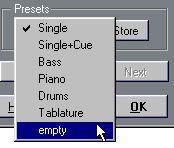 At the bottom of the Preset menu you will always find the item “empty”.
At the bottom of the Preset menu you will always find the item “empty”.
3. If you instead want to overwrite an existing Preset, hold down [Alt] and select any other memory location from the Presets menu.
4. If you wish to change the name of the Preset, double click on it.
The name is entered as usual.
5. Click the Store button.
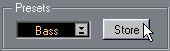 The Store button is in the Preset section of the dialog.
The Store button is in the Preset section of the dialog.
Applying a Staff Preset
1. In Score Edit, activate a Staff.
2. Select Staff Presets from the Score menu and then select one of the Presets from the submenu that appears.
All the settings in the Preset are now applied to the Active Staff.
• If you hold down [Alt] and select a Preset from the Staff Preset submenu, the settings in the Preset will be applied to all Staves opened into Score Edit.
Renaming Staff Presets
1. Open the Staff Settings dialog box.
2. Select the Preset.
3. Double click on it and enter a New name as usual.
4. Click Store.
Copying a Preset
1. Open the Staff Settings dialog box.
2. Select the Preset.
3. Hold down [Alt] and select another Preset.
4. If you wish to change the name, double click on it and enter a new name as usual.
5. Click Store.
How Staff Presets are stored
The Staff Presets are stored in the Cubase preferences. This means that once you have created a set of Staff Presets, they are available for selection in any Song you create or edit.