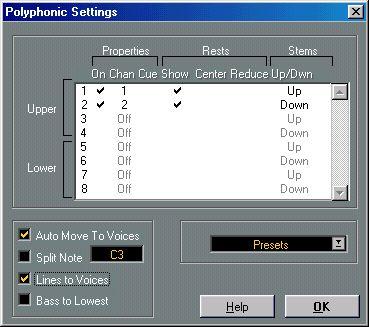Creating Crossed Voicings
Often, for example in vocal scoring, you will have crossed voicings on one system. You can of course move notes manually into voices to get the stem direction and other note properties right, but there’s a quicker way. Let’s explain how to do this by example. Without using polyphonic voicing, you have entered this:
1. Make sure the To pop-up menu is set to All, so that the all notes will be affected.
2. Open the Staff settings dialog.
3. From the Staff Mode pop-up menu, select Polyphonic.
4. Click the Edit button.
5. Activate voice 1 and 2, and make settings for them as in the picture below.
6. Activate “Auto Move To Voices” and “Lines To Voices”.
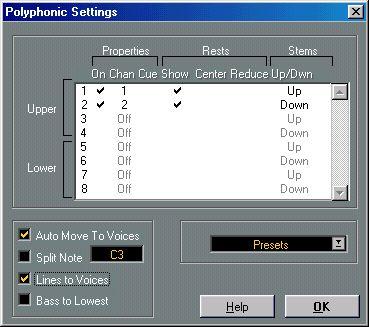
For this example, the dialog box should be set up like this.
7. Click OK.
8. Close Staff Settings.
9. Examine the Score.
From the middle of the bar, notes that are in voice 1 should be in voice 2 and vice versa.
10.Select the two notes that should be moved from Voice 1 to Voice 2. The To menu is automatically set to “Selected”.
Two notes in Voice 1 selected.
11.Move the notes to Voice 2.
By default, the quickest way to do this is to press [Alt]-[2].
Two notes moved to the right voice.
12.Select the two notes that should be moved to Voice 1 and move them too.
All notes in the right voices.
The voicing is now correct, as you can tell from the stem directions. However, there's still some work to do on the notes graphical positions (see page 171) and the stem lengths of some of the notes (see page 168). When you have made those adjustments, the score may look like this:
After graphical adjustments.