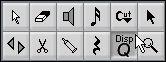Voices and Display Quantize
When you insert Display Quantize changes (see page 78), you can either apply the settings to all voices (click “All Voices” in the dialog) or to the current voice only (click “OK” in the dialog).
P
If the option “Display Quantize Tool affects all Voices” is activated in the Preferences– Score–Additional Settings dialog, the Display Quantize settings will always affect all voices (even if you just click “OK”, rather than use the “All Voices” option).
Making Display Quantize settings affect one voice only (by clicking “OK”) allows you to do two things:
• Make each voice have its own Display Quantize settings by inserting a Display Quantize Event for each voice, at the beginning of the staff. This will then be valid for the entire staff, until another Display Quantize event is inserted.
• Insert Display Quantize “exceptions” anywhere in the score, independently for each Voice. Proceed as follows:
1. Make sure the option “Display Quantize Tool affects all Voices” is deactivated in the Preferences–Score–Additional Settings dialog.
2. Select the Voice for which you wish to insert a Display Quantize Event. This is done by clicking at the corresponding Voice button on the Score Toolbar as described above, or by selecting a note that belongs to this Voice.
3. Select the Display Quantize tool.
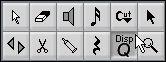 4. Click at the position you want to insert the event.
4. Click at the position you want to insert the event.
The Display Quantize dialog appears.
5. Fill out the dialog as described on page 70.
For additional hints, see
page 78.
6. Click the “OK” button.