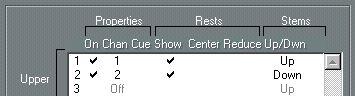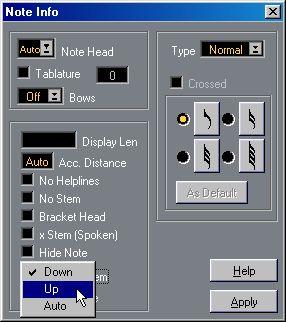Setting Stem Direction
In Poly Voices
The Voice Stem settings
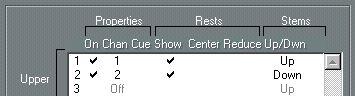 Stem direction can be set separately for each voice.
Stem direction can be set separately for each voice.
This is the stem setting with the lowest priority. It is only valid if no other settings were made specifically.
In the Note Info dialog you find stem direction settings for each voice (see page 151): Select This: When:
Up When you want the stems in the voice to point upwards.
Down When you want the stems in the voice to point downwards.
Auto When you want the program to take decisions about stem direction, based on the other voices, the notes’ pitches etc.
Using Flip Stems
Flipping the Stem of a single Note
1. Select the Note.
2. Invoke Flip Stems.
There are three ways of doing this:
• Click the Flip icon on the Score Toolbar.
 Flip Stem
Flip Stem
• Select Flip Stems from the Do pop-up menu.
• Use the “Flip” key command (by default [Alt]-[X]). Flipping the Stem of a number of selected Notes
1. Select the Notes.
2. Invoke Flip Stems as described above.
All the stems in the selection are now flipped. Those that pointed up now point down and vice versa.
Flipping the Stems of Notes grouped under a Beam
1. Select any note in the Group.
2. Invoke Flip Stems as described above.
The entire group is now flipped.
Before and after the flip. No matter which note you select, the entire group is flipped.
P
This will not work if you have adjusted the slanting of the beam by dragging. If you have, you must first reset the beam as described on page 152. Independent Stem Direction under a Beam
If you need stems attached to the same beam to go in different directions, this is achieved by dragging the beam’s start and end points, as described on page 168. This feature is available in Page Mode only.
Independent stem direction under a beam.
Stem Direction in the Note Info Dialog
The Note Info Dialog can be opened by double clicking on a note head, as described below. In its lower left corner you will find a pop-up for setting stem direction.
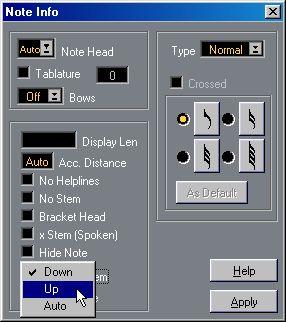
The Note Info dialog with the Stem pop-up.
• Setting this to Up or Down is the same as using Flip Stems, see above.
• Setting it to Auto makes the program take decisions about stem direction, as described
above.