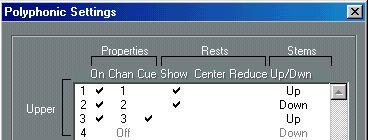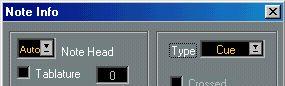Cue Notes
Setting a Voice to display Cue Notes
1. Open the Polyphonic Settings Dialog.
This is described on
page 131.
2. Click in the “Cue” column for the voice, so that a tick mark appears.
3. Decide for a rest handling for the voice.
You might for example leave the “Rests–Show” activated and activate “Reduce”. If you do, you will get rests in this voice, but not as many as otherwise. Empty bars, for example, will not have any rests at all.
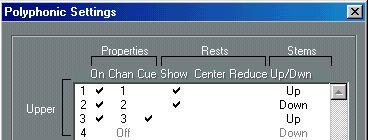 “Cue” activated for Voice 3.
“Cue” activated for Voice 3.
4. Close the dialog.
5. Move the notes into the Cue Voice.
Polyphonic Voicing is described in detail on page 128.
An example of a Cue note Voice.
A quick example
Let’s say you have a flute part and want some cue notes for it. 1. Switch on Polyphonic Voices and activate Voice 1 and 2.
2. Set Voice 2 to “Auto” stem direction and centered rests.
3. Set up Voice 1 to be a Cue voice, with hidden rests and stems pointing up. 4. Insert the cue notes into Voice 1.
Turning individual Notes into Cue Notes
1. Select one or several notes.
2. Select “Get Info” on the Edit menu or click the “i” icon on the Score Toolbar. The Note Info dialog appears.
3. Select Cue from the Type pop-up.
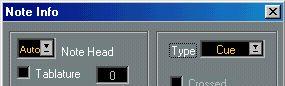 Note type set to Cue.
Note type set to Cue.
4. Click Apply.
The settings are applied to the selected note(s).
5. If you like, select other notes and make settings for them.
When you are done, close the dialog by clicking its Close box.