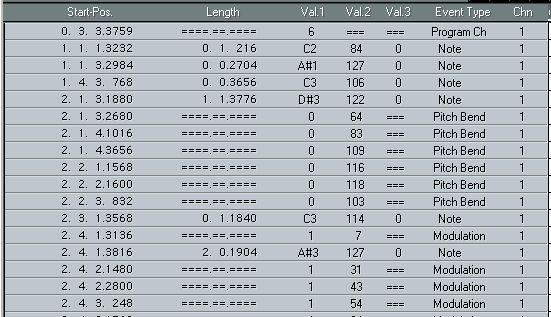List Edit The Columns in the List
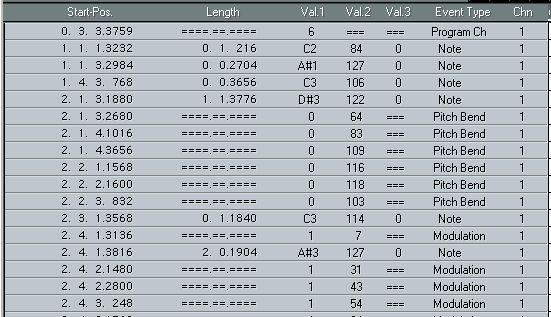
In List Edit, you can view and edit most of the various Event Types in all of Cubase VST’s different Track Classes. The columns in the List represent different values depending on the Track Class and Event Types, as described on the following pages.
Audio Tracks
If you open an Audio Part or Track in List Edit you get a list of the Audio Events. This is useful when you want to find and keep track of Events, since no Events ever obscure and hide each other as they can do in Audio Edit. When it comes to editing, List Edit is limited to moving the Audio Events around. The columns have the following labels and functions for Audio Tracks:
• Start Position/Time
The meter (or time) position of the Start Inset. Changing this is the same as moving the Audio Event.
• Length/End Time
When meter position is selected (see page 229), this shows the length of the segment (which cannot be edited here).
When time position is selected, this shows the position of the End Inset. Cannot be edited, but changes automatically when you edit the Start Time value.
• Chn
The Audio Channel that each Event plays back on. Cannot be edited here.
• Comment
This column displays the name of the segment and audio file played back by the Event. Cannot be edited.
You can also perform basic editing of Audio Events in the Part Display, to the right in the List Edit window. In brief, you can do the following:
• Move Events by dragging them or by using the Nudge tool.
• Delete Events using the Eraser tool.
• Create new Events by clicking with the Pencil tool.
As in Audio Edit, this opens a file dialog where you can select an audio file to import.
P
The rest of this chapter does not apply to Audio Tracks. MIDI and Drum Tracks
Common to the various Event types are the Start Position, Length and Chn parameters. As you expected, these show where an Event starts (as a meter or time position value, see page 229 in this chapter), its length in ticks and its MIDI Channel value, respectively. The table below shows the List columns and the parameters for the different Event types (the rows):
Notes Val 1 Pitch
Val 2 Note On velocity
Poly Pressure
Control Change Program Change Aftertouch
Pitch Bend
System Exclusive
Note Number
Controller Type Program Number Pressure Amount Bend value (fine) Not used
Pressure Amount Change Amount Not used
Not used
Bend value (coarse) Not used
Val 3 Note Off velocity
Not used Not used Not used Not used Not used Not used
Comment Sound Name
(Drum Tracks)
Not used
Not used
Not used
Not used
Not used
The Sys Ex message – see
page 223
There is also a column named Event Type. For all Event types except Control Change (see below), this is just an explanatory value that can’t be changed, e.g. “Note” for Note Events etc.
Transforming Controller Events
If you change Value 1 for a Control Change Event, you actually change the Controller from one type to another. To simplify this, the name of the Controller type is shown in the “Event Type” column in the List. You can change the value either in the “Val 1” column or the “Event Type” column.
Changing the value in the “Val 1” column...
 ...will simultaneously affect the “Event Type” column, and vice versa.
...will simultaneously affect the “Event Type” column, and vice versa.
• If you want to transform all Controller Events of a certain type to another type, use this feature in conjunction with the Mask function (described on page 233 in this chapter) and the [Alt] key on the computer keyboard (which makes changes affect all Events in the List, see page 227 in this chapter).
Editing System Exclusive Messages
A complete package of System Exclusive data is shown as one Event in the List. The first part of the message is shown in the Comment column, and the Event Type Status column will show the manufacturers ID code, if known.
To view and edit the complete message:
1. Click in the Comment column.
A long name box is opened, showing the complete Sys Ex message in hexadecimal code.
P
If the message is very long, you will not be able to view it - instead you should use the SysEx Editor module (see the separate document “System Exclusive Handling”).
2. Enter and edit Sys Ex text.
System Exclusive data is written as a string of hexadecimal bytes, each separated by a comma. If you’re not absolutely sure of what you are doing, you should probably avoid hexadecimal editing of System Exclusive messages.
3. Press [Return] to keep your changes or [Esc] if you want to cancel editing.
P
For more extensive System Exclusive editing, we recommend that you use the SysEx Editor module, as described in the separate document “System Exclusive Handling”. Mixer Tracks
Mixer Tracks can contain three different types of information:
• MIDI Mixer Events, created by activating the Write mode in the MIDI Mixer (see the “MIDI Mixer and Mix Tracks” document).
• MIDI Track Mixer automation data, created by activating the Write button in the MIDI Track Mixer (see page 308).
By default, these Mixer Tracks will be named “Track Mix”.
• VST Channel Mixer automation data, created by activating the Write button in the VST Channel Mixer (see page 473).
By default, these Mixer Tracks will be named “Audio Mix”.
Depending on the type of mixer data on the Track, the Event values are used slightly differently:
Event Type
“Mixer”
(MIDI Mixer Events) “Mixer” (Track Mixer Automation data) “AUDIOMIX”
(VST Channel Mixer Automation data)
Val 1 Object Number
Val 2 Val 3 Value Not used
Object Number Value Not used
Comment Object Name and Instrument setting Mixer Object Name
These two values are used in Value (see note conjunction to specify the Mixer below) Object.
Mixer Object Name
• For “on/off-type” mixer objects (mute buttons, EQ switches, etc) on Audio Mix Tracks, Value 3 is used both to specify the object and its value.
See page 479.
P
The Event value usage for “Mixer” Events described in the table above is only valid for the first 128 Mixer Objects. Special Events
These, like Mixer Events, are not really MIDI Events, but rather Events used internally in Cubase VST. Therefore they have no MIDI Channel value.
Event Type Track Mute
Val 1
Track Number
Scale Event
StyleTrax Event Stop Event
Text Event
Score Event SMF Event Type of Scale
(Major, minor, etc).
Style
Val 2 1: Mute,
0: UnMute
Scale Root Key (0–11 = C–B) Variation
Val 3 Not used
Comment Track Name
Not used
Not used Value 1 (the type of Scale), displayed in words.
No values are used. Stop Events just make Cubase VST stop, just as if you had clicked the Stop button yourself.
Text Events let you enter comments in the list. Click in the Comments column to enter and edit text.These texts do not affect MIDI in any way, they are just meant to serve as remarks for System Exclusive and other Events.
These reflect Symbols in Score Edit. Score Events can not be created in List Edit, but they can be deleted.
This is the format Cubase uses internally to store events from a SMF file. You can restore a Standard MIDI file to it’s original format on Export.