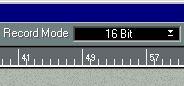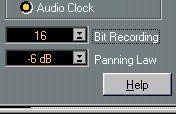Selecting Recording Resolution
The resolution for recording can be set in two places:
• On the Record Mode pop-up menu above the Part Display in the Arrange Window.
• On the “Bit Recording” pop-up menu in the Audio System Setup dialog.
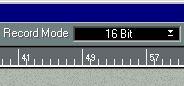
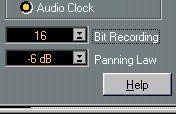
These two pop-up menus are “mirrors” - it doesn’t matter which one you use. Note:
• You can freely mix audio files of different resolution in the same Song.
• Regardless of the resolution of the audio files, Cubase VST processes audio internally in 32 bit float resolution to ensure pristine audio quality.
• The recording resolution has nothing to do with the resolution of the final mix. If you use the Export Audio Tracks function to mix down to a file, you can freely specify the desired resolution as described on page 516. If you are mixing down to an external recorder, the resolution depends on the audio hardware, the connection and the recorder.
• Audio hardware that supports high resolution may also support high sample rates, allowing for very high audio quality.
You select a sample rate in the Audio System Setup dialog. Note that this setting is global for the Song - all files must be recorded with the same sample rate, otherwise some will play back with the wrong speed and pitch.