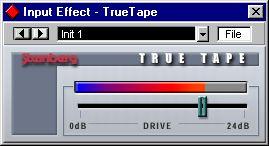The Available Recording Resolutions
All versions of Cubase VST allow you to select 16 or 24 Bit resolution. If you are using Cubase VST/32, there will be two additional modes on the pop-up menu: 32 Bit and TrueTape 32 Bit.
24 Bit Recording
24 Bit files have a greater dynamic range than 16 Bit files, and have very little inherent noise. Note:
• 24 Bit recording is only useful if your audio hardware supports a higher resolution than 16 Bit.
Preferably, 24 Bit resolution should be supported, but it would also make sense to use 24 Bit recording if your audio hardware supported e.g. 20 Bit resolution. However, recording in 24 Bit mode with a 16 Bit audio card would not add to the audio quality in any way.
• 24 bit files will be 1.5 times the size of 16 bit files. • If you are using the ASIO Multimedia driver, you need to deactivate the “Use 16-Bit only” option in the ASIO Control Panel (ASIO Multimedia Setup Advanced Option - see the online help).
32 Bit Recording (Cubase VST/32 only)
When “32 Bit” is selected, files are recorded in 32 Bit Float format. This is a very high resolution that involves floating point numbers, for extreme dynamic range. Note:
• 32 Bit Float recording is only useful if your audio hardware supports 24 Bit resolution or higher.
• 32 Bit files will be twice the size of 16 Bit files.
Not only will this result in files taking up more hard disk space, it will also increase disk transfer demands (as larger amounts of data will have to be moved to and from the hard disk).
• However, for technical reasons a 32 Bit data stream can sometimes actually be easier to handle for the processor.
This means that under certain circumstances, 32 Bit files may actually put less demand on the processor than 24 Bit files. Note that this depends on many factors, like memory bus and cache speed, so this should not be read as an absolute truth.
TrueTape 32 Bit Recording (Cubase VST/32 only)
TrueTape is a unique Steinberg technology that emulates the behavior of a professional analog tape recorder. While digital audio recording has a number of benefits, some may perceive digital sound to be somewhat “sterile” and “cold” compared to high quality analog recordings. The TrueTape feature remedies this problem by recreating the sound of analog tape saturation at the recording stage.
Note:
• TrueTape produces 32 Bit float files.
The hard disk and processor speed considerations of the regular 32 Bit format apply here as well.
• Unlike the regular 32 Bit mode, you can make use of the TrueTape mode even if your audio hardware only supports 16 Bit resolution.
This is because the TrueTape feature converts the signal to 32 Bit Float format, and adds audio information in the floating point domain. Note, however, that only Cubase VST/32 can play back TrueTape audio files.
The TrueTape Control Panel
Once you have selected the “TrueTape 32 Bit” format, you can make settings by selecting “VST TrueTape” from the Panels menu. This brings up a control panel for the TrueTape process.
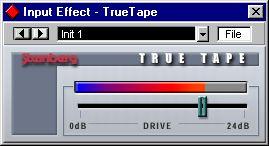
Use the Drive control to adjust the amount of tape saturation effect to your liking. If you are monitoring through Cubase VST, you will hear how the changes color the sound of the monitored signal. This allows you to try out the settings before actually recording.
P
Raising the Drive level will also raise the level in the audio file. When input level metering is selected in the VST Channel Mixer, you may find that the Clip indicators light up. However, unlike when recording in 16 bit format, this is nothing to worry about - it is virtually impossible to get digital distortion in a 32 Bit float file.