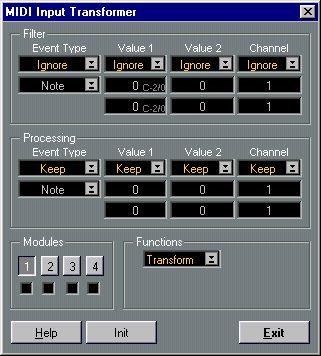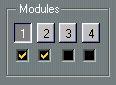The MIDI Input Transformer
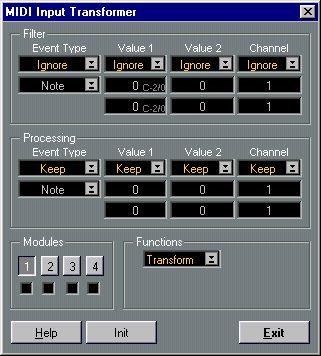
This function (reached from the Panels menu) is used to selectively filter out and change data that is coming in to Cubase VST, before it is recorded. To use the Input Transformer you should be reasonably acquainted with Logical Edit, since the two are very similar.
Here are some of the things the Input Transformer allows you to do:
• Use four different filters/transforms at the same time.
• Make up split keyboard combinations for recording left and right hands separately.
• Turn a Controller like a foot pedal into MIDI notes (for playing bass drum the right way)
• Filter out one specific type of MIDI data on one MIDI channel only.
• Turn Aftertouch into any Controller (and vice versa).
• Inverse velocity or pitch.
• etc...
And again: four of these things can be done at the same time.
Filter and Processing
The Filter and Processing sections work exactly as in Logical Edit in Easy mode (see page 276). The big difference is that the Input transformer acts in real time on the incoming MIDI signals.
Selecting and Activating
The buttons labelled 1-4 at the bottom of the window are used to decide which of the four transformers should be displayed.
The check boxes just below these are for turning each of these four transformers on and off.
Input Transformer 1
selected for editing.
Input Transformer
1 and 2 activated.
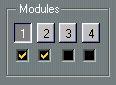 Initializing
Initializing
If you want to reset any of the transformers to its initial setting (everything turned off), select it and click the Init button.
Functions
When you have set up the Filtering and Processing sections, you have to select one of two functions from the pop-up menu in the lower half of the dialog box, Filter (remove, delete) or Transform (change using Processing settings). If you select the Filter option, only the Filter settings are of any interest. If you select Transform, both the Filter and Processing settings apply, just as in Logical Edit.
Events are put through module 1 first, then 2 etc. But, if a module “selects” Events for filtering or processing, they will not reach the other modules at all.
P
It is possible to create transformations that lead to “hanging” notes! (Note Ons without Note Offs).
About the Default settings
The following four Input Transformations come with the program. They are all turned off initially, so you will have to open the MIDI Input Transformer and turn on the ones you plan to use.
“Preset”
1. Split Keyboard
2. Fix Velocity 3. Modulation Transformed into Aftertouch
4. Invert keyboard
Description
This Transformation takes all notes from C3 and up, and adds 1 to their MIDI Channel. For this to have any effect you must set the Track to MIDI Channel “Any”. If you do this and for example set a regular MIDI keyboard to send on MIDI Channel 3 you will get an output where all notes below C3 come out on MIDI Channel 3 and all notes above come out on MIDI Channel 4. Use this to play one sound with the left hand and another with the right hand.
This Transformation makes all notes have velocity 100, regardless of how you play. It is easy to change the output velocity value in the dialog box, if you need to.
This Transformation takes incoming Modulation wheel Events and turns them into Aftertouch. Many rack synthesizers can receive Aftertouch, but not all keyboards send it. This allows you to use your “mod wheel” to send Aftertouch to a synth and there use it to control volume, filter or anything else the synth module is capable of doing via Aftertouch.
This Transformation turns your keyboard “upside down”, “Joe Zawinul Arp 2600” style. Enjoy!