Duplicating and Repeating Events
Duplicating
There are two slightly different ways of duplicating audio Events:
• Creating a “real copy” also creates a new Segment, which means the two Events are totally independent. That is, if you for example change the Start Inset of one of them (in the Editor or in the Pool), the other is not affected.
• If instead you create a “ghost copy”, it will use the same Segment as the Event it was created from.
Creating Real Copies (New Segments)
1. Select the Event(s) you want to duplicate.
2. Hold down [Alt] and drag to the new position.
Everything else is as when moving, see above.
3. Preferably rename the new Segment, to avoid confusion in the Pool (see page 358). Creating Ghost Copies (No new Segments)
1. Select the Event(s) you want to duplicate.
2. Hold down [Ctrl] and drag to the new position.
Everything else is as when moving, see above.

Ghost Copies are shown with dotted outlines and the segment names in italics. Please note that the original Event is also shown this way - the program doesn't differentiate between the “original” and the ghost, they are all considered ghost copies of each other.
About Editing Ghost Events
• If you make any changes to the Segment in the Pool, this will equally affect all Ghost Events that play this Segment. • However, if you make changes to the Start and End Insets of one of the ghost Events in the editor, this Event will be turned into a real Event, and a new Segment will be created for it.
• If you specifically want to make Start and End Inset Changes that will affect all the Ghosts that play the same Segment, hold down the [Ctrl] key while editing any of those Events.
P
Read more about working with Ghost copies in the chapter “Making the Most of the
Event/Segment Relationship”. Repeating Events
To repeat Audio Events, use the Repeat command on the Do pop-up menu. This works just as the Repeat command in any of the MIDI Editors, see the chapter “The
MIDI Editors - General Information” in this document.
This function is used to repeat one or several Audio Events until the end of the Part. The result of the Repeat operation depends on the setting on the To pop-up menu:
• If the To pop-up menu is set to “All”, all Events in the edited Part will be repeated to fill out the Part.
The whole “block” of Events is repeated end to start.
• If the To pop-up menu is set to “Selected”, only the selected Events are repeated. The repeated Events will replace any other Events in the area.
• If the To pop-up menu is set to any of the Loop or Cycle options, the Loop/Cycle is used to define the “repeat cycle”.
The “block” of Events are repeated starting at the end position of the Loop/Cycle, and with each repeated “block” spaced according to the length of the Loop/Cycle.
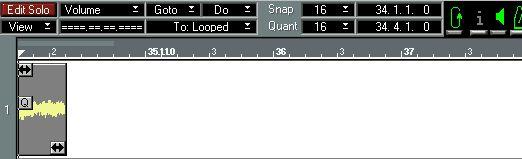
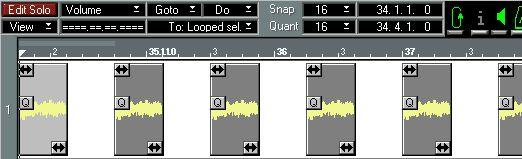
As above, with the “Selected” Loop or Cycle options, only selected Events within the Loop/ Cycle are repeated.
Repeating Any Section of Audio
By combining a few commands in the Audio editor, you can repeat any section of audio:
1. Set up the Loop so that it plays the section to be repeated.
2. Use Snip Loop (on the Do pop-up menu) so that the Events that fall inside the Loop are split at the Loop Start and End points.
3. Make sure that the To pop-up menu is set to “Looped Events”.
4. If you want to delete the snippets of audio outside the loop, select Keep from the popup Do menu.
Only the selected Events are kept.
5. Select Repeat from the Do pop-up menu to repeat the selected Events. Cut, Copy and Paste can be used to move and duplicate Events just as in any MIDI Editor.





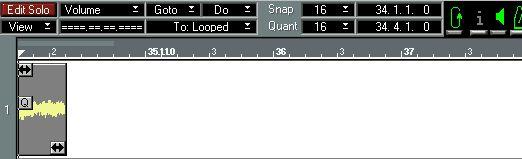
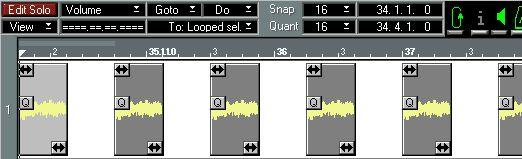 As above, with the “Selected” Loop or Cycle options, only selected Events within the Loop/ Cycle are repeated.
As above, with the “Selected” Loop or Cycle options, only selected Events within the Loop/ Cycle are repeated.