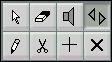Moving Audio Events
By Dragging
Audio Events are moved just like other objects in Cubase:
1. Select the Arrow Tool.
2. Select all Events you want to move.
3. Press and hold the mouse with the arrow pointer over one of the selected Events (not in the handles) and move the mouse.
The mouse box shows you where the Q-point of the first selected and dragged Event will wind up when you release the button.
4. If you want to restrict movement to horizontal or vertical only, hold down [Shift] while dragging.
5. Release the mouse button, and the selected Events are moved to the new position. The Snap function applies, positioning the Event so that its Q-point gets aligned with the closest Snap value.
Between Lanes
• If you are editing a single-channel or stereo Track, moving the Event to another Lane has no effect on playback. Still, you might want to organize your view of the Events, by moving Events between Lanes.
• If you are editing one Track set to channel “Any” you can use this feature to set which channel an Event plays back on.
Check the channel indicator on the left side of the window to find out which channel each Lane plays back on.
• If you are editing a number of single channel or stereo Tracks simultaneously, moving Events between Lanes means you are moving the Events between Tracks. You can identify the Tracks by which channel they each are set to, as described in the previous paragraph.
• If you hold down [Shift] while dragging, moving is restricted to vertically or horizontally only (depending on in which direction you dragged first).
This allows you to move the sound to another Lane without affecting Start position.
Moving By “Nudging”
You can “nudge” an Event one Snap value at a time, forward or backwards in time.
1. Select the Nudge tool from the Toolbox.
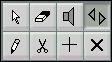
2. Set the Snap value to the distance you want to move the Event, with each “nudge”.
3. Position the pointer over the Event you want to move.
4. Click on the Event to move it to the left.
To move the Event to the right, press [Ctrl] and click.