Match Quantizing Audio
This allows you to:
• Apply the timing of a MIDI Part to an audio Part.
• Apply the timing of an audio Part to a MIDI Part.
• Apply the timing of an audio Part to another audio Part.
For basic information on Match Quantize of MIDI Parts, see
page 68. Working with Audio Parts is different in that it is all based on Match Points. Proceed as follows:
Using an Audio Part to Quantize a MIDI Part
1.
Create Match Points for the Events in the Audio Part, as described on page 373.
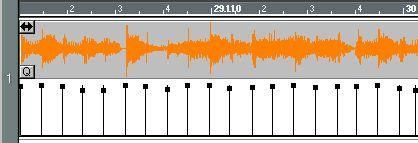 Match Points in the Audio Editor.
Match Points in the Audio Editor.
2. In the Arrange Window, select the Match Quantize tool.
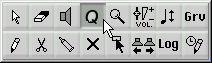 3. Drag the Audio Part and release it on top of the MIDI Part.
3. Drag the Audio Part and release it on top of the MIDI Part.

A dialog appears, asking if you want to include the accents (Match Points velocity values).
The options are the same as when you Match Quantize with MIDI Parts (see page 68).
4. Select one of the options in the dialog box.
The Events in the MIDI Part are quantized to the positions of the Match Points in the Audio Events.
Using a MIDI or Audio Part to Quantize an Audio Part
This can be done in two ways: By moving the Events to desired positions, without affecting the actual audio file, or by processing and changing the audio recording permanently.
Match Quantizing by Event Position
1. Create Match Points for the Events in the Audio Part you want to Quantize, as described on page 373.
2. If you are Quantizing the Part with another Audio Part, create Match Points for each Event in that Part as well.
3. For each Event in the Part you want to Quantize, pull down the Do pop-up menu and select Snip at M-Points.
The Audio Events are split at the positions of the M-Points.
4. In the Arrange Window, select the Match Quantize tool.
5. Drag the “source” Part (MIDI or Audio) and release it on top of the “destination” Audio Part.
A dialog box appears with the text “Use Dynamic Time Compression?”.
6. Click “No”.
The start points of the Events in the “destination” Audio Part will be quantized to the positions of the Events in the “source” Part. Please note that if the gaps between the Events are too big, the process may not give the desired musical result.
Match Quantizing by Time Stretching
1. Create Match Points for the Events in the Audio Part you want to Quantize, as described on page 373.
2. If you are Quantizing the Part with another Audio Part, create Match Points for each Event in that Part as well.
3. In the Arrange Window, select the Match Quantize tool.
4. Drag the “source” Part (MIDI or Audio) and release it on top of the “destination” Audio Part.
A dialog box appears with the text “Use Dynamic Time Compression?”.
5. Click “Yes”.
Cubase VSTworks through the “destination” audio Part, and processes each section of the file to fit the timing of the “source” Part. Depending on the number and length of the audio Events, the processing may take a while, during which a progress box is shown.
More advanced Quantizing methods
For even more advanced Quantizing options, see the chapter “Matching Audio and
Tempo”.




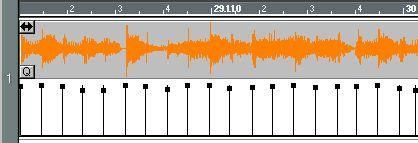
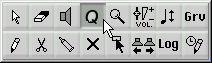
 A dialog appears, asking if you want to include the accents (Match Points velocity values).
A dialog appears, asking if you want to include the accents (Match Points velocity values).