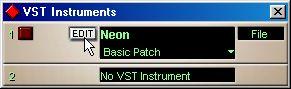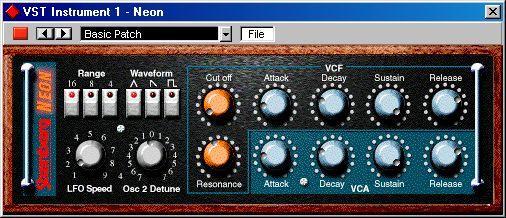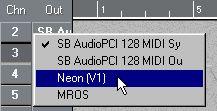Activating and Using Instruments in Cubase VST
1. Pull down the Panels menu and select VST Instruments.
The VST Instruments panel appears.
2. Pull down the pop-up menu to the right in the panel, and select the desired Instrument.
The Instrument is loaded into the first slot. To access the actual parameters for the VST Instrument, you need to click the Edit button.
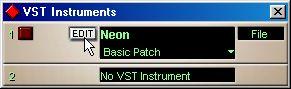
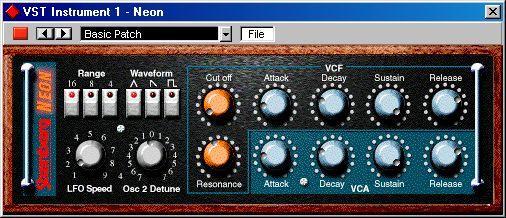
3. Click the Power button for the Instrument to activate it.
4. Select an unused MIDI Track in the Arrange window.
5. Click in the Output column for the Track.
The Output pop-up menu appears. It will now contain an additional item, with the name of the activated VST Instrument.
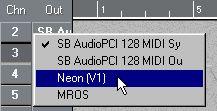 6. Select the VST Instrument on the Output pop-up menu.
6. Select the VST Instrument on the Output pop-up menu.
The MIDI Output from the Track is now routed to the selected Instrument.
P
As described in the Getting Started book, the System Preroll setting in the Synchronization dialog should be set to a value larger than the Latency value (displayed in the Audio System Setup) for VST Instruments to work properly. If this is not the case, you will be asked whether you want this to be done automatically, the first time you activate playback with MIDI Tracks routed to VST Instruments.
7. Depending on the selected Instrument, you may also need to select a MIDI Channel for the Track.
Check the Instrument’s documentation for details on its MIDI implementation. For example, multi-timbral VST Instruments will be able to play back different sounds on different MIDI channels.
8. Open one of the VST Channel Mixers and scroll the window to the right, past the available “regular” audio channels.
You will find additional channel strips for the Instrument audio output signal. The number of channels depends on the Instrument.
P
If the Instrument channel strips are not visible, you need to select a Mixer View that includes Instrument channels (see page 468).

The Neon has a stereo output and thus uses two Instrument channels.
9. Use the pop-ups at the bottom of the channel strips to route the Instrument audio to the desired Output or Group.
10.Play the Instrument from your MIDI keyboard.
You can use the Mixer settings to adjust the sound, add EQ or effects, etc. - just as with regular audio channels. Of course, you can also record or manually create MIDI Parts that play back sounds from the VST Instrument.
P
You can have up to 8 VST Instruments activated at the same time, different models or several instances of the same Instrument. However, software synthesizers can consume quite a lot of CPU power - keep an eye on the VST Performance window to avoid running out of processor power.
About Latency
Depending on your audio hardware and its ASIO driver, the latency (the time it takes for the Instrument to produce a sound when you press a key on your MIDI controller) may simply be too high to allow comfortable real-time VST Instrument playback from a keyboard.
If this is the case, a workaround is to play and record your parts with another MIDI Sound Source selected, and then switch to the VST Instrument for playback.
Saving Programs
You create and save programs for a VST Instrument in the same way as with VST Effect Plug-ins (see
page 454).