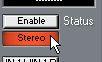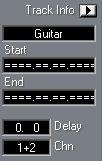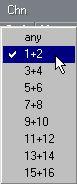Stereo, Multi Channel and Multi Track Recording Stereo audio recording
Setting a Track to stereo
This is done in the Inspector, by clicking the Mono/Stereo button until it shows stereo.
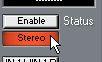 The mono/stereo button in the Inspector.
The mono/stereo button in the Inspector.
Which Tracks can be set to stereo?
The mono/stereo button indicates if a track can be set to stereo. When stereo is not available, the button is dark. A Track must meet the following criteria for the stereo option to be available:
• It must be set to an odd channel number.
A stereo recording always uses an odd channel for the left channel and an even for the right.
• It must not already contain any mono recordings.
If there are already mono Parts on the Track you cannot switch it to stereo and vice versa.
• No other audio Track that is already in use can be set to “the other” channel. If channel 4, for example, is already used by some Track for a mono recording, a Track set to channel 3 cannot be switched to stereo.
What happens when I switch a Track to stereo?
• The Chn field in the Inspector and the Chn column in the Track List indicates the two channels used for stereo.
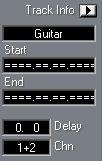 The Inspector for a stereo Track using channels 1 and 2.
The Inspector for a stereo Track using channels 1 and 2.
• The Channel pop-up (reached from the Inspector and the Chn column in the Track list) lists the two channels as a stereo pair.
From this point on they can only be used together, as a pair.
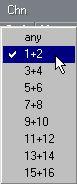
In this example, all Tracks (in a 16 channel system) are set to stereo.
• Any Tracks set to the “other” audio channel in the resulting stereo pair, will automatically be set to channel “Any”.
Let’s say you have a Track set to channel 3, and switch it to stereo. Then, any Tracks playing back on channel 4 will automatically be set to channel “Any”.
• In the VST Channel Mixer window, any two channels that are linked as a stereo pair displays a stereo symbol, and the level meters are displayed adjacent to one another.
 A stereo channel pair in the Mixer.
A stereo channel pair in the Mixer.
• Stereo recordings that you make take up two audio channel lanes in the audio editor, see page 345. Recording in stereo
Making a stereo recording is actually no different from making a mono recording. Just make sure that the two audio outputs you want to record (probably the left and right sides of a stereo source) are connected to the correct inputs (see the Getting Started book and page 504 for details about inputs), and that these inputs are selected for the two audio channels in the stereo pair.
The Mixer and Stereo Channel Pairs
As described above, a stereo channel pair is indicated in the VST Channel Mixer window by a “stereo symbol” and by the side by side positioning of the level meters. You will also note that there is only one button for Insert Effects and VST Dynamics in the mixer, meaning that you cannot make individual Insert or Dynamics settings for the two channels.
In addition to this, many controls for the channels are “ganged”, which means that when you change one of them, they are both affected.
For example, if you adjust the level of one channel in a stereo pair, the other channel is also adjusted, automatically. This makes it easy to set up the two channels in a stereo pair so that they sound identical.
The controls affected by this are:
• Level.
• All EQ settings.
• All Send settings.
• Mute and Solo.
• Monitoring on/off, Input Level switch and Meter Reset.
More about mixing in the chapter “Mixing Audio and using Effects”.
Overriding “ganging”
If you want to make VST Channel Mixer adjustments individually for a channel in a stereo pair, simply hold down [Alt] when adjusting the control.