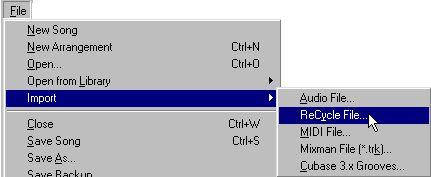Using ReCycle files in VST
P
To be able to create ReCycle files that can be imported into Cubase VST, you need ReCycle 1.7 or later.
To ReCycle a file for use in Cubase VST, proceed as follows:
1. Locate the file on disk and open it in ReCycle.
This can be a file you have recorded in Cubase, or a file of any other origin.
2. Set up the slices, bar length, time signature and sampler options as desired. A typical application would be “slicing for tempo changes”, see the application examples in the ReCycle manual for details.
3. Select “Export to ReCycle! REX file”, from the ReCycle File menu.
4. Specify a location and name for the file and save it.
5. Switch over to Cubase VST.
6. Select an Audio Track where you want to import the file and set the Left Locator at the position where you want the file to appear.
There are special rules for importing into “Any” Tracks, see page 524.
7. Select “ReCycle file” from the “Import” submenu on the File menu.
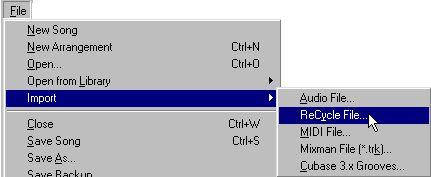
• There are currently three ReCycle file formats supported by Cubase, Rex1 (*.rex), Rex2 (*.rx2) and Recycle (*.rcy).
8. Locate the ReCycle export file you just saved, and select it.
You can audition the file before opening it by clicking on the Play button.
9. Click Open.
The following happens:
• A copy is made of the ReCycle file. This copy is converted to a Wav file, which is added to the Pool.
P
The original ReCycle file should not be deleted or moved, because it will be called upon if you later want to re-import the corresponding Wav file into the Arrangement from the Pool. Cubase “remembers” the location of the original file and will automatically try to open it when needed.
• A number of Segments are created for the file, each one corresponding to a slice in ReCycle.
• A Part which will play these Segments is automatically created on the active Track, starting at the Left Locator position.
Now you can play back the ReCycled file in any tempo, as if using a sampler. You can also edit it in detail, quantize, etc, for example from the Audio editor.
• If you need to re-import the file into the Arrangement, drag the file item from the Pool to the Arrangement, just as any other file.
A new Part is then created.
P
Please note that the new file will sound very strange if played back in its entirety. It should only be triggered from the Part which has been created in the Arrangement.