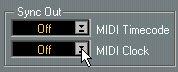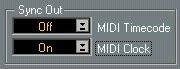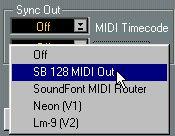Synchronizing other Equipment to Cubase VST
You may have other MIDI devices which you may want to synchronize Cubase VST to. There are two types of synchronization that Cubase VST can transmit: MIDI Clock and MIDI Time Code.
Transmitting MIDI Clock
• If you transmit MIDI Clock to a device supporting this type of synchronization signal, the other device will follow Cubase VST’s tempo. That is, Cubase VST is the master and the other device is the slave.
• The tempo setting in the other devices is of no relevance. Instead it plays at the same tempo as Cubase VST.
• If the device also reacts to Song Position Pointers (which Cubase VST transmits) it will follow when you wind, rewind and locate using the Cubase VST Transport Bar.
Transmitting MIDI Time Code
• If you transmit MIDI Time Code to a device supporting this type of synchronization signal, the device will synchronize time-wise to Cubase VST (the time displays on Cubase VST’s Transport Bar and on the other device will agree).
• In this situation, Cubase VST is the master and the other device is the slave.
• If you wind and locate Cubase VST and then activate playback, the other device will follow from the same position (if it has this capability and is set up for it!).
Setting Up
1. Connect a MIDI Out from Cubase VST to the device that you plan to synchronize.
2. Open the Synchronization dialog box.
3. Use the Sync Out menus to decide what type of synchronization to send and to which MIDI Output(s).
You can actually output both types, but it is unlikely that you want to. Instead set one of the menus to Off, and the other to the Output to which you connected the external device.
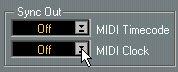 If you activate one or more Outputs on a menu...
If you activate one or more Outputs on a menu...
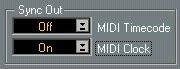
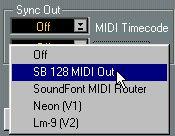 ...it will show ”On”.
...it will show ”On”.
4. Set the other device in “external synchronization” mode (or some other mode with a similar name) and activate Play on it if necessary.
5. Activate Play in Cubase VST, and the other device will follow.