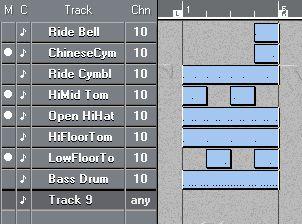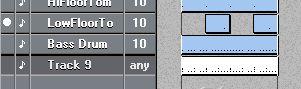Merge Tracks
Merge Tracks allows you to merge all Parts on some (or all) MIDI, Audio or Drum Tracks into one composite Part.
With MIDI and Drum Tracks
When you Merge Tracks, the MIDI Channels that the Parts or Tracks are set to will be stored as a permanent part of their MIDI data. That is, the MIDI Channel set for each Part replaces the MIDI Channel originally recorded. So, when you play back the Merged Part with the MIDI Channel set to “Any”, you will actually get the same thing back as when you played back all the Tracks that are now merged into the Part. Furthermore, the Playback parameters are used when creating the merged Part. For example, a temporary transposition in one of the Parts will be a permanent one in the merged Part. The Output setting, on the other hand, is lost in the merged Part, since one Part can output on one Output only.
Proceed as follows:
1. Set the Left and Right Locator. (The Locators determine the start and end of the merged Part.) 2. Mute the Tracks containing Parts (between the
Locators) you don’t want to Merge.
3. Select a Track for the Merge Tracks Part.
4. Select Merge Tracks from the Structure Menu.
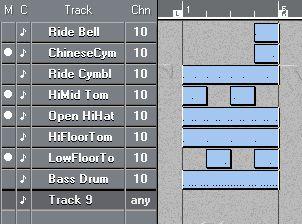
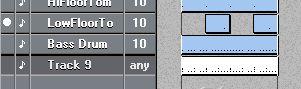 A new Part, named Merged, is created on the selected Track.
A new Part, named Merged, is created on the selected Track.
5. Set the new Track to “Any” and Mute the Parts you have merged, to get the correct sounds and avoid double notes.
• Drum Tracks are merged after the O-Note setting in the Drum Map (see page 205).
• Tracks that are included in the merge can be set to MIDI Channel “Any” themselves, so that their original MIDI Channels values will be preserved in the Merged Part. With Audio Tracks
The Merge Tracks function also mixes down Audio Events. This means that it moves Audio Events from several Tracks into one Track. It should not be confused with the Export Audio Tracks command on the File menu, which works directly on audio (as described on page 516).
When do I need to Merge Tracks?
If you record a number of Tracks from the Arrange window, you wind up with one recording per Track. Using Merge Tracks on the Structure menu allows you to pack all the Events on these Tracks into a Part on one Track. Then, setting this track to channel “Any” will make it play back as before the mixdown.
The benefit of this operation is that when you edit the mixdown Track, all the audio channels are put above each other on one lane each.
Performing the Merge Track operation.
The Merge Track operation is mainly done as with MIDI Tracks. The big difference is that you select an Audio Track as a destination, and thereby tell the program that it is audio you want Mixed down, not MIDI.
1. Mute all the Audio Tracks that you want excluded from the merge operation.
2. Select an (empty) Audio Track where you want the mixdown to appear.
3. Set the Left and Right Locators to encompass the section of the Arrangement you want to merge (or mix down).
4. Select Merge Tracks from the Structure menu.
5. Check the Part you get, by setting it to channel “Any”, so that all Events in it play back on their original channels.
When you play back the Merged Part, also make sure all the original Tracks are muted so that they don't compete for audio channels.
With Mix Tracks
If you are working with more than one Track Mix Part, as explained in the chapter
“The MIDI Track Mixer”, you can merge these together just as with MIDI or other Track classes.