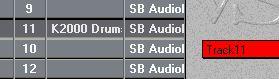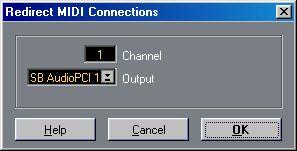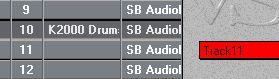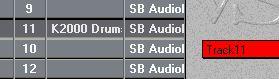Redirecting Instruments
If you make some physical changes in your studio setup (move a MIDI device to another MIDI Output, add or remove MIDI devices, change your MIDI interface configuration, etc), your Instrument definitions may no longer be relevant (since the Output/Channel combinations are no longer the same). Instead of re-defining all Instruments, you can remedy this problem by using the Redirect function in the Setup Instruments dialog:
1. Pull down an Instrument pop-up menu and select an Instrument for which you need to change the Channel/Output combination.
2. Select “Setup Instruments” from the Instrument pop-up menu.
The Setup Instruments dialog appears, with the selected Instrument displayed.
3. Click the “Redirect” button.
The Redirect MIDI Connections dialog appears.
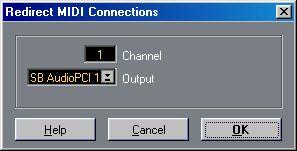
4. Select the Output and MIDI Channel that the Instrument should use and click OK. In some cases it won’t be possible to Redirect the Instrument according to the settings you made (the OK button will be greyed out). This has to do with the Patchname Sources (see page 89). For example, if “SoundFont” is selected as Patchname Source for the current Instrument, it can only be Redirected to an Output to which a SoundFont compatible device is connected.
If this is the case, click Cancel to go back to the Setup Instruments dialog, set the Patchname Source to “None” and try the ReDirect function again.
5. Click OK to close the Setup Instruments dialog.
Now, the Instrument’s original Output/Channel combination is “swapped” with the “target” Output/Channel combination (the MIDI Channel and Output you specified in the Redirect MIDI Connections dialog).
P
This means that not only will the Instrument you redirected be changed, but all instances of the “target” Output/Channel in your Song will automatically be redirected too. Note that this happens regardless of whether you had previously named the Instrument for the “target” Output/Channel!
An example: Let’s say you have an Instrument with the name “K2000 Drums”, using MIDI Output A and MIDI Channel 10. Now you want to redirect the Instrument so that it uses MIDI Channel 11 instead:
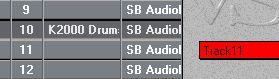
1. Select the Instrument and open the Setup Instruments dialog.
2. Click the “Redirect” button.
3. In the Redirect MIDI Connections dialog, change the Channel setting to 11, and click OK.
4. Click OK to close the Setup Instruments dialog.
The “K200 Drums” Instrument will now use MIDI Output A and Channel 11. But, as indicated in the picture below, any Tracks (or other instances) that were previously set to Output A and Channel 11 are now set to Channel 10.