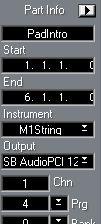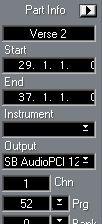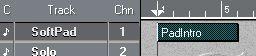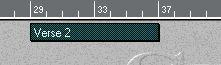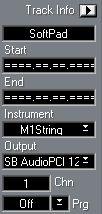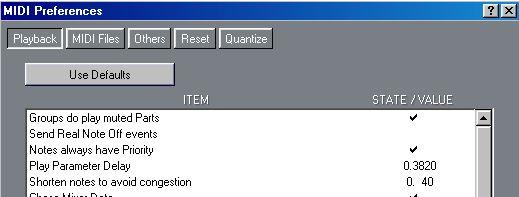Entering Program Change as a Play Parameter
As described in the Getting Started book, you can enter Program Change messages in the Inspector, either for one Part at a time or for the whole Track (for this you could also use the Track Columns). If you’re not sure how this is done, refer to the chapter “Play Parameters, Part and Track Settings” in the Getting Started book.
• If you enter a Program Change for the Track, this Program Change will be sent out at the beginning of the first Part only.
This avoids that a lot of MIDI data is sent out at the beginning of each Part.
• If you enter a Program Change message for one certain Part, this is sent out where that specific Part starts (and for no other Part).
For instance you can enter one Program for the first Part on the Track and then another for a Part later in the Song, where you want the device to switch to another Program.
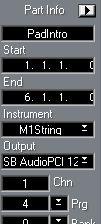
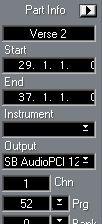
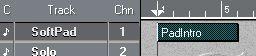
This Part sends out Program
Change number 4 when you start
the Song from the beginning.
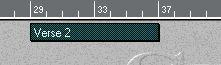
Later in the Song, this Part sends out
Program Change 52 to make the
device switch to another Program.
Program Change in copied Parts
When you copy Parts (see page 72), you can choose whether you want Program Change settings (and other Play Parameters) to be included in the copy or not, by activating or deactivating the option “Include Part Parameters in Copy” in the Preferences–MIDI–Other dialog.
Resetting Program Change
If you for example duplicate or split a lot of Parts, Program Change messages set up in the Inspector might get copied or moved too, ending up in positions where you don’t want them. The quickest way to get around this might be to start over from scratch:
1. Make sure no Part is selected.
2. Select the Track for which you want to “reset” Program Change.
3. Use the Inspector to set the Program Change to “Off”.
Even if the box already says “Off”, adjust the value up and then down again to make sure all Parts are set to “Off”.
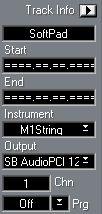
Make sure that the Inspector says “Trackinfo” at the top. Then, if you set Program Change to Off, this setting is “copied” to all Parts on the Track
4. Now select each Part for which you want a Program Change message, and enter it in the Inspector.
Program Change and Delay
Many devices shut off their sound momentarily when they switch to a new Program. Other devices don’t, but still might need some time from the moment the Program Change messages is received until the Program is “loaded and ready”. This will be apparent since the device will “choke” on the first notes after the Program Change message, or not play them at all.
For this situation, Cubase VST has a special setting in the Preferences–MIDI–Playback dialog which allows you to have Inspector MIDI messages sent out in advance:
1. Open the Preferences–MIDI–Playback dialog.
2. Adjust the “Play Parameter Delay” value.
Use positive values to have the messages sent out in advance (before the Part starts).
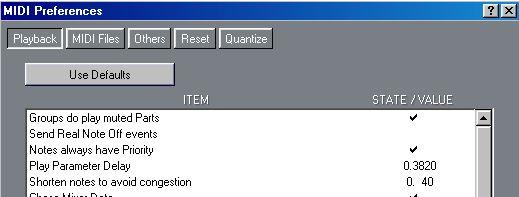 Play Parameter Delay
Play Parameter Delay
• If the value is too close to zero, your instrument will “choke” just when the Part with the Program Change message begins.
• If you enter too large a positive value, the instrument will switch to a new Program before the previous Part has ended.