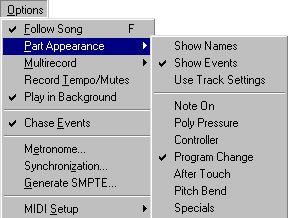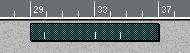Recording or Entering Program Change in the Editors
You can record Program Change messages if you have equipment that can transmit them. This is done as with any other MIDI recording in Cubase VST, simply enter Record mode and transmit the message (probably by selecting a new Program on the front panel of your instrument). Please also refer to the chapter “Filtering and
Mapping MIDI Data”.
You can also enter Program Change messages “by hand” in the Controller Editor, in List Edit or in Key Edit’s and Drum Edit’s Controller Display. List edit is often the best choice, since it shows you more precisely where the message has been entered.
Entering Program Change messages in List Edit allows you to put them anywhere you want them, even in the middle of a Part. It also allows you to perform editing functions on them.
Finding Program Change messages in Parts
If you are unsure whether a Part contains Program Change messages or not, there are two easy ways to find out:
Method 1
1. Pull down the Options menu.
2. Switch Part Appearance to “Show Events”.
3. Use the lower half of the Part Appearance menu to deactivate all options except “Program Change”.
The Arrange window now shows Program Change messages as vertical lines in the Parts.
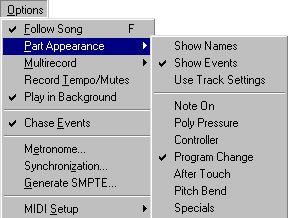 If you select Show Events...
If you select Show Events... ...and the only Event type activated is Program Change...
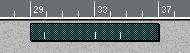 then only Program Changes are shown in the Parts.
then only Program Changes are shown in the Parts.
Method 2
1. Click the “Link Editors” button in the Arrange window so that it lights up. When this is activated, open editors will always show the currently selected Part.
2. Open any Part of the Track, in List Edit.
3. Move the Editor window so that you can see the Parts you want to check in the Arrange window, but so you still see the List Editor window.
4. Click on the “F” (Display Filter) button in the List Editor.
5. Make sure that Program Change is the only un-checked item.
Now only Program Change messages are shown in the List.
6. Click on the Parts you want to check for Program Messages.
You can also use the left/right arrow keys to step through the Parts.
The F-button reveals the filters
 Program Change unchecked
Program Change unchecked