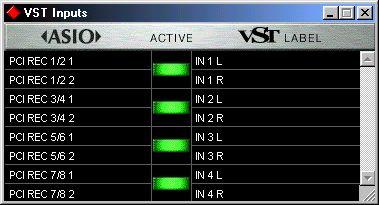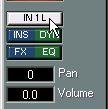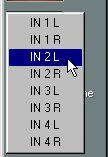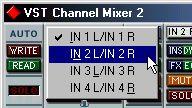Selecting Inputs for Mono, Stereo and Multi Recordings
The basic methods of recording a single or stereo input is described in the Getting Started book. Below follow some notes pertinent to users of audio hardware with multiple inputs.
Activating Inputs
Before you can record from an input, you need to be sure it is activated.
1. Select VST Inputs from the Panels menu.
The VST Inputs window appears.
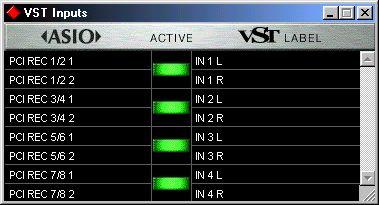 2. Activate the inputs you need, by clicking the green buttons in the middle column.
2. Activate the inputs you need, by clicking the green buttons in the middle column. Deactivate inputs that you don’t use, since they may consume processing power.
3. If you like, you can label the inputs in the right column, to reflect what is connected to them.
The labels will appear on the input pop-up menus in the VST Channel Mixer and Inspector.
Mapping Inputs to Channels
The next step is to set up the Tracks so that the correct Inputs are used. This assumes you have already set up a track for recording as described in the Getting Started book.
1. Make sure the Track is selected.
2. In the Inspector, hold down [Ctrl] and click on the Input button.
A pop-up menu appears.
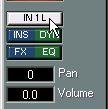
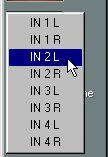 3. Select the desired input from the list.
3. Select the desired input from the list.
If the Track is set to stereo, the pop-up menu will list input pairs.
Multi Track- and Channel Recordings
Multi Channel and Multi Track recordings are described in the chapter “Stereo, Multi
Channel and Multi Track Recording”. Here are the procedures related specifically to audio hardware with multiple inputs.
1. Activate the Inputs you want to use.
2. For a Multi Channel recording on one Track, set the Track to Any and set up the desired channels for recording. For a Multi Track recording, set up each Track.
See the chapter “Stereo, Multi Channel and Multi Track Recording” for details.
3. Open the VST Channel Mixer and locate the channels on which you plan to record.
4. Hold down [Ctrl] and click on the Input button (at the top of the channel strip) for the first recording channel.
A pop-up menu appears.

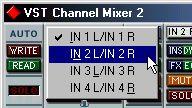 5. Select an input for that channel.
5. Select an input for that channel.
6. Repeat with the other channels.