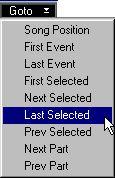Moving around and the Goto pop-up menu
You can move directly to certain useful positions in an editor by selecting from the Goto menu on the Function Bar. These options will scroll your view to show the Events at the chosen position.
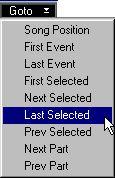
P
Normally, the Goto commands only change the view, as if the scroll bars were used. However, if you activate the option “Goto Menu sets Song Position” in the PreferencesGeneral-Editors dialog, the Song Position will follow the view when you use the Goto commands.
Song Position First Event
Last Event
First Selected Next Selected Last Selected Prev Selected Next Part
Prev Part
Takes you to the Song Position.
Takes you to the first Event in the active Part.
Takes you to the last Event in the active Part.
Takes you to the earliest of all the selected Events.
Takes you to the next selected Events.
Takes you to the last of the selected Events.
Takes you to the selected Event before the one currently in view.
Takes you to the beginning of the next Part. This might just lead to a vertical scroll if there are several Parts beginning at the same Position.
Takes you to the beginning of the previous Part. This might just lead to a vertical scroll (see above).
SongPos to Selected Event
The Key Command called SongPos to Selected Event (found in the Preferences-Key Commands-Transport and Locators dialog) allows you to move the Song Position to the selected Event. This function is available in the Arrangement and the MIDI Editors only.
P
For the function to work, a single Event must be selected.
As already mentioned, you can have playback running while you are editing. But there are two more ways to listen to your music in the editors: