The Do pop-up menu
This pop-up menu is found on the Status Bar, next to the Goto pop-up. It contains some special functions to make editing and creating Events easier. The items common to all editors are described below (the Do Pop-up in the Score Edit Window in score printing versions of Cubase VST have even more options, described in the “Score Layout and Printing” documentation).
P
Use the To menu to first define a selection of notes you want to edit. Then use the commands on the Do menu to perform one of the available actions.
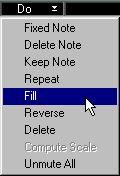 Fixed Note
Fixed Note
It gives all the affected notes (all notes in the Loop, Cycle or Part(s), depending on the To pop-up menu) the same pitch as the selected note. The positions, velocity and MIDI Channel values for the notes are left intact.
P
Make sure you only have one note selected when you use this function.
Delete Note
Deletes all affected notes with the same pitch as the selected note, but leaves all other notes. This means that if you select a C3 then all C3's (in the range defined by the To menu) will be deleted.
P
Make sure you only have one note selected.
Keep Note
This function is sort of the reverse of Delete Note. All notes (in the range defined by the To menu) that have the same pitch as the selected one are kept. All others are deleted.
P
Make sure you only have one note selected.
Repeat
This function is used to repeat a section of the Part until the end of the Part. You define the “repeat cycle” by setting the Loop or the Cycle. From there on there are two options:
• The To menu is set to “Looped Selected Events” or “Cycled Selected Events”: The selected Events (notes and other) inside the Loop/Cycle are repeated until the Part is filled. The created Events are added to the existing.
• The To menu is set to just “Looped Events” or “Cycled Events”:
All the Events inside the Loop/Cycle are repeated and the created Events replace the existing. The repeating goes on until the Part is filled.
Fill
This function only works when the To menu is set to “All Events”, “Looped Events” or “Cycled Events”. It then fills the whole Part/the Loop/the Cycle with notes that have the same pitch. The notes are spaced according to the Snap value and are all given a length corresponding to the Quantize value (or, in Drum Edit, the Len value of the Drum Sound).
• In Drum Edit and Key Edit you can specify the pitch of the “Fill notes” by selecting a Drum Sound or clicking on a key on the keyboard display before you perform the operation.
Reverse
This reverses the order of all Events (notes and other) in the range defined by the To menu.
Delete
This deletes
all Events in the range defined by the To menu (notes, Controllers, the lot).
Compute Scale
This function computes scales. Used for correct Score display (Score and VST/32 versions only) and when using Style Tracks. See the respective documentation for details.
Unmute All
This unmutes all muted notes in the edited Part.
An Example
This example shows one way to use the To and Do pop-ups in conjunction. Let’s say you want one and a half bars of short, staccato-like 16th notes. Instead of drawing or playing them from your instrument, you can proceed like this:
1. Open the Part in Key Edit.
2. Set up the Loop to the range you want filled with notes.
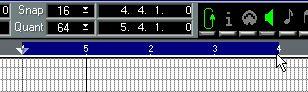
The Loop does not have to be active.
3. Set Snap to 16.
4. Set Quantize to 64.
This should give the notes the desired, short length (in Drum Edit, this could be achieved by setting the Len value for the Drum Sound).
5. Make sure that “Looped Events” is selected on the To pop-up menu.
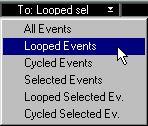
6. Click on the “piano keyboard display” to indicate which note should be created by the Fill function.
In Drum Edit, you would instead select a Drum Sound in the list. In Score and List Edit, you cannot specify the pitch before you perform the function.
7. Pull down the Do menu and select “Fill”.
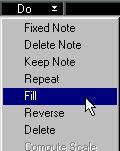
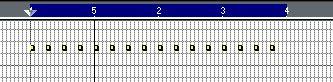
The Loop area is filled with 16th notes, each with the length of a 64th note.




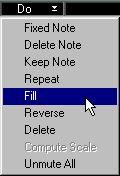
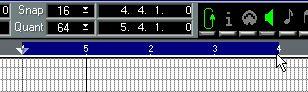
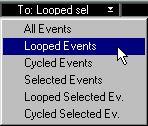
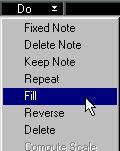
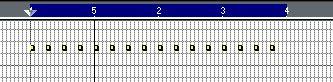 The Loop area is filled with 16th notes, each with the length of a 64th note.
The Loop area is filled with 16th notes, each with the length of a 64th note.