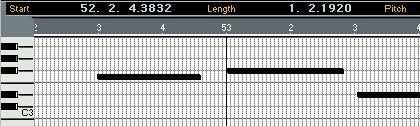The Info Line
The Info Line is the area directly above the main display in the Key, Drum and Score editors.You use the Info Line for precise, numerical editing.

Editing on the Info Line
1. To show/hide the Info Line, click the i-button on the Status Bar.
2. Select the Event(s) you want to edit.
If a single Event is selected, its values are displayed in yellow on the Info Line. If several Events are selected, the Info Line shows the values of the first selected Event. Furthermore, the displays in the Info Line turn white to indicate that more than one Event is selected.
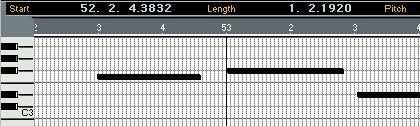 Several Events selected.
Several Events selected.
3. Change the desired values using regular value editing.
As always, you can use the mouse or type in values from the computer keyboard.
• If you have several Events selected and change a value, all selected Events will be changed relatively.
In other words, the value will be changed by an equal amount for all selected Events.
• If you have several Events selected, hold down [Alt] and change a value, the changes will be absolute.
In other words, the value will be set to the same for all selected Events.
Info Line Parameters
The following parameters can be changed on the Info Line:
Parameter Start
Length/End
Pitch
Velo On Velo Off Chn
Remark
Changing this value is the same as moving the note.
Normally, this shows the Length of the selected note, in beats-sixteenth notesticks. However, if you activate the option “Show End Position in Info Line” (Preferences–General–Editors), this field will be labeled “End” instead, and show the end position of the note. Either way, changing this value is the same as resizing the note(s).
Changing this value transposes the note.
The Note On velocity; the speed with which you press a key on a MIDI keyboard. The Note Off velocity; the speed with which you release a key on a MIDI keyboard. The “original” MIDI Channel associated with the note (see page 37).
P
Not all MIDI Instruments send and/or read velocity (especially true with Note Off velocity). Check your instrument’s operation manual if you are unsure. The Quantize and Snap values work exactly like in the Arrange Window (see the Getting Started book). However, there are a couple of things worth pointing out: