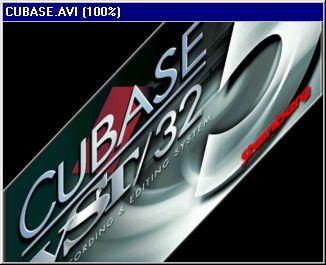Playing a movie in sync with Cubase VST
Activating the DS Video Monitor Module
1. Open the Module Setup dialog on the Modules menu.
2. Click once in the Active column for the DS Video Monitor.
The Module is activated.
• If you click in the “Preload” column, the DS Video Monitor will always be loaded when you startup Cubase.
3. Click Exit to close the dialog. Adding the Movie to the Song
1. Pull down the Modules menu and select “Open Movie” from the DS Video Monitor submenu.
A standard file dialog appears.
2. Locate the movie file and click OK.
The movie appears in a separate window.
Playing back
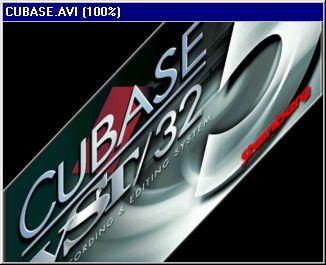
1. Pull down the Modules menu and select “Options” from the DS Video Monitor submenu.
2. Make sure that the “On Line” option is activated.
3. Activate playback in Cubase VST.
The movie will play back in sync, starting at the top (Bar 1) of the Cubase Song.
P
The audio is not played back when you play the Movie from within Cubase VST. Setting an Offset
If you don’t want the movie to start at the first Bar of the Cubase Song, you can define an Offset value. Proceed as follows:
1. Select Options from the DS Video Monitor submenu on the Modules menu.
2. In the Offset value field you can specify a new start position for the movie file. The value is in time code format (hours: minutes: seconds: frames). If you for example set this to 00: 01: 00: 00, the movie will start exactly one minute from the beginning of the Song.