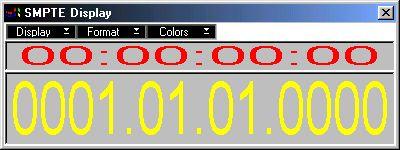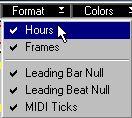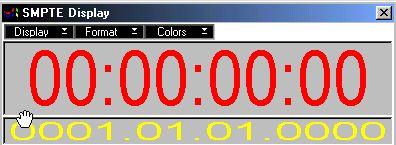SMPTE Display Module The SMPTE Display
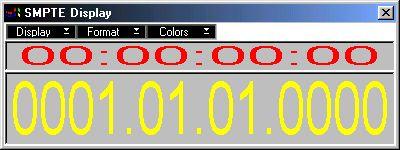
This menu item brings up a window displaying the Song Position in large digits. The window shows the Song Position as Time Code and/or Meter position. There are three pop-up menus for setting up the SMPTE display:
Display

• Caption
When this is deactivated (not ticked), the title and menu bars of the window are hidden.
P
To get the title and menu bars to reappear, double click on the window.
• SMPTE
When this is ticked, the Song Position is shown as Time Code.
• Position
When this is ticked, the Song Position is shown as Meter Position.
Format
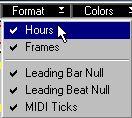
• Hours
When this is ticked, the hour is included in the Time Code.
• Frames
When this is ticked, the frames are included in the Time Code.
• Leading Bar Null
When this is ticked, zeroes are shown before the bar figure in the Meter Position.
• Leading Beat Null
When this is ticked, zeroes are shown before the beat (quarternote) figure in the Meter Position.
• MIDI Ticks
When this is ticked, the last figure (ticks) is shown in the Meter Position.
Colors

• SMPTE Foreground...
Defines the color of the Time Code figures.
• SMPTE Background...
Defines the Time Code background color.
• SMPTE Bold
When this is ticked, bold letters are used for the Time Code.
• Position Foreground...
Defines the color of the Meter Position figures.
• Position Background...
Defines the Meter Position background color.
• Position Bold
When this is ticked, bold letters are used for the Meter Position.
Resizing the display
You may use conventional Windows procedures to move and change the size of the display. If both SMPTE and Meter Position are shown, you can drag the divider between the fields up or down to make one of the fields larger.
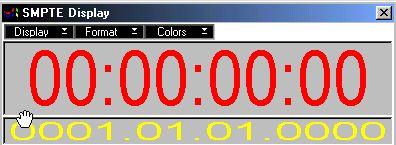
Closing the display
• If you want to close the SMPTE Display window, just double click as usual on the control menu button in the upper left corner of the window.
• If you want to keep the SMPTE Display on the screen while you are working with Cubase VST, just activate another window (e.g. the Arrange Window) by clicking on it.