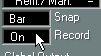Recording Style Track output into the Arrangement
If you wish to record the output of your Style Track into regular MIDI Tracks, proceed as follows:
1. Select the Style Track.
2. In the Inspector, set Record (at the bottom) to On.
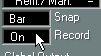 3. Activate recording as usual in Cubase VST.
3. Activate recording as usual in Cubase VST.
4. Perform your song as you would, by playing chords, switching between Styles and Variations etc, or by just playing back a Chord Track.
5. When you are done, stop Recording.
6. Before playing back, set the Style Track to "Off" in the Inspector (or you'll get double playback).
New Tracks are created as needed, with the same name as the Tracks in the Style. However, if Tracks already exist which have the correct channel and Output setting, these are used. This means that if you punch in later in the song, new Parts will be created on existing Tracks, just as you want it. You can punch in and out at will. You might for example start over from some position where you made a mistake in your real time input. If you punch in on existing recordings, use Replace mode. Punching in and out where you already recorded may create overlapping Parts.
The created Tracks are regular MIDI Tracks, and can be edited just like any Cubase VST Recording. Drum Tracks are not created, but you can change the Track Class setting to Drum yourself. This will map the notes to the correct Sounds, provided you have the correct Drum Map loaded of course. For more info about Drum Map handling, see page 49.
The created Tracks have no "special" Inspector settings (if new Tracks are created, they will have the default Inspector settings; existing Tracks will keep their settings). Please note however, that if the Style itself contained for example Program Change messages or Volume Events, these will be also be part of the Tracks that get recorded.
Please note that if several Tracks in the Style play to the same MIDI Channel and Output, overlapping parts may be created when recording into an Arrangement. This might for example happen with the drum library Styles (see page 62 for details).