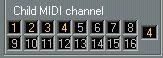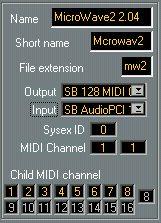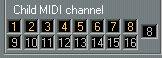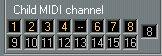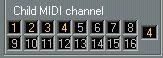Device Settings
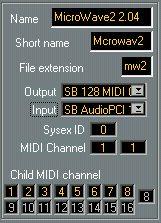
Device Name
The top item is the name of the Driver. You can change this if you like, and the list to the left will be resorted so that the items are again in alphabetical order. This name will be used when the Device is referred to in pop-ups etc, in various places in the program. You may use naming to differ between two units that use the same driver, for example two devices which use the same Generic or List driver. See page 152 for more information.
Short Name
This field lets you enter a short name (8 characters) for the Device you are using. This is the name that will be used for this particular device (not the device type), in places where the full name can't be used, for example in the Arrange Window in Cubase.
All drivers created for a specific device already have a default short name, which will be OK in most situations. However, if you for example have two of a certain device, you can give them different short names to distinguish between them. You will probably want to rename Generic drivers and List drivers, depending on the device you use them with.
File Extension
When you save a Data Dump file, it will get an “extension”, depending on the device. If you want to change the extension, use this field. You might want to do this to distinguish between two similar devices, for example an E-Mu Proteus 1 and Proteus 2 ("PR1" and "PR2").
Output
This is the physical Output on the computer that the Device is connected to (regardless if the connection is made via a MIDI Patchbay or not). As always in Cubase, the Outputs on the menu vary depending on what MIDI interfaces you have installed. This setting is also used in the Arrange window, see page 135.
Input
This is the physical Input on the computer the Device is connected to (regardless if the connection is made via a MIDI Patchbay or not).
Sysex ID
This is the Device ID (also called SysEx ID) setting of the Device. If it has no such setting (if it uses MIDI Channels instead, see below) this field will show "– – –".
P
SysEx IDs are used so that you can address two devices of the same make and model individually via MIDI. But even if you only have one of a certain instrument, you have to make sure that this setting and the one in your instrument are identical, or things won't work.
For information about how to set the Device ID of your particular Instrument, please refer to the operation manual that came with it. We can here only give you some general guidelines: the Device ID setting is often called "ID", "System Exclusive ID" or something similar. If in doubt when checking in the manual, please remember that you are looking for a setting for “System Exclusive” communication.
This setting may range from 1 to 16, from 17 to 32, from 1 to 128 or some other interval. It depends on the receiving device.
MIDI Channels
There are two MIDI Channel settings, the reason being that some instruments have two modes, a "single" mode and a "multitimbral" mode. The first MIDI Channel is for the single mode and the second for the multitimbral mode. If your instrument only has one "global" MIDI channel setting (which is the typical situation), you should set both fields to the same value.
These two settings are used for three things:
• If a System Exclusive ID is not used for distinguishing one device from another, then MIDI Channels are used. In your device you will find something called a "Global MIDI Channel" or similar, an overall MIDI Channel setting for the entire device.
• If the instrument has a "Single" mode, where it receives on one MIDI Channel only, the Global MIDI Channel will be used to select Patches via MIDI.
• Often this same MIDI Channel is used to select not only between individual sounds, but from combinations of sounds (called Parent Patches in the Studio Module). If your instrument is multitimbral (if it can play several sounds at the same time) you can probably store such combinations of sounds in memory and select among them by sending Program Change messages on the Global MIDI Channel.
When you open the Patch Manager from the Modules menu (instead of opening it from the Arrange window, see page 137) the first of these two MIDI Channels will be used for selecting individual Patches, and the second will be used for selecting "Parent Patches" (depending on which type of Patch the Patch Manager window currently displays). More on this in the Patch Manager chapter.
Child MIDI Channels
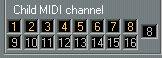
Multitimbral instruments receive on many MIDI Channels, and often you can set which Patch (Program, Sound, Preset) each MIDI Channel should use. One Instrument can receive on up to 16 MIDI Channels.
If there is a dedicated driver for a device, the Studio Module knows how many MIDI Channels this particular device can receive on, and displays this. A Korg M1 for example can receive on eight MIDI Channels, and therefore the last eight boxes in the Child MIDI Channel section will be greyed out.
For some MIDI instruments the MIDI Channel settings in the Setup window are fixed, on others you will be able to change them. If one particular instrument has this last option, you can click on the channel buttons and type in the setting that corresponds to how you have your particular instrument set up. Furthermore, for many Devices, the Studio Module can automatically extract the “current” MIDI Channel settings from the Device (see page 141). If this is the case, it will then not use these Child MIDI Channel settings, but rather the “actual” MIDI Channel settings in the device.
You can also "mute" a Child MIDI Channel yourself by scrolling this value "below" 1.
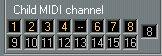
In the picture above, Child 5 is muted.
For List drivers (see page 154) which do not correspond to any physical device, you can use the little number field to the right of all the Child MIDI Channel buttons to set how many MIDI Channels a device receives on. If you for example set this to 4, the last 12 Child MIDI Channels will be greyed out.