Options Pop-up
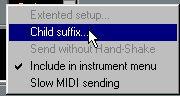
This Pop-up is found below the main setting sections. It contains a number of options which are also set independently for each device:
Extended Setup
If you use a driver which needs additional settings (for example the driver "Generic"), these will be found in a dialog that appears when you select this item from the popup. If a particular device does not have any "extended settings" (most don't) this menu item will be greyed out.
Child Suffix
This brings up a list of alternatives on how to name the different "Children" ("multitimbral slots", sometimes called "Parts" or "Timbres") in a multitimbral instrument. This naming will then be used in the Instrument column on Cubase's Arrange Window. Let’s say you have an Yamaha SY-77 and select "Child 1" from the Child Suffix menu. When you later assign for example SY-77 Child Instrument number 5 to a Track, the Instrument column will say "SY-77 Child 5" for that Track.
Send without Handshake
Some Devices let you decide if two way communication is needed or not, when sending out settings via System Exclusive. The advantage of turning this off (when possible, if it isn't, this menu item will be greyed out) is that you won’t need to make a new setting on your MIDI Patchbay every time you want to send out some settings to an instrument. Since you are only sending out data, not receiving any (a Handshake is a received confirmation message), you can keep using the standard Patchbay connection you have made up for recording. The disadvantage is that you don’t get any feedback that the transmission worked correctly.
Include in Instrument Menu
This is an on/off setting used to decide if a device will appear in Cubase's Instrument menu or not. When you have the Studio Module activated, and click in the Instrument column, a list of all Devices in your "MIDI network" appears, instead of the standard Cubase Instruments (see page 135 for details). But you might not want all your devices included in this menu. For example you might want to exclude devices accessed via the driver "Any Dump", since it can't be used to select Patches anyway. You might also want to exclude drivers corresponding to MIDI Patchbays, since you probably won't select Programs for them from Cubase's Arrange window.
Slow MIDI sending
Some devices cannot handle incoming System Exlusive data if the speed of transmission is too fast. If your device “freezes” or displays a “MIDI Buffer Full” error message for example, try ticking this item and try again.




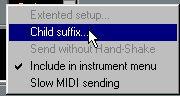 This Pop-up is found below the main setting sections. It contains a number of options which are also set independently for each device:
This Pop-up is found below the main setting sections. It contains a number of options which are also set independently for each device: