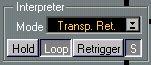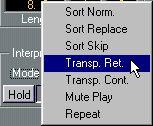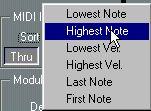Interpreter and Play Modes
Hold on/off
Loop on/off
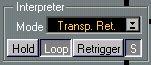 Play Mode
Play Mode
“S” switch
Retrig on/off
This is the least intuitive part of the IPS, so be prepared to do some reading. The Interpreter reads the notes of the Phrase and the notes that you play (MIDI Input) and uses rules and algorithms to combine the two into new music at its output. Let us explain its function by yet another example.
Setting Up for the Example
1. If you have followed the examples at the beginning of this chapter, just select “Example4” from the Combi Menu in the Global module.
This is a preset made up just for this example.
2. Make sure that IPS A is selected, by clicking on the “IPS A” button in the Global section. 3. Make sure that the IPS is turned On (“Active” button shown in inverse video). How the IPS is set up in the Example
You now have a Combi in the IPS which only uses Synth A (IPS B turned off). It is based on a simple one bar Phrase (“1BarArpeg”).
• MIDI Input can happen over the whole Key range, and thru-put is turned off. The Dynamics, Pitch and Rhythm modules do absolutely nothing, and output happens on MIDI Channel 1. You can change this if you wish to use another Output or Channel. Select a sharp, tonal sound.
• When you press a key on the keyboard, the Phrase is played back. Use different keys to Transpose it. This Phrase begins with the note C4, so you hear the original Pitch of all notes when you press C4 (no transposition).
• If you want playback to always go on until the End of the Phrase, activate the Hold button in the Interpreter module. If you want it to go on forever, activate the Loop button also. You can always stop the IPS by stopping Cubase VST. Note that when Hold is activated, transposing only happens at the end of the Phrase.
About the Example Phrase
The Phrase is a straight eighth note pattern with these notes: C4 F4 G4 C4 C5 C4 G4 F4
Or as it would have been displayed in Score Edit:
Now you can try out the different Play Modes in the Interpreter Module.
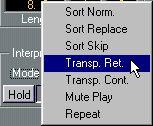 The Play modes
The Play modes
Transpose Retrig
This first of the two Transpose modes (the fourth item on the menu) plays the Phrase, beginning when you press a key. The key you press is simply used to transpose the Phrase. To try this out, press one key at a time, and the key will be used to decide how much the Phrase should be transposed.
If you want to get fancy, you can press several keys but only one of them will actually decide how Transposition will be done. Which one? Well, it might be the first key you pressed, the one with the lowest velocity, or the one with lowest pitch, etc, it all depends on the Sort Mode in the Input Module, but more on this later.
So, hold down one key, and in the middle of the Phrase, press another one (without releasing the first). If the Sort Mode is the right one and Hold is Off, the Phrase is instantly transposed to the pitch of the new key.
In Transpose Retrig mode (as opposed to Transpose Continue, see below), the Phrase starts over when you release all keys and press a new one. What actually happens when you release keys and press new ones also depends on the Hold, Loop and Retrig buttons as explained on page 19.
Since the Output of the Interpreter is basically just the Phrase as you played it, this mode comes into its own with Phrases that you modulate using the Rhythm, Pitch and Dynamics modules.
Transpose Continue
This is just as Transpose Retrig, but when you release all keys, the Phrase just stops and then it continues from that point when you press a new key (or new keys). Again, the Hold and Retrigger buttons also affect what actually happens when you release and press keys. The Loop button has no effect in Transpose Continue mode.
Sort Normal
This mode relies on the fact that the Phrase Input module always sorts the notes in the Phrase and gives them numbers. This list of numbers is stored and used with the three different Sort play modes (Sort Normal, Sort Replace and Sort Skip).
Sorting the Phrase
If you have ever seen a guitar book for beginners you might have noticed one way to write an arpeggio. You first draw a picture of the chord as it appears on the fretboard and then write the number of the strings in the order they should be played, for example: 1, 4, 5, 6, 5, 4, 5, 6. The sort done in the Phrase Input module is similar:
In our example Phrase, the first pitch that the Phrase Input encounters when it reads the Phrase is C4, so this is given the number 1. After this comes the Pitch F4, so that would be 2 and the third pitch (G4) would be number 3. Then we have a C4 again so this is 1 again, then a C5 which is the fourth pitch found in the Phrase and therefore given number 4. In this way of notating our Phrase we would get:
12314132
Which is an adequate way of describing the Phrase, only that we don’t know what Pitches or what rhythm (phrasing) to use. Do you understand the method? If you compare the notes and the numbers, you see that all C4s are number 1, all F4s are number 2 and so on, like this:
C4 F4 G4 C4 C5 C4 G4 F4
12314132
And this is where the MIDI Input comes in:
In Sort Normal mode, the notes in the Phrase are replaced by the notes you play.
Sorting the MIDI Input
The Input notes are sorted, just as the notes in the Phrase. As the IPS is set now, they are sorted
from the lowest note up, as you can see in the Input Module.
Try this: select Sort Normal from the pop-up menu in the Interpreter Module and press any four notes on the keyboard, and they will be played back in the order of the Phrase. You will recognize the order of the notes from the Phrase, but you will also hear that you decide the pitches with your playing.
If you wish, activate Hold and Loop, so that playback continues until you press [0] or [space bar] (note that when these two buttons are activated, you only get a new set of pitches at the end of the Phrase).
What the Interpreter does in Sort Normal mode
Sort Mode “Lowest Note” in the MIDI Input means that the notes you press at any given moment are numbered so that the one with the lowest pitch is given number 1, the next higher is given number 2 and so on.
Each pair of numbers in the two lists, the Phrase list and the MIDI Input list, are compared, and if they match, the note in the Phrase is played, but with the pitch from the MIDI Input. This means that if you press three keys only, there is no number 4 in the Input list, so no note is played when the Phrase encounters this number in the list.
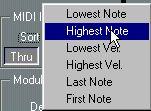 The Sort modes
The Sort modes
You can now try out the different sort modes in the MIDI Input list (Lowest Note, Highest Note, Lowest Vel. and so on), we will explain them in detail later, but you will hopefully understand a little bit of what they do from their names.
Chords and Rhythm
In the example we used a rhythmically even Phrase to keep things clear, but this is of course not necessary (or maybe not even desirable). The Phrase can be any type of music, with any phrasing.
If you have quantized chords in the Phrase, it is not easy to say how the notes in each chord will be numbered, and this might make the Sort play modes unpredictable. But the Modulation functions in the Pitch, Rhythm and Dynamics modules (see later in this text) work on the whole chord at a time, so that the notes in the chord are not separated.
Sort Replace
As you noted if you followed the example above, the “number of numbers” in the Phrase and the “number of numbers” in the Input have to match in Sort Normal mode, if you don’t want rhythmic “holes” in the created arpeggio.
Sort Replace works differently from Sort Normal in that it tries to remedy this problem, by replacing any non-matched number in the Phrase with the first note (number 1) in the MIDI Input list. If sort mode is Lowest Note the first note is often the root note, so this in many cases creates a harmonically pleasing arpeggio.
Sort Skip
This works as Sort Replace, but uses another method for avoiding “holes”. If no matching number is found, this number in the Phrase is just skipped, and the IPS jumps to the next number in the Phrase and checks if there is an Input note matching that. The effect is similar to old arpeggios on synths, where the “rhythm” changed depending on how many keys you pressed.
Mute Play
This mode is different from the Sort and Transpose modes. The Pitches of the Phrase and the MIDI Input are compared and only Pitches that match are played. In other words, when the Phrase comes to a certain note, it plays the note if the same key is currently pressed (found in the MIDI Input buffer). If it doesn’t find that Pitch, the note is not played (a pause). Here are two examples of the use for Mute Play:
• Drums. Make up a busy drum pattern as a Phrase, and use the IPS to bring the different instruments in and out at will, by just pressing the right keys.
• Dubbing. You might have a line that you want to augment, by dubbing certain notes with another sound. Make the line a Phrase and use Mute Play to decide which notes should be doubled by the second sound.
Repeat
This is simple, but effective. It just uses the rhythm (phrasing), of the Phrase to play all keys that are currently pressed. It can be used for things like bass lines or chords with a repeating rhythmic figure. Try using drums as a Phrase!