Rhythm, Pitch and Dynamics
The Dynamics
module
The Pitch
module
The Rhythm
module
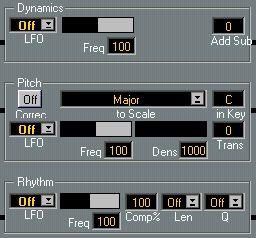
General
The output of the Interpreter is split up into three parts, Rhythm, Pitch and Dynamics, and these three are treated independently in the three modules in the middle of the IPS window. What happens in these three modules doesn’t really depend on the Interpreter and the MIDI Input settings at all, these Modules only act on the output of the Interpreter.
Setting Up the Example
While experimenting with these Modules we suggest that you select “Example5” from the “example.cmb” file as described in the beginning of this chapter. This plays a section of a Bach prelude (albeit in a pretty stiff way).
• Only IPS A is turned on in this Combi, so make sure that it is selected for editing, by clicking on the “IPS A” button in the Global Module. We also suggest a piano sound and a tempo setting of around 80 to 90 BPM.
• The output from the IPS is MIDI Note messages. Each time a new note is to be output from the Output module, decisions are taken by the IPS as to what pitch it should be, what velocity, and what rhythmic distance it should have, compared to the last note played.
• These decisions are taken independently for each module. This means that you might e.g. get a note with the Pitch of the first note in the Phrase, the velocity of the seventeenth note in the same Phrase and a rhythmic distance from the preceding note that is 66% of the time between the fourth and fifth note in the Phrase.
The LFOs
In each of the modules you can make settings that determine the output. The parameters vary, but all three modules have an LFO each, that works identically on each one. As you may know, an LFO is a slowly varying oscillator in a synthesizer, used to modulate (change) parameters like a note’s pitch, volume or timbre.
The LFOs in the IPS work a little bit differently from regular synthesizer LFOs, and this difference is important to understand. The Pitch LFO for example doesn’t vary Pitch directly, it is used to decide in which order the Pitches in the Phrase should be output. You might decide to e.g. output every other pitch in the Phrase, forwards or backwards (from end to start), or you could start with the middle pitch and then alternate by going backwards and forwards among the pitches in the Phrase. You select a waveform, which decides the basic order of the notes, and a frequency which is used to set how fast the Phrase should be scanned. But more about this later.
The Pitch Module
In this module you have a number of parameters used for setting what should happen with the pitches that come in from the Interpreter.
The LFO
The LFO has two settings, Waveform and Frequency. Please note again that the LFO does not change the actual pitch of any note, it determines how the pitches are read from the Phrase. The LFO can’t “invent” a pitch of its own, it only selects pitches that are already in the list.
P
LFO Modulation to Pitch only has any relevance in the Transpose and Sort Play Modes.
Frequency
The Frequency parameter determines how fast the Phrase is read by the LFO. The frequency number is a percentage value of the Phrase’s length, so 100 would mean that the Phrase LFO runs at the same “speed” as the Phrase.
Let’s say that you have selected a Note Ramp Up waveform (

), and Frequency
100. This would be the same as playing back the pitches just as they are in the phrase, because Note Ramp Up just reads the list from start to end, and Frequency 100 is the same as the Phrase’s “normal speed”. If you set Frequency to 50, and keep the Waveform set to Note Ramp Up, the LFO runs through the Phrase at double speed, so it can only pick up every other pitch value. If Frequency is set to 200 (max) the LFO will read out each pitch twice from the list (if you use Note Ramp Up). Other values create a more unusual order of pitches, like 20 (%) and a Note Ramp Up waveform which would read out every fifth pitch.
Please note that most waveforms start over again when the Phrase starts over. Short Phrases and low Frequency values might only give you the same one or two pitches over and over again.
Rhythm Dependant Waveforms
Name Icon Off
 Ramp Up
Ramp Up
 Ramp Down
Ramp Down
 Triangle
Triangle
 Square
Square
 Random
Random
 Mirror
Mirror
 Pendulum
Pendulum
 Description:
Description:
No Modulation at all. This scans the list of Pitches in the Phrase from start to End, just as with normal playback. The Frequency is of course important to determine which notes will be heard, see above.
This reads the list of Pitches from end to start, otherwise same as Ramp Up.
This reads the list, first from start to end and then from end to start. Since one complete cycle therefore has to go through the whole Phrase twice, each half goes twice as fast as Ramp Up and Ramp down.
This normally just switches between two pitches; with high Frequency values maybe just one pitch and with low maybe more than two. It reads and holds the Pitch at the beginning of the Phrase, then it waits for the part of the Phrase set with the Frequency parameter, then it reads and holds the pitch at that position and so on. Therefore, this Waveform is most useful with low Frequency values and probably more appropriate for Rhythmic modulation and for Modulator 1 and 2, than for Pitch.
Random selection from the Pitches in the Phrase.
Starts by playing back the beginning of the Phrase, jumps to the End, moves backwards to the middle, then to the beginning and so on.
Plays the middle note’s pitch, goes one step forward in the Phrase, then jumps to the note before the middle one, then to the note after the second one played, then the one before the third and so on, like a pendulum that starts by hanging still in the middle, and then swings more and more towards the end and beginning of the Phrase.
All the Waveforms described above are “rhythm dependent”, and may not exactly match up with the number of notes in the Phrase. That is, if you for example select Ramp Up and 50% speed, you will not get exactly every other note. These waveforms also always “start over” when the Phrase starts over. You will get the same (or at least similar) note orders in each loop of the Phrase.
Note Dependant Waveforms
Name
Ramp Up Continuous
Note Ramp Up
Note Ramp Down
Note
Triangle
Icon Description:

This is a Ramp Up as above, but this waveform differs in that it doesn’t start over at the beginning of the Phrase. No matter what the frequency or the length of the Phrase is, this waveform keeps going at its own speed (unless the “Loop:LFO Reset” option is activated on the pop-up Functions menu).

This is the same as Ramp Up, but it works on the number of notes in the Phrase so that precise note orders are possible to achieve. It also differs from the normal Ramp Up in that it doesn’t start over at the beginning of the Phrase, rather it works as the Ramp Up Continuous Waveform described above.
 This is a Ramp Down Waveform, but it differs from the regular Ramp Down, just as the Note Ramp Up differs from the regular Ramp Up.
This is a Ramp Down Waveform, but it differs from the regular Ramp Down, just as the Note Ramp Up differs from the regular Ramp Up.
 This is a Triangle Waveform, but it differs from the regular Triangle, just as Note Ramp Up differs from regular Ramp Up.
This is a Triangle Waveform, but it differs from the regular Triangle, just as Note Ramp Up differs from regular Ramp Up.
Transpose (Trans)
This field allows you to set a fixed transposition to all notes.
Scale Correction
This function has three parameters, the ON button for the whole function, the Scale select pop-up menu and the “in Key” field. When you turn Scale Correction ON (click on the button so that it gets activated), select a scale and a key, all pitches coming out from the IPS are corrected to notes inside that scale. If you wonder what notes belong to a certain key in a certain scale, select Scale Info from the popup Functions menu and a list of the notes in the selected scale and set Key Signature appears in a dialog box.
Scale correction always transposes downwards when it decides to change pitch, so a major is normally perfectly turned into a minor. Correcting the other way might give more unpredictable results.
P
Scale correction happens after Transposition, so that the Transposed notes are corrected to the set Key Signature. Scale correction applies in all Play Modes.
Density (Dens)
This parameter allows you to just skip some notes at the output. When we say skip we mean the whole note, not just that pitch. The value is set between 1 and 1000 but is actually a percentage value with one decimal. With even values you will note a repeating effect if you play the same Phrase back many times, so if this is undesirable select some prime (non-divisible) number.
P
This parameter works in all Play Modes, but only when the Pitch LFO is on (not set to Waveform Off). Dynamics
This module allows you to alter the dynamics of the output, by working on the velocity values of each note.
LFO
This allows you to modulate which velocity values are selected from the list, just as with Pitches.
P
These functions only have any relevance in the Transpose Play Modes, and they work on the velocities recorded in the Phrase.
Add/Sub
This is a fixed value used to increase or decrease overall velocity values. The Range is from –127 to 127.
P
This function does not work in Mute Play mode. Rhythm
These functions work on the phrasing. They apply in all Play Modes and always work on the rhythmic distances between the notes and chords in the Phrase.
LFO
This allows you to change the order of the phrasing around, just as with the Pitches. Please note again that this has nothing to do with the order of the Pitches you hear. For example, it is possible to generate interesting counterpoint by playing back the same Phrase from both IPSes, with the same Pitch order, but with different Rhythm modulation.
Len
With this parameter, which is a pop-up menu like the Len value in the drum Map, you can make all notes that come out from the IPS have identical lengths.
Q
This does not work as regular Quantizing. Instead it puts out all notes/chords at an even pace, with the spacing set using the Q value. In other words, all rhythmic phrasing and all pauses are lost.
Comp%
When this is set to 100%, the IPS plays at the same tempo as the rest of Cubase VST. When you raise the value it goes faster, and when you lower it, it goes slower. Compression is the last of the Rhythm functions, so Quantization happens before Compression.




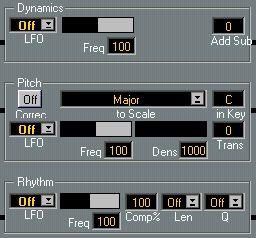
 ), and Frequency
), and Frequency 










