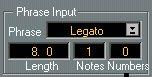The Phrases
Phrase Length Number of
notes in the
Phrase
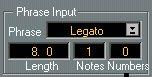
Select Phrase
Number of “numbers” in the Phrase
You can have up to 32 Phrases in the IPS at the same time. Phrases can be any type of music, chords, lines or drums, short or long, with an upper limit of 1000 notes. There are several ways to get Phrases into the IPS:
• You can copy the contents of one Part in an Arrange window into a Phrase.
• You can copy a set of notes from inside an editor.
• You can load and save Phrases to disk, using the pop-up Functions menu in the IPS.
Creating a Phrase
From the Arrange window
1. If you have a Part that you want to use as a Phrase, select it in the Arrange window. The Playback parameters (see Getting Started) are not used by the IPS, so make e.g. any Transposition permanent if you need it.
2. Select “Convert to IPS Phrase” from the Functions menu.
A dialog box appears. In the middle of this you will find a pop-up menu containing the names of all the Phrases in the IPS at this moment.
3. Select a Phrase from the menu to replace with the Phrase you are now creating. The Phrase gets the name of the Part, but you can later rename it in the IPS window.
From an Editor 1. If you have notes in an editor that you want to use as a Phrase, use the “To” menu in combination with selected notes, the Loop and the Cycle to set up criteria that include some or all of the notes edited.
2. Select Convert to IPS Phrase from the Functions menu.
A dialog box appears. In the middle of this you will find a pop-up menu containing the names of all the Phrases in the IPS at this moment.
3. Select a Phrase from the menu to replace with the Phrase you are now creating.
P
The notes in the Part/editor are copied to the Phrase, not linked to it (as with Groups). Nothing happens to the Phrase if you change the Part later.
Selecting and Renaming the Phrase
1. Open the Phrase Synth window. The Phrase appears on the pop-up menu in the Phrase Input Module.
To use the Phrase, select it.
2. To rename the Phrase, double click on it and change the name.
Phrase Info
In the Phrase Input Module you will find some information about the selected Phrase:
• The Length field initially shows the total length of the Phrase as bars and ticks (just as the Phrase counters, see page 10). You can use this field to shorten the Phrase so that only a section of it is used. But this change is not destructive, you can always change the length back to the full Phrase or some value in between.
If you change the Quantize (Q) or Compression (Comp%) values in the Rhythm module, the Length will also change.
• The two fields beside Length show the number of notes and the “number of numbers” in the Phrase. These are only display values and you will find more information about what they really mean on page 16 and onwards.
P
Your music should in most cases be Quantized before it is copied into a Phrase. This is definitely true if the Phrase contains chords and if you plan to do any rhythmic modulation.