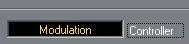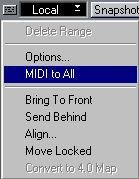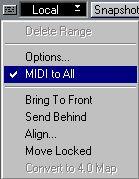Playing Objects via MIDI
You can play the Objects via MIDI. This is convenient if you for example have a “fader box” that can transmit MIDI Controller messages.
1. Select the Edit tool from the Toolbox.
2. Press [Alt Gr] and double click on the Object you want to control via MIDI. The Object dialog appears.
3. Change the “Controller” setting so that it matches the Controller message that your MIDI fader box or similar is transmitting.
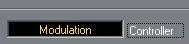 Set this so that it matches
Set this so that it matches
your external device
4. Continue to set up other Objects in the same way.
5. If you only want to play one or a few Objects at a time, click on the button in the upper left corner to pull down the Options pop-up menu and make sure that “MIDI to All” is not activated (ticked). Then select the Objects you want to Control, using the Edit tool. Turning “MIDI to All” off allows you to have the same Controller type controlling several different Objects, and then decide which to actually play by selecting. This is convenient if you have a limited number of “faders” or similar on your external device.
With “MIDI to All” deactivated, external control will only work on the selected Objects.
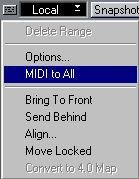

6. If you want to Control all Objects, click on the button in the upper left corner to pull down the Options pop-up menu and make sure that “MIDI to All” is activated (ticked). Make sure the device you are using for transmitting MIDI to the Mixer is connected and set up correctly.
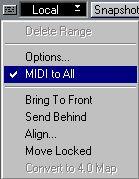
With “MIDI to All” active, external control will work on all Objects
7. Move the faders (or similar) on the device. If you use the Play tool to set up the Objects for a mix, you can store the setup as a