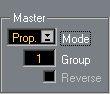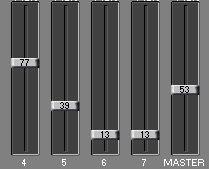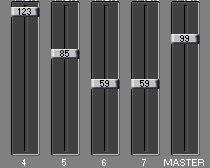Working with Master Objects
You can group (or “gang”) several Objects, so that they behave a bit like groups on a regular mixing console. In each Group you can have one Master Object and as many Slave Objects as you like.
Setting Up
Master Object
1. Open the Object Dialog for the Object you want to be Master.
Only a fader can be a Master Object.
2. Set the Master pop-up to “Link” or “Prop.”.
• Direct Link means that the Slave Objects will always have exactly the same value as the Master.
• Proportional means that the slave Object will move just as much as the Master, but keep its
relative distance to the Master.
Use the first option when you want to Link several Objects, for example the panning of several sounds, and the second option when you for example want to use one fader to control the individual volumes of many sounds, as when using Groups on a regular mixing console.
3. Enter a Group number for the Master.
All Objects with the same Master Group number are considered to belong to the same Group. Number 0 is also a Group, so when you start with new Objects they are all “members” of Group 0.
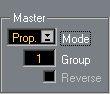 The Master Group setting
The Master Group setting
4. Close the Object dialog.
Slave Objects
For each Object you want to be a slave to the Master you just have set up, perform the following:
1. Open the Object dialog box.
2. Set up the Object to transmit the desired data, as with any other Object.
3. Set the same Group number as for the Master.
4. If you want this slave to move in the same direction as the Master, the Reverse checkbox should be unchecked. If you want it to move in the opposite direction, check the Reverse checkbox.
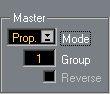 The Reverse checkbox.
The Reverse checkbox.
Playing the Master
• Whenever you play a Master, the Slave Objects move with it.
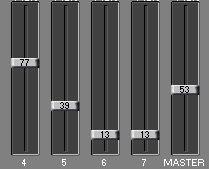 Drag the Master fader up...
Drag the Master fader up...
...and the Slaves move with it.
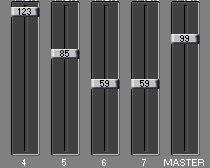
• To play a Master without affecting its slaves, hold down [Alt]. In the MIDI Mixer window, you can Undo: