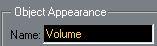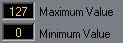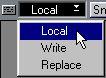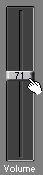Creating an Object – A quick tutorial
Before we go into the details of the Object dialog box, let’s create one fader that is used to output MIDI Volume.
1. Open up any MIDI Mixer Map.
Either open an empty Mixer Map, or open one that you do not need, and delete all Objects in it (using Select All on the Edit menu and [Delete]).
2. Select the Create tool and double click somewhere in the window.
3. Click in the name filed below “Object Appearance” in the dialog box that appears. Replace whatever text is there with the title “Volume”.
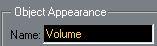 4. Select the type of Object by clicking on the graphical symbol. Choose the vertical fader.
4. Select the type of Object by clicking on the graphical symbol. Choose the vertical fader.
 5. Check that the Minimum and Maximum values are 0 and 127, that Name and Instrument are both shown (checked).
5. Check that the Minimum and Maximum values are 0 and 127, that Name and Instrument are both shown (checked).
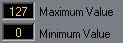
 6. In the MIDI Message section of the dialog, pull down the Status menu and select “Control Change”.
6. In the MIDI Message section of the dialog, pull down the Status menu and select “Control Change”.
7. Use the left/right mouse buttons to scroll the value in the value field directly to the right (Controller), to “MainVolume” (Controller 7).
8. Click OK or press [Return].
The dialog box closes and a fader appears on the screen.
9. Move the mouse over the lower right corner of the fader and drag the corner of the fader so that it becomes as wide and as long as you want it to be (vertical faders can take on one of three widths).
You have now created a fader that outputs MIDI Volume on the selected MIDI Channel. It is currently selected (that’s why there is a border around it). Click in a empty space to deselect, if you wish.

10.Pull down the Mode pop-up menu at the upper left corner of the Mixer window and select Local (not Write or Replace).
This allows you to play around with the fader without recording anything.
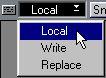 11.Select the Play tool from the Toolbox.
11.Select the Play tool from the Toolbox.
The Play tool

12.Move the fader up and down by dragging its handle, while playing your instrument. The volume of the sound should change with the movement of the fader. If it doesn’t, check that the instrument is set to receive Controllers (and especially number 7, MIDI Volume) on the right MIDI Channel. Also, some very old synths may not be able to react to MIDI Volume at all.
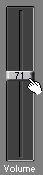
Congratulations! If everything worked, you have made up your first Object, with a very useful function. Save it to disk if you wish, or experiment by changing the values in the dialog box to see what you can come up with.