Restoring/Upgrading Your iPhone to newer Version
This step may be skipped if you are sure you already have new version installed on your phone, but we recommend to do it anyway to ensure that your phone is in a completely fresh state.
Turn off your phone by holding the power button for 5 seconds, and then drag the slider to power it off. Disconnect the cable if it's connected (or remove it from the dock). Start up iTunes.
Hold down the Home button on the phone while connecting the USB-cable. (or putting it in the dock) Keep holding the button, and after a few seconds the phone will show a picture of a cable and the iTunes icon.
When the PC detects the phone, iTunes will show a message telling you that the phone needs to be restored:
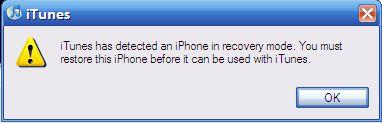
Click OK, and then
hold down the SHIFT-key on your keyboard while clicking the "Restore" button:

A file dialog will show, letting you pick a file firmware. You need to select the iPhone firmware file (.ipsw) you downloaded in the previous step. Browse to the path you downloaded the file to and double-click on the firmware file The restore process will now start. It will take around 10 minutes to complete. If you get an error message, please make note of the error, and contact us.
When the restore is complete, your iPhone should show a picture of a cable and the iTunes icon, but now with a slider that says "Slide for emergency" in various languages. You may proceed to the next step.




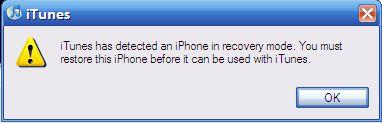 Click OK, and then
Click OK, and then