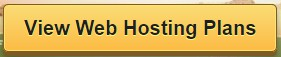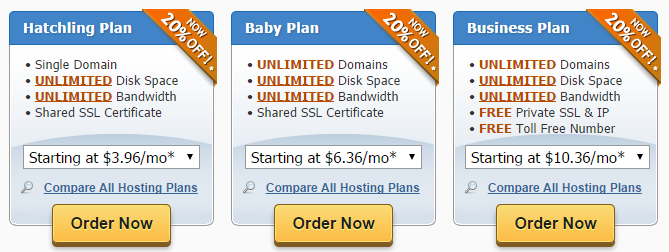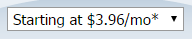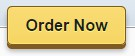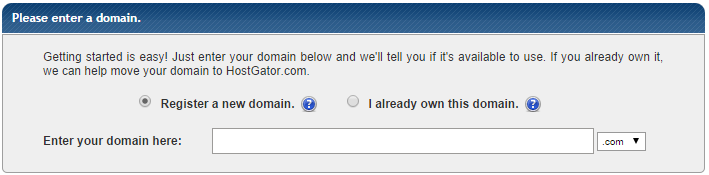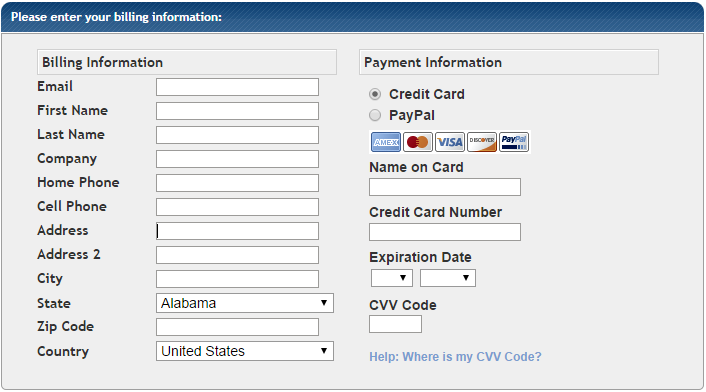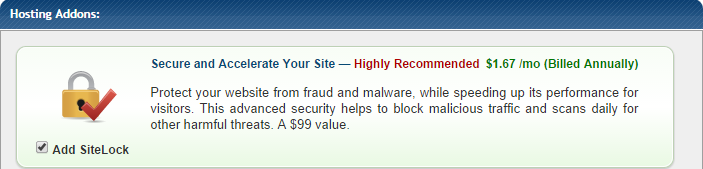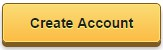Now, Let's Get Started!
The first things we will need to do to get our website up and running is set up our "Web Hosting" and register our "Domain Name", luckily we can do both of these things at the same place......
www.HostGator.com
As an added bonus I have some money off coupons to give you!
LETSBUILDWP25 - Gets you 25% off your first months hosting!
LETSBUILDWP1 - Gets you your first months hosting for ONLY ONE PENNY!
Just add the coupon of your choice before checking out. Don't worry, I'll tell you when!
1. So, just go to www.HostGator.com (or click this link).

2. Click in the middle where it says "View Web Hosting Plans".
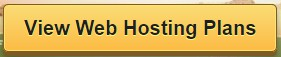
3. Choose your Hosting Plan from the 3 options available.
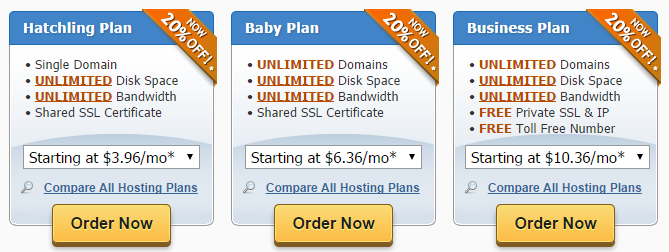
I suggest either the Hatchling plan or the Baby Plan, the Business Plan probably has a whole load of added extras you will not require at this point. If your only going to have one website go with the Hatchling Plan, if your going to have any more than one website - go with the Baby Plan. The Baby Plan allows you UNLIMITED domains (websites) to be hosted and doesn't cost much more than the Hatchling Plan!
4. Choose your Billing Cycle from the drop down menu.
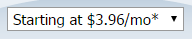
Please Note - You can always just go month to month billing until you are sure that you are happy with everything or else you can go all out and pay for 3 years upfront and save some money - this is totally up to you!
5. Once you are happy with everything, click "Order Now".
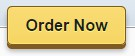
6. Now your on the next page, just enter the domain name you are wanting to purchase into the top bar and then choose whether you want .com, .org etc from the drop-down list to the right (this is set to .com by default).
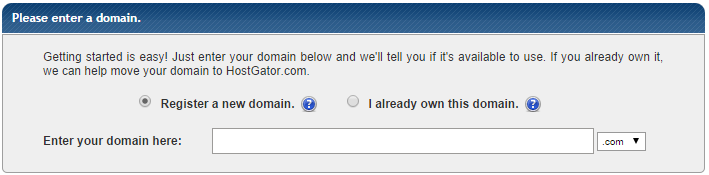
Please Note - at the time of writing this HostGator do NOT offer .CO.UK domain names, so if you do want a .CO.UK website - I suggest buying it from somewhere like crazydomains.com
7. Now just check that your package type and billing cycle are correct.

8. Create a user-name and security pin (we suggest writing these down).

9. Enter your billing information and choose whether you would like to pay by PayPal or credit card.
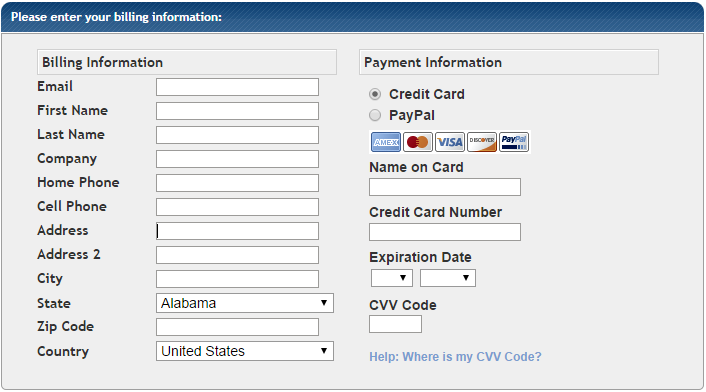
10. Choose whether or not you want any of the "Hosting Addons", we personally don't think any of these are necessary but you can have a look and decide for yourself (just un-check the boxes of any you do not want).
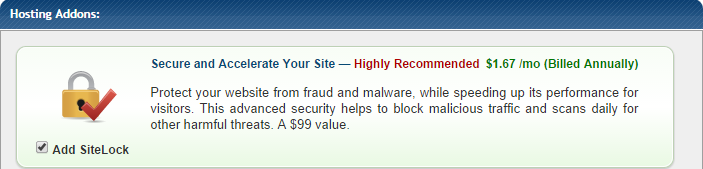
11. Enter the coupon code LETSBUILDWP25 and click "Validate" to get 25% OFF your order or else LETSBUILDWPl to get your first months hosting for one penny!

12. Double check everything is correct in the "Order Details". (also note the 45 day money back guarantee!)
13. Check the box beside where it says "I have read and agree to the terms and conditions of use" and then click "Create Account".

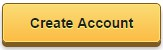
The next page you will see is a confirmation page. Print or write down your confirmation number and close the page. You should also receive an email confirming your purchase. This email contains important information for setting up your site, so go ahead and open the email and we will move on to installing WordPress.