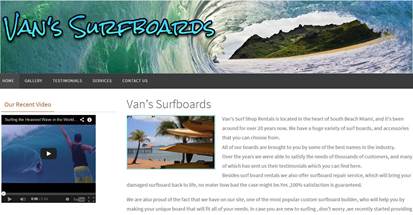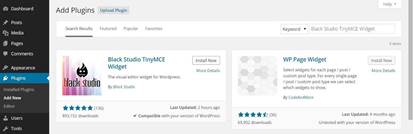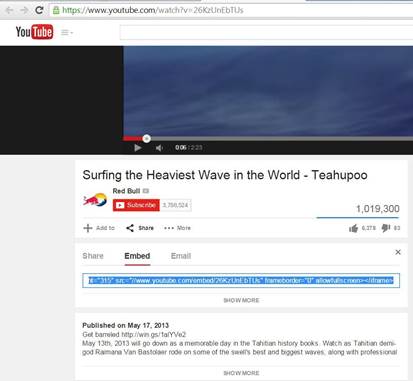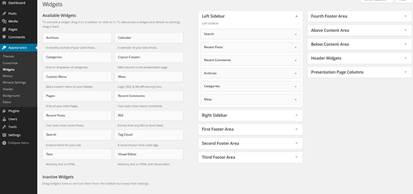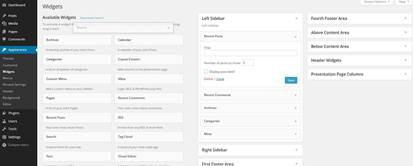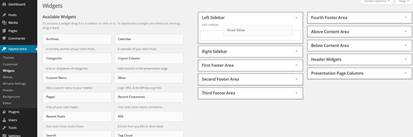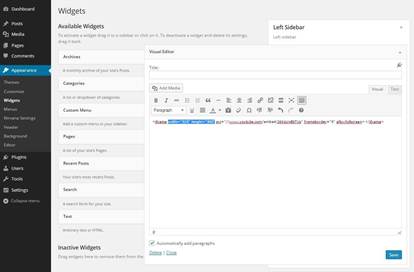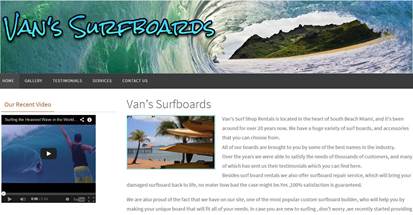Insert Video to The Front Page
To insert a video you will need to install a
plugin that will help you to insert the video as a widget into the
sidebar.
From your Dashboard go to
Plugins/Add New and search for: “Black Studio
TinyMCE Widget" click Install Now/OK and then click on
the Activate Plugin link.
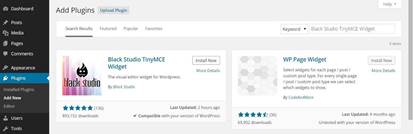
Go to YouTube and find the video you want to
use for your site. You can see the one I found here:
https://www.youtube.com/watch?v=26KzUnEbTUs
Once you had found the video, click on
Share than Embed and copy the selected code.
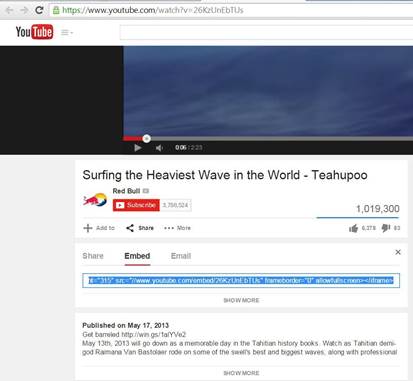
In your Dashboard go to
Appearance, Widgets and you will see a list of
available widgets on the left, and a list of the different widget
areas on your site. You want to click on the little triangle for
your Left Sidebar to see all the widgets currently placed in
that area of your site.
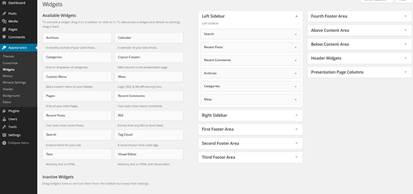
You can drag the widgets from the Left
Sidebar and drop them over the list of available widgets, or
just click on the little triangle for every widget, and then
Delete.
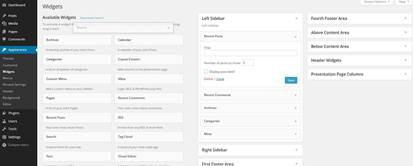
Once you remove all the widgets from the
Left Sidebar, find the Visual Editor widget from the
list of available widgets, and drag it and drop it over the Left
Sidebar
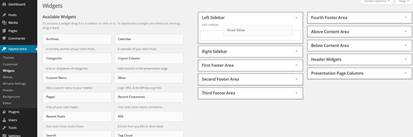
Make sure that you switch to Text mode before
you paste your code.
You can put as a title Our Recent
Video, or whatever you like, or you can just leave it blank,
and paste the code into the text editor field. The code will start
with something like” <iframe width="560" height="315....”
where you want to change the width to 320 and the height to
300 and click Save than close.
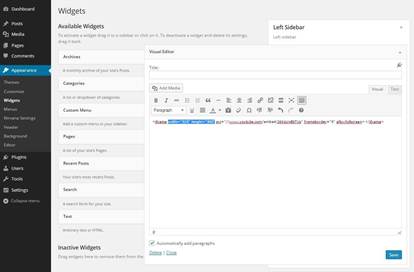
Now when you go and refresh your website you
will see that your video loads in the Left Sidebar.