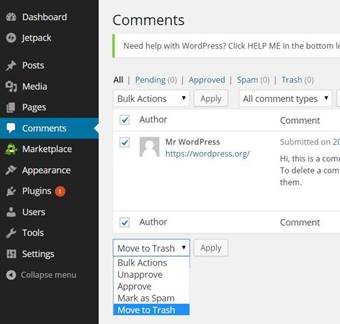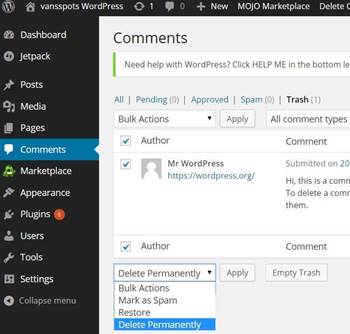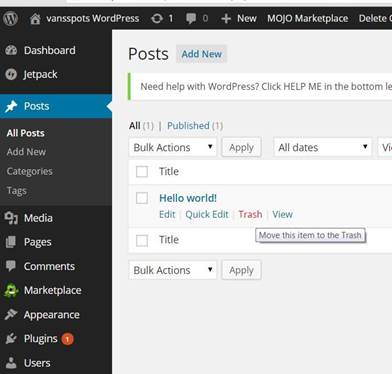Delete sample post, page and comment
First thing you want to do is to delete the
sample comment, post and page. So from your Dashboard
click on Comments. To delete the
sample comment check the box next to the comment name and then from
the drop menu that says BulckActions select Move to
Trash and click the Apply button.
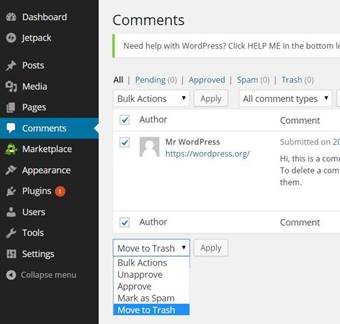
Now the sample comment was moved to the
Trash and you can see that the Trash link above shows
(1) next to it instead of (0) .If you click on it, you can see the
sample comment there, and this time you can select Delete
Permanently from the BulckActions menu and click
Apply.
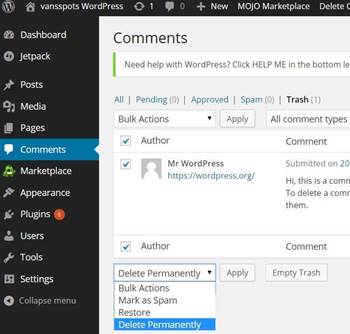
Now let’s delete the sample post. From your
Dashboard go to Posts and click on All Posts.
You can place your cursor over the post name and a menu will drop
down, where you can select Trash.
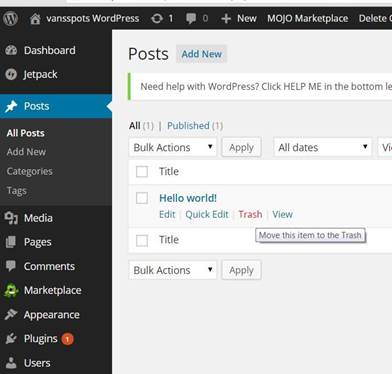
Next you are going to delete the sample page.
From your Dashboard go to Pages and click on All
Pages. You can see that the page section looks similar to the
comment and the post sections, so you can use one of the technics
you already learned in the previous steps, to delete the Sample
Page.