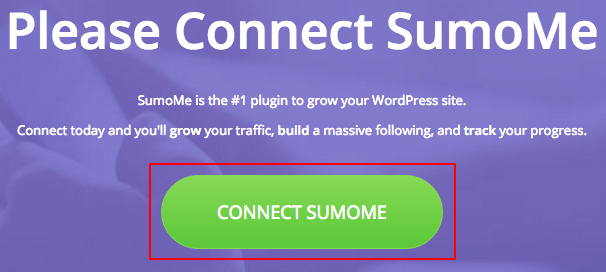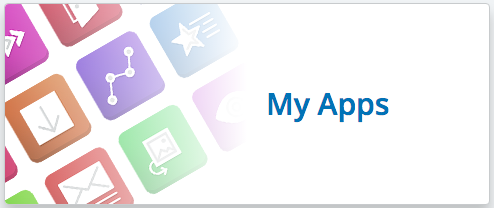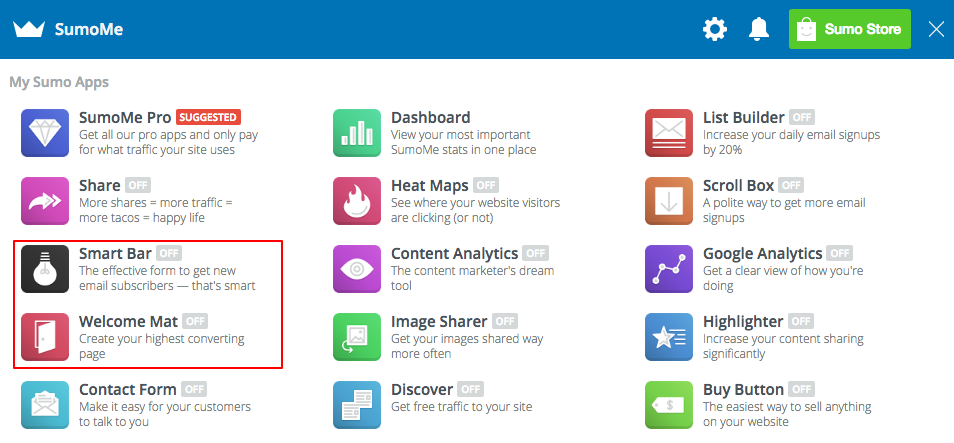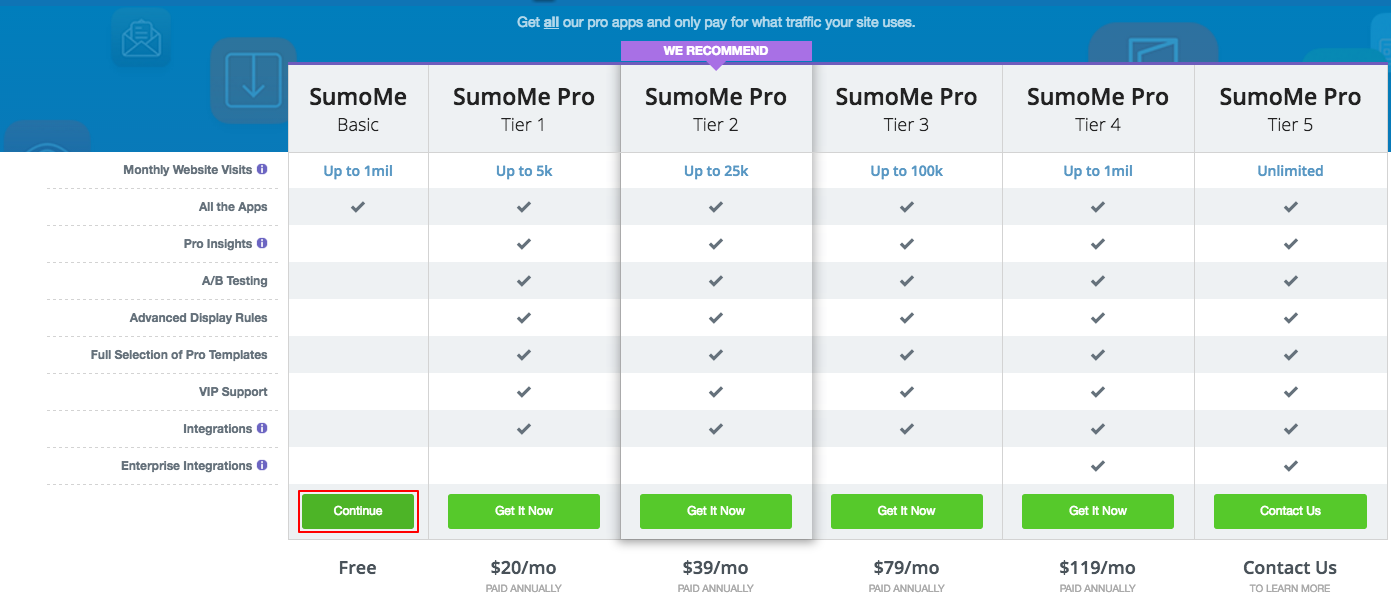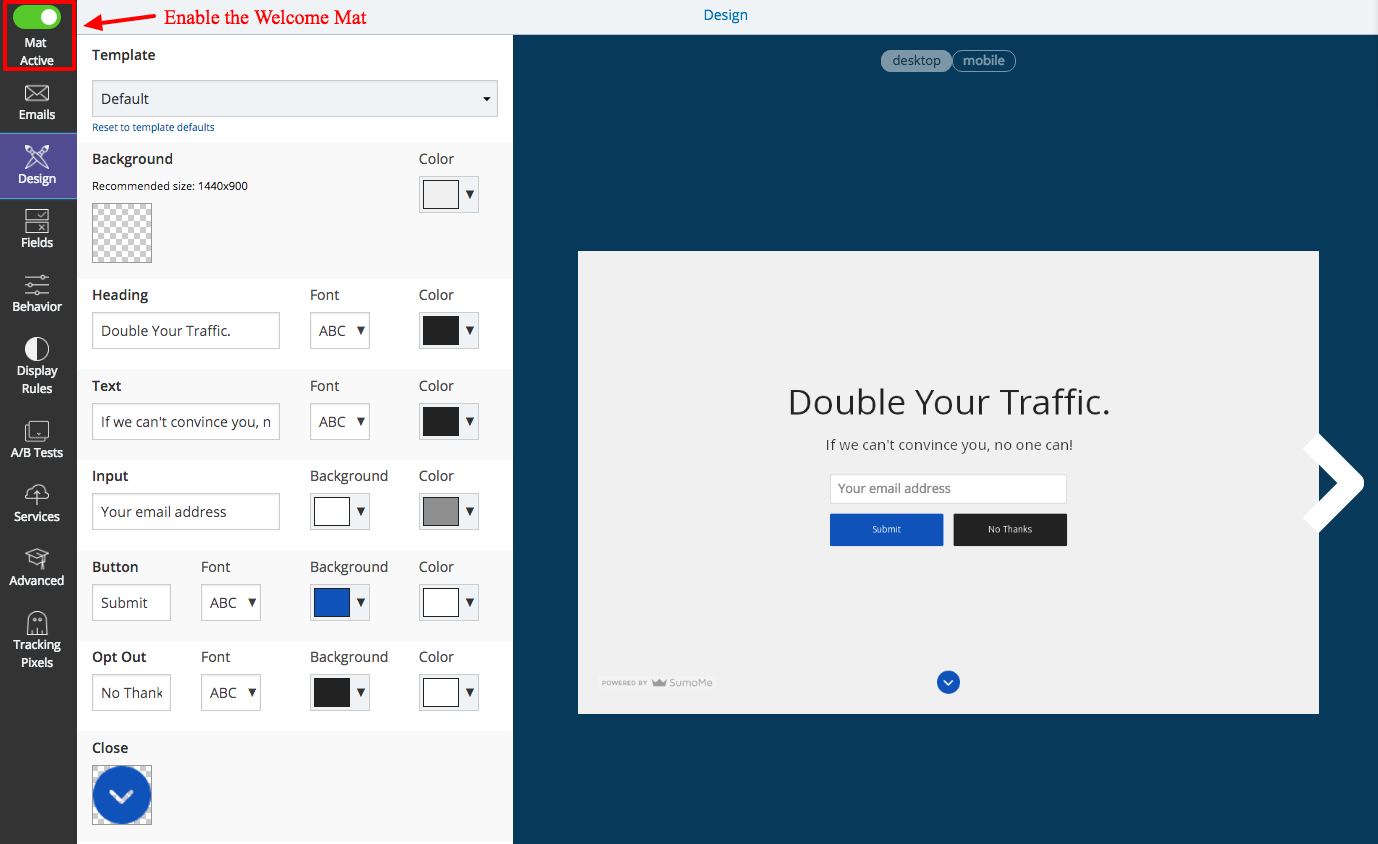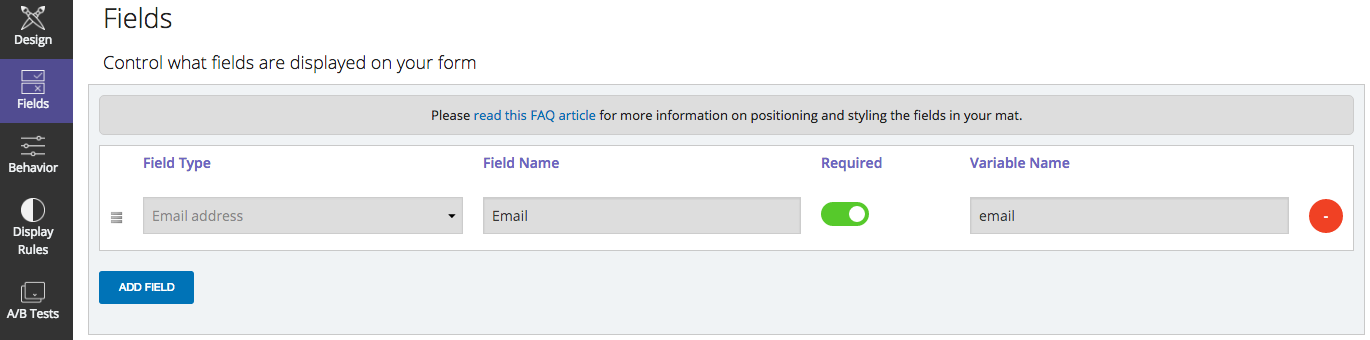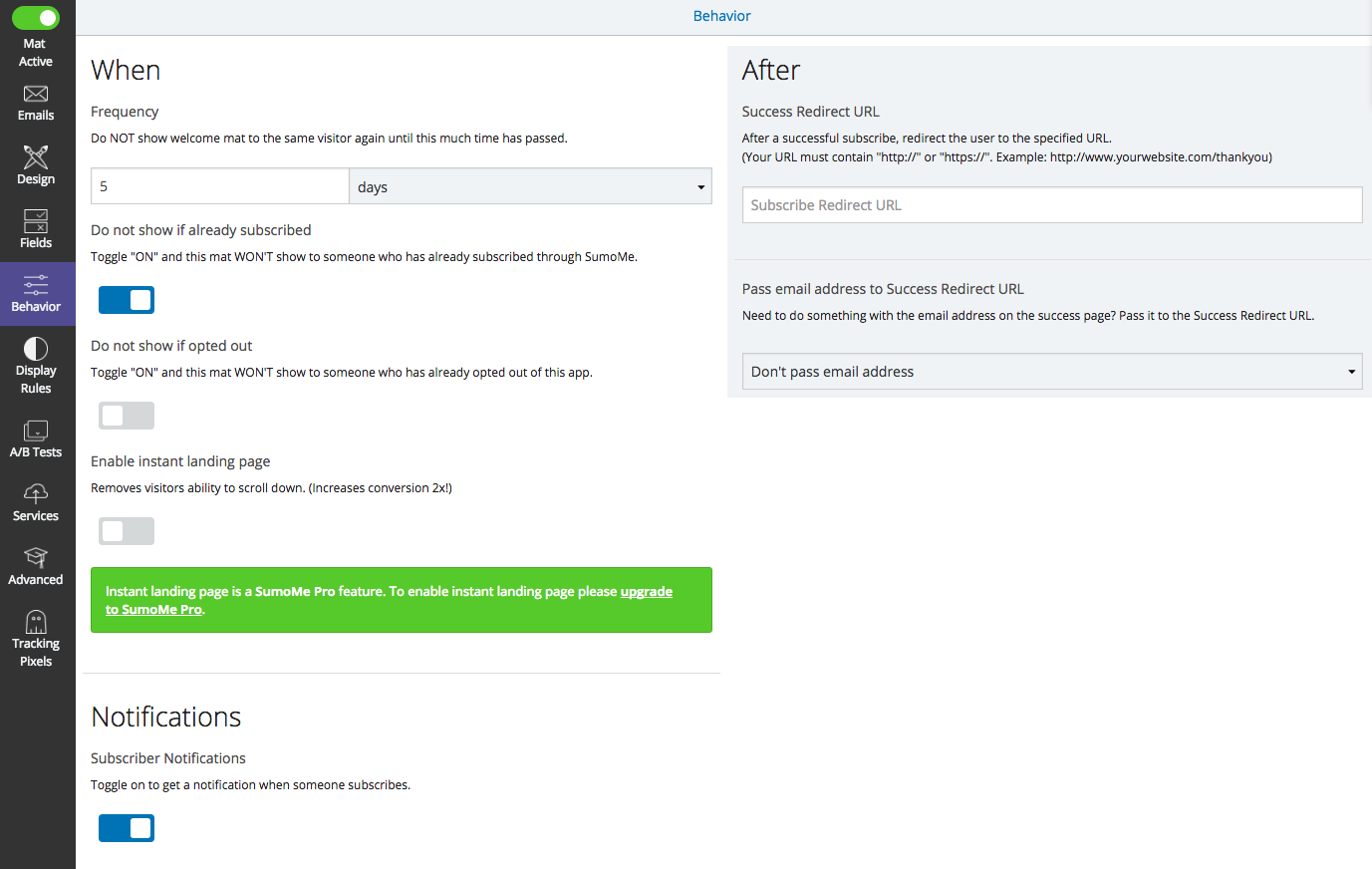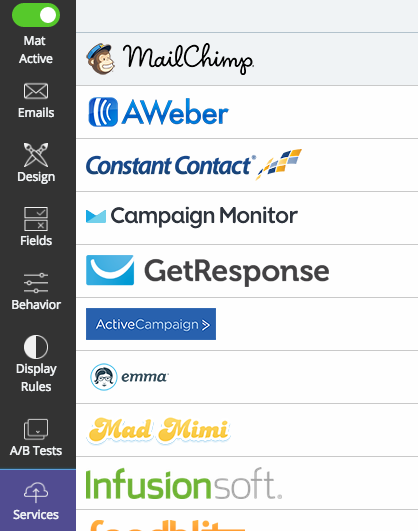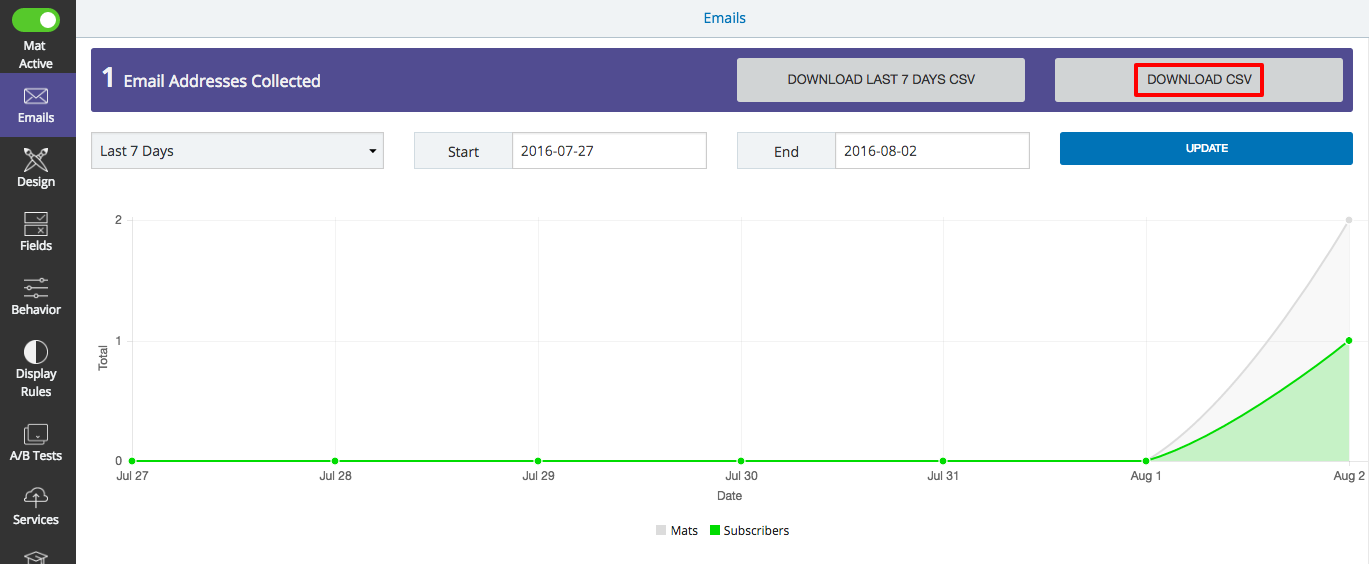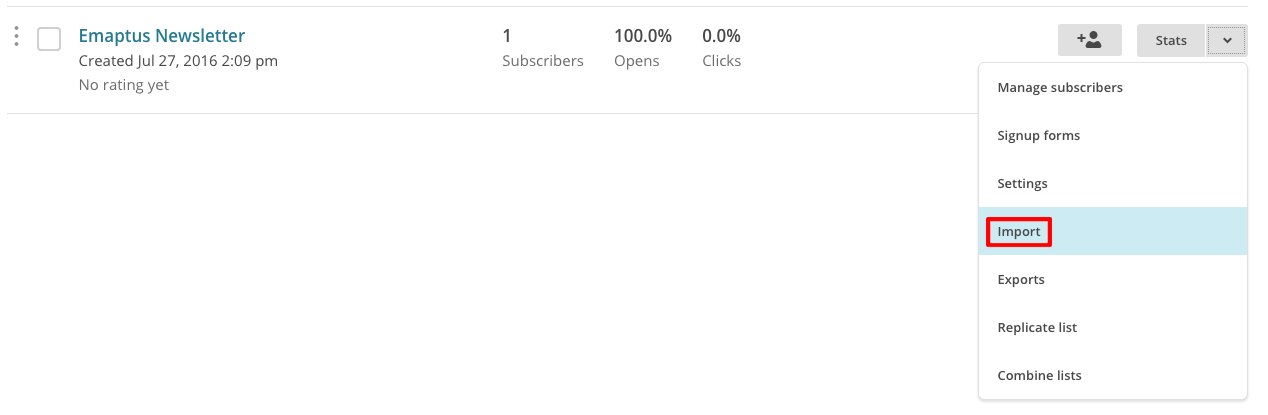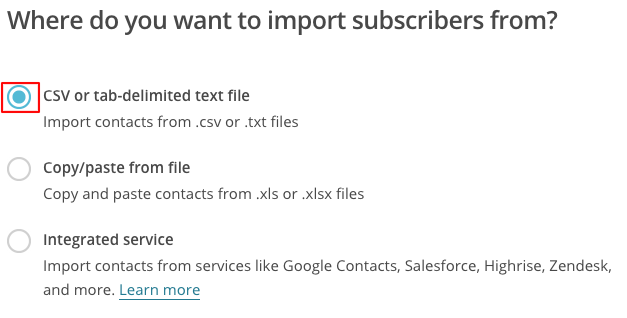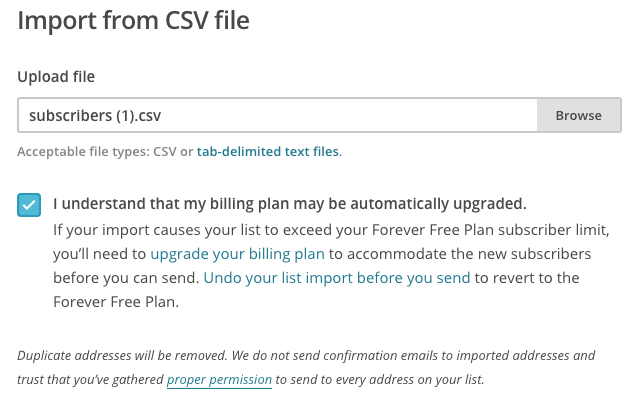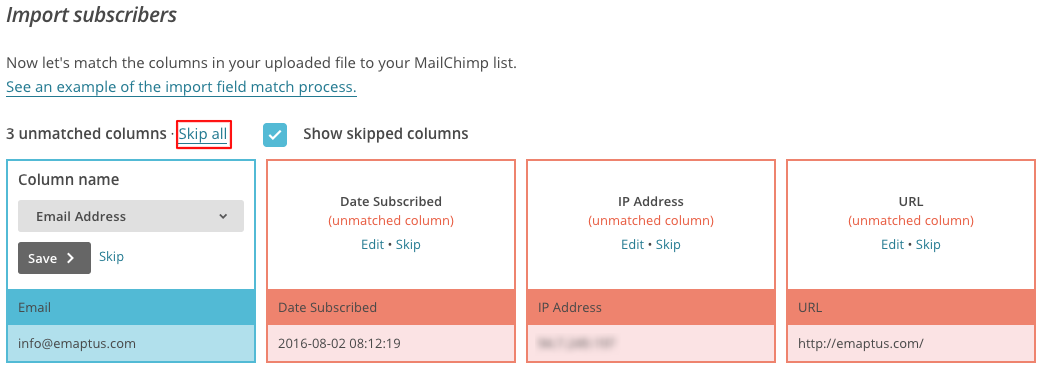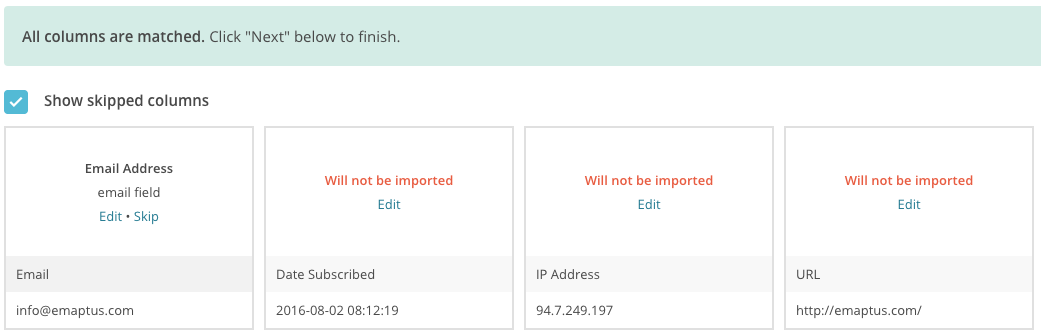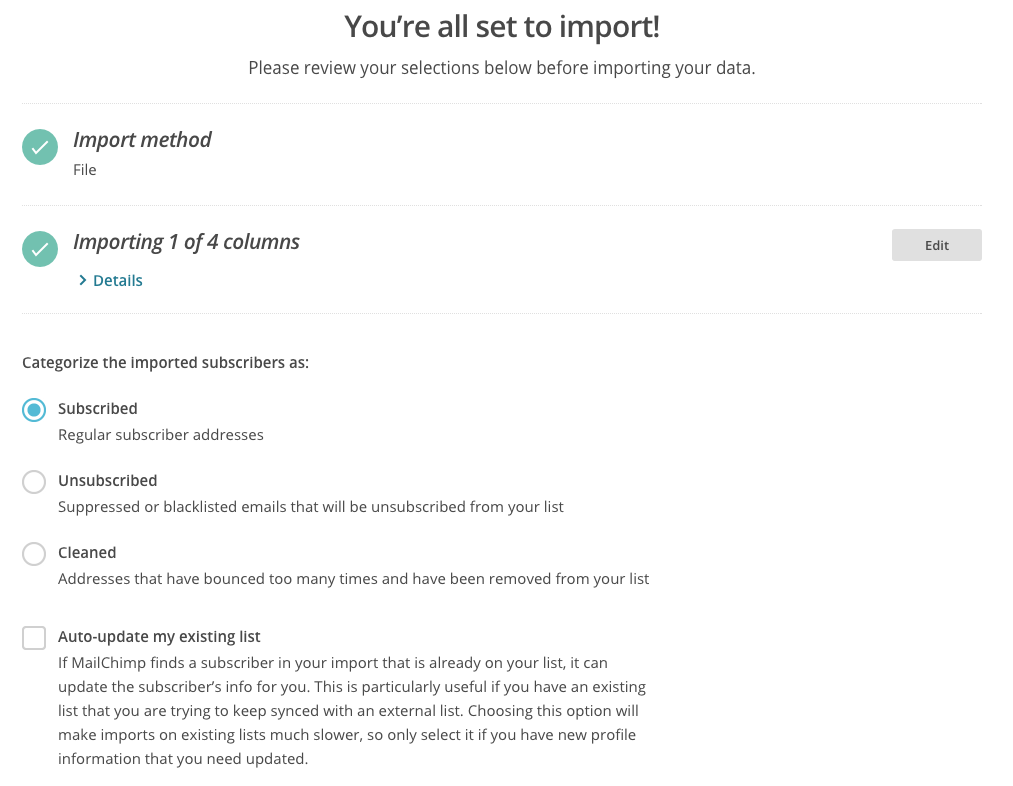Alternative Subscriber Building Tool – SumoMe
An alternative way to increase opt in numbers for your website is to use the free plugin called Sumome. This plugin has a number of excellent and professional looking features for free.
SumoMe Download - https://wordpress.org/plugins/sumome/
Activate the plugin and navigate to the SumoMe section on the WordPress dashboard.
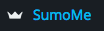
When prompted, click Connect SumoMe and create an account.
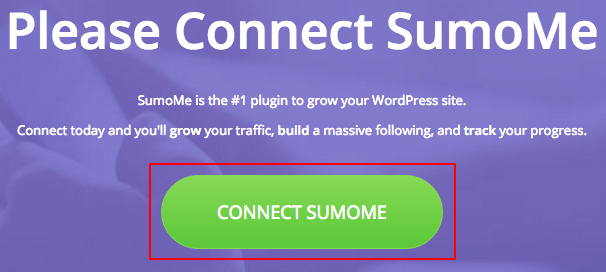
Navigate to My Apps
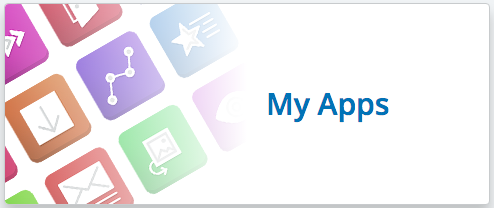
The Smart Bar and Welcome Mat are two very useful features for building your subscriber list.
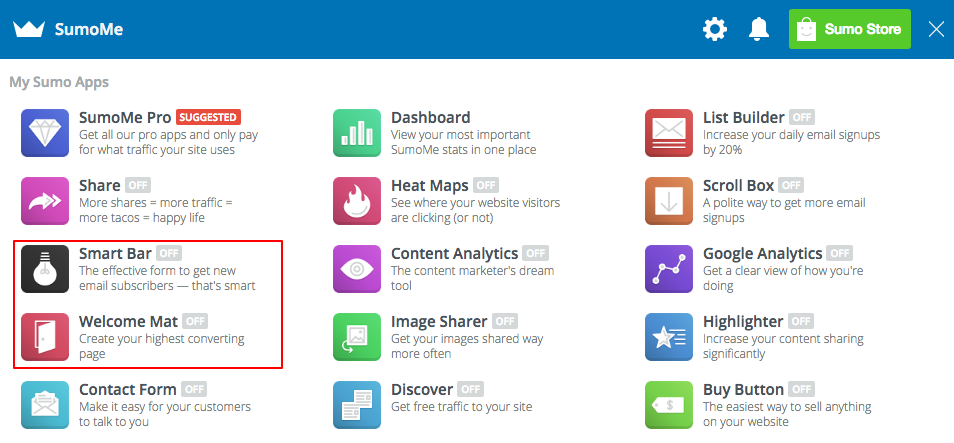
We will be setting up a Welcome Mat which will show at the top of the website when a user visits. You will be prompted by a pricing guide for the pro app. Under the SumoMe basic column press continue. These features are free, but if you plan on using SumoMe more in the future, a pro plan is very effective and offers multiple pro features.
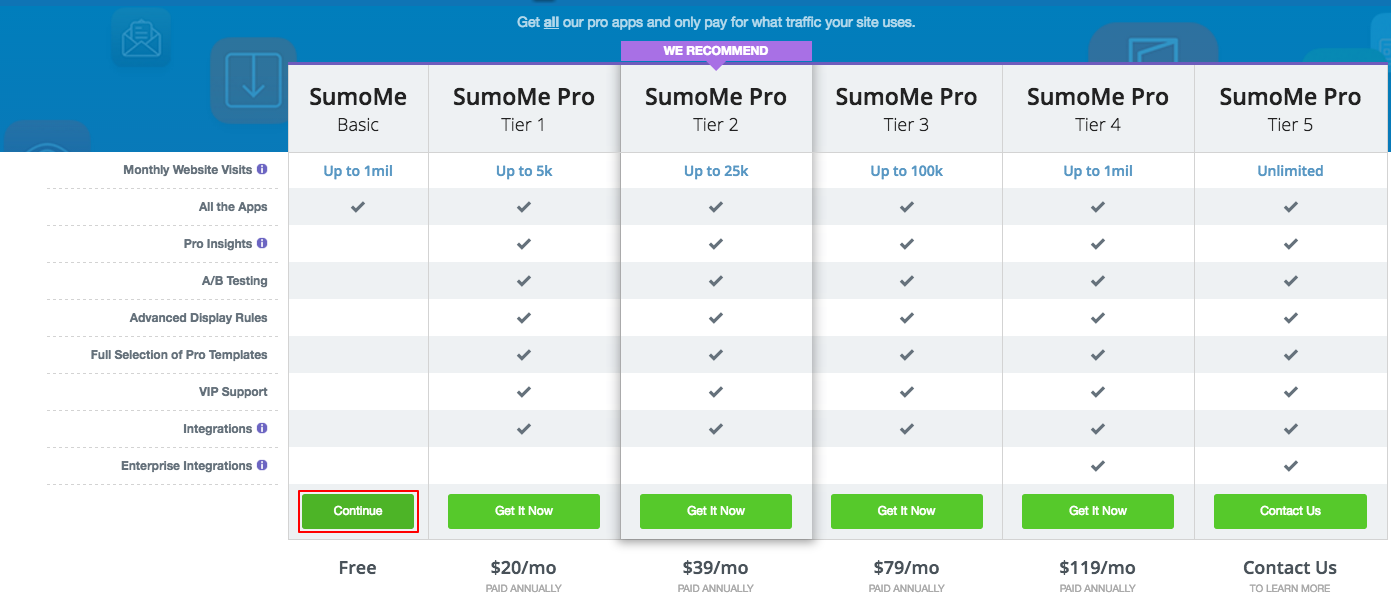
Enable the Welcome Mat for your popup to show. On the design tab, you can customise the appearance of the popup to suit your needs. Click save once finished.
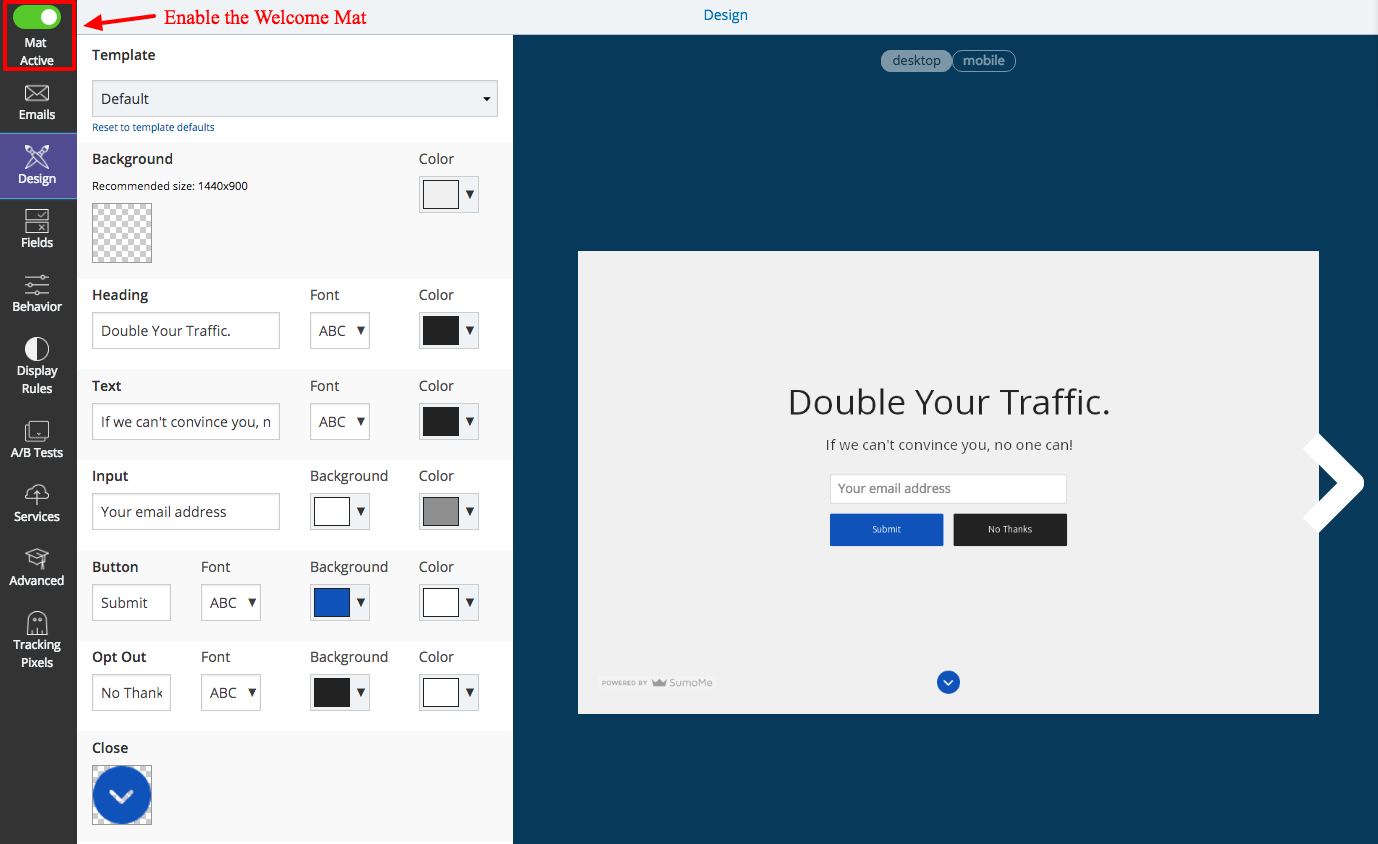
You can add further input fields under the field tab if you wanted to include a name or other information on your popup.
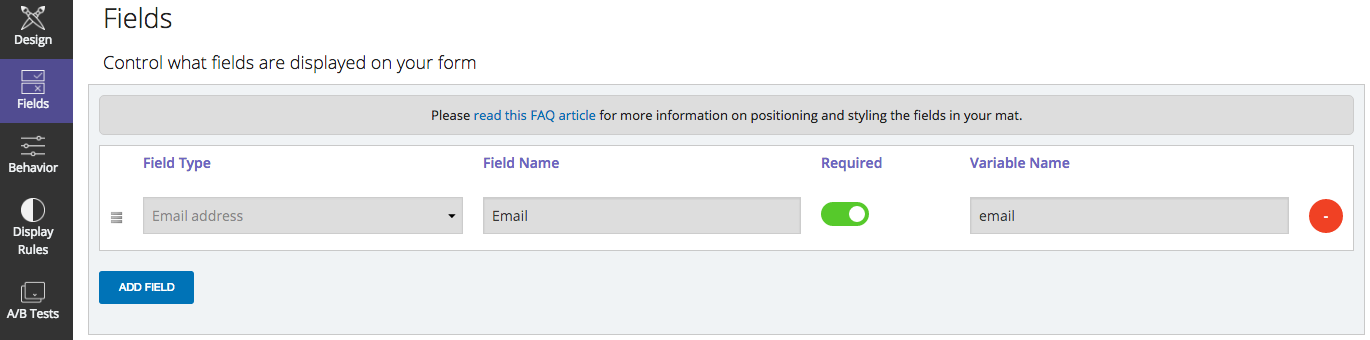
You can change the frequency of the popup to adjust how often it will be shown to returning visitors. We’d suggest somewhere between 5 and 14 days.
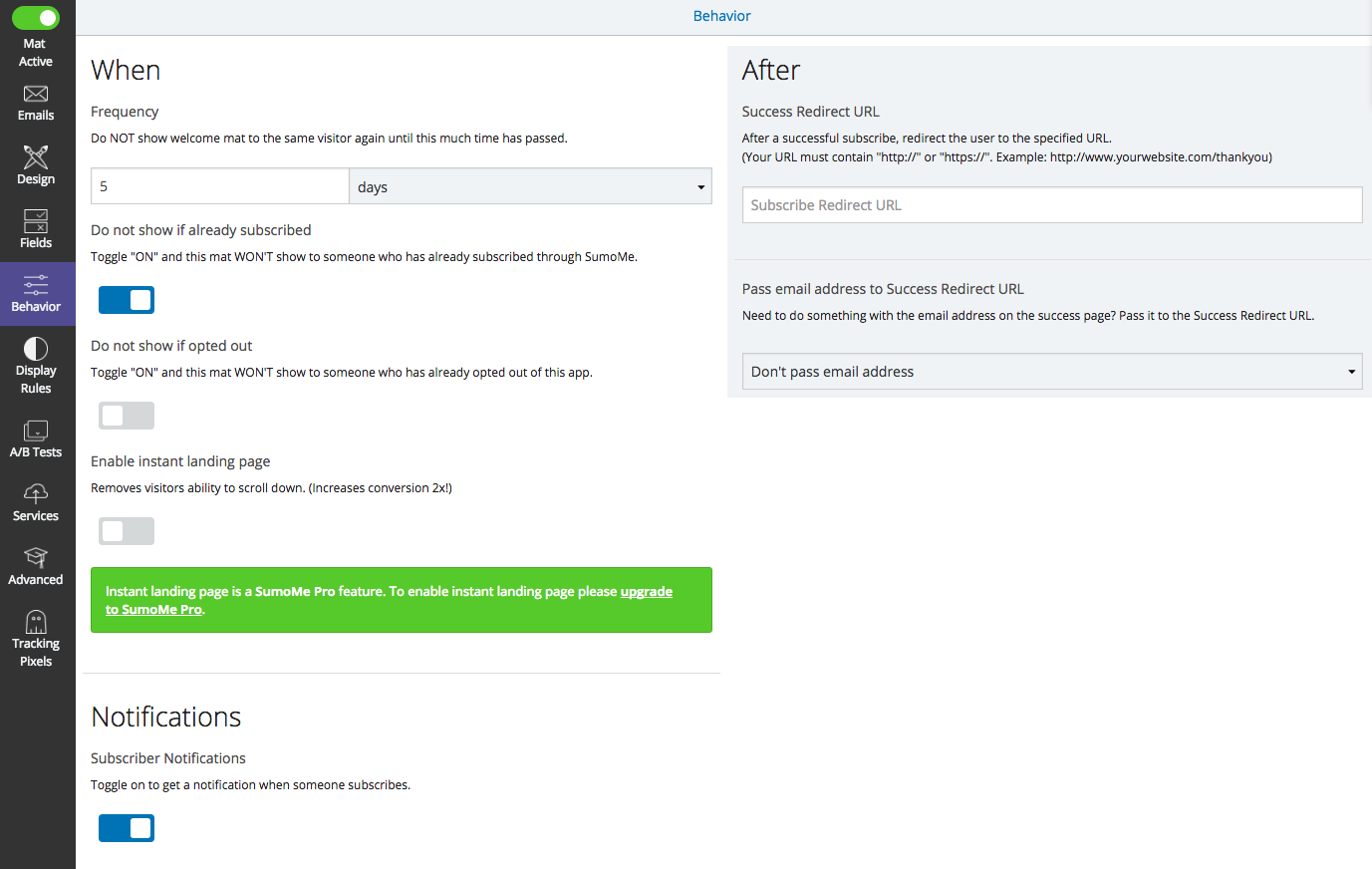
On the free version you will be unable to connect to your MailChimp account automatically, but you can manually imoprt your collected emails into your Mailchimp account.
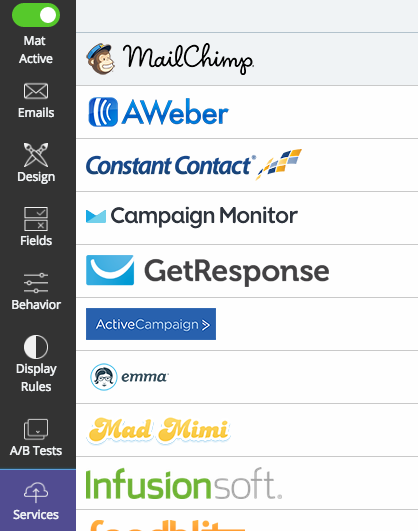
From SumoMe to MailChimp
On the emails section of the Welcome Mat, select ‘Download CSV’. This will give you a subscribers.csv file
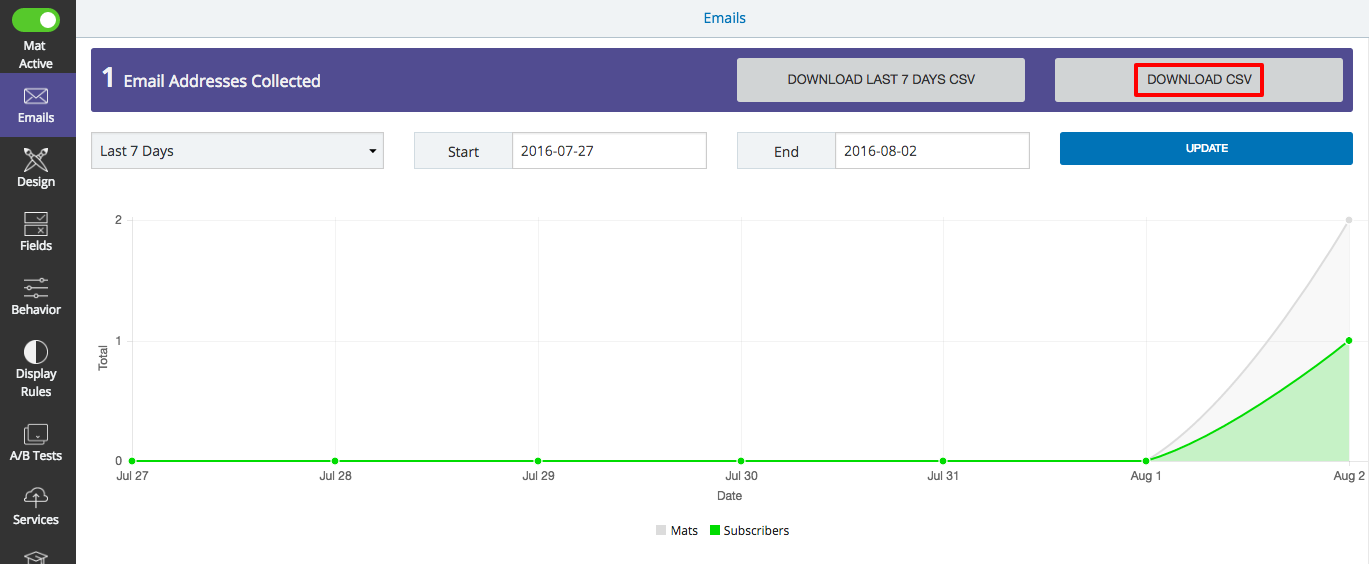
On MailChimp, navigate to Lists. On your list, select Import.
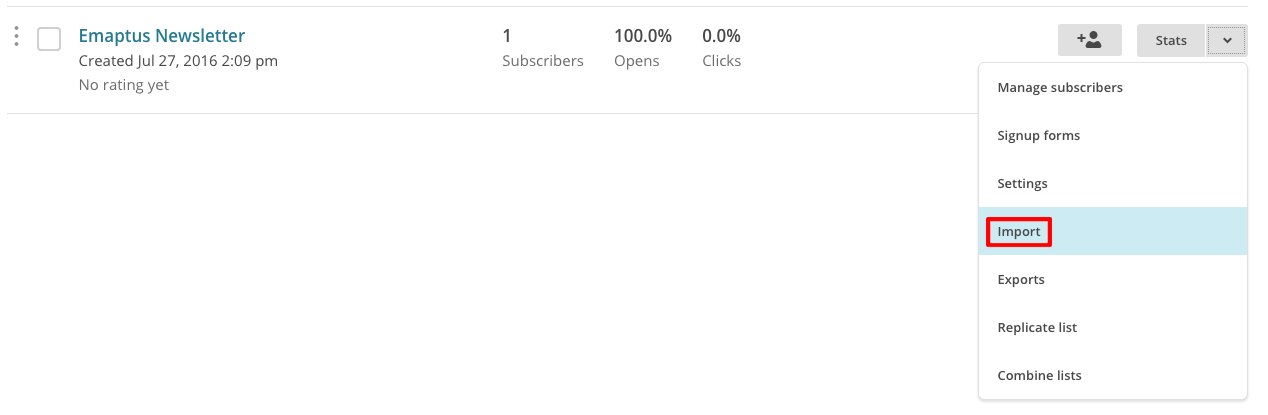
Select Import from CSV
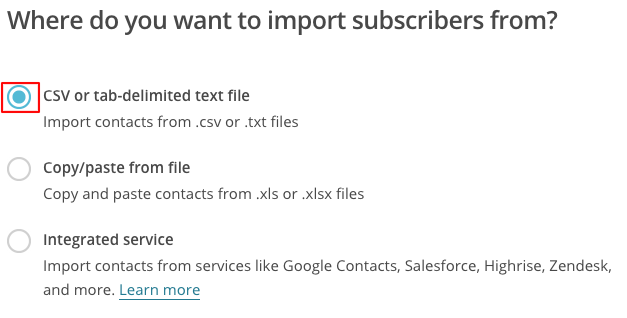
Upload the CSV file you downloaded and tick the ‘I understand that my billing plan may be automatically upgraded’
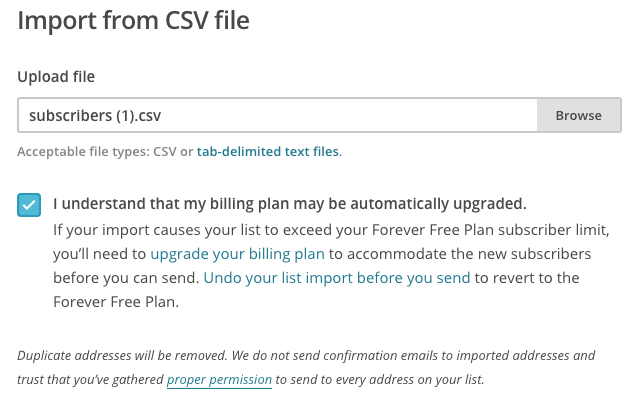
Select Skip All as the subscribers.csv file has additional information that is not relevant to MailChimp.
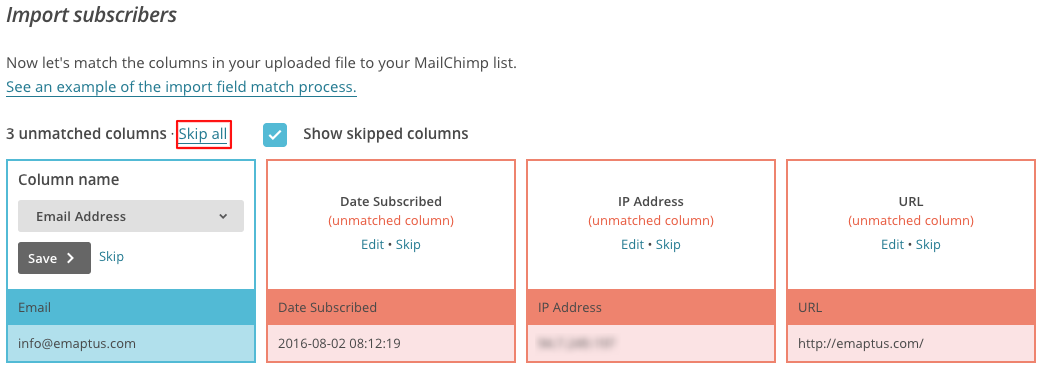
Once you have selected Skip All, click next at the bottom to continue
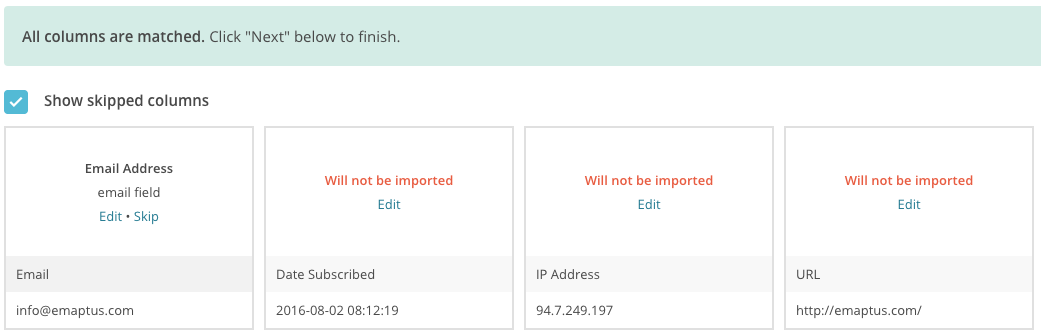
Select import at the bottom right
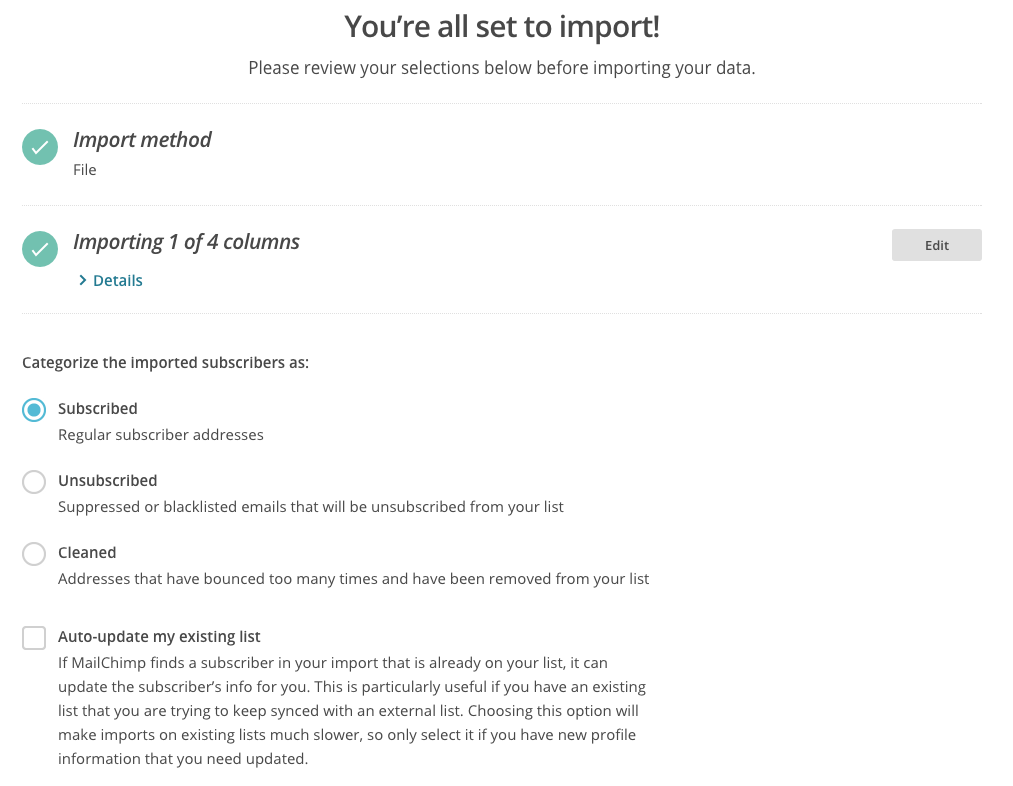
The emails you have collected from SumoMe are now added to your MailChimp list, ready to be sent Newsletters. The same process applies for the Smart Bar and many other SumoMe apps.