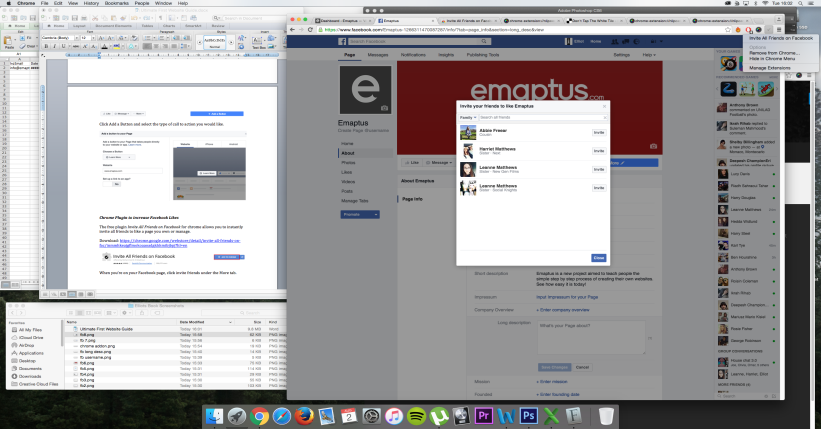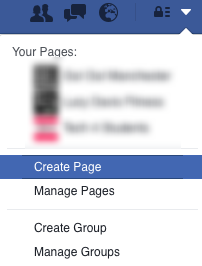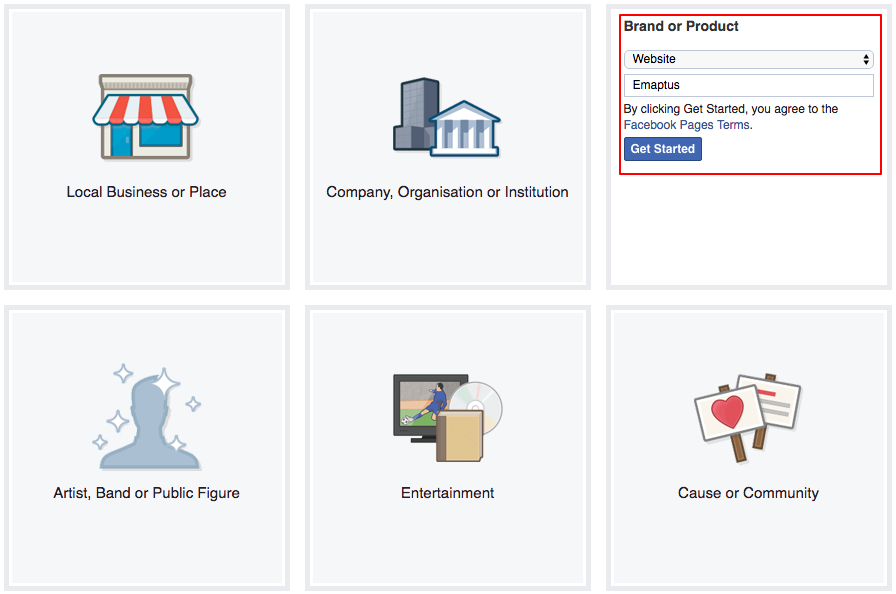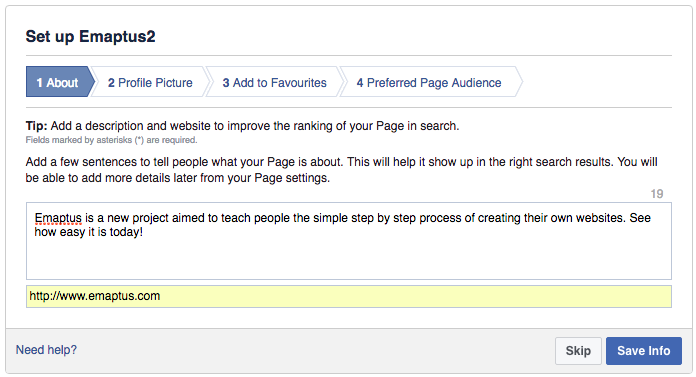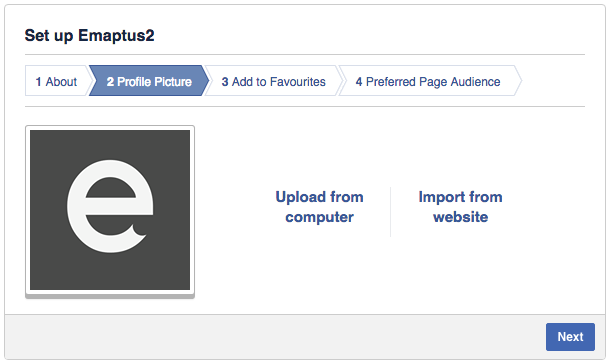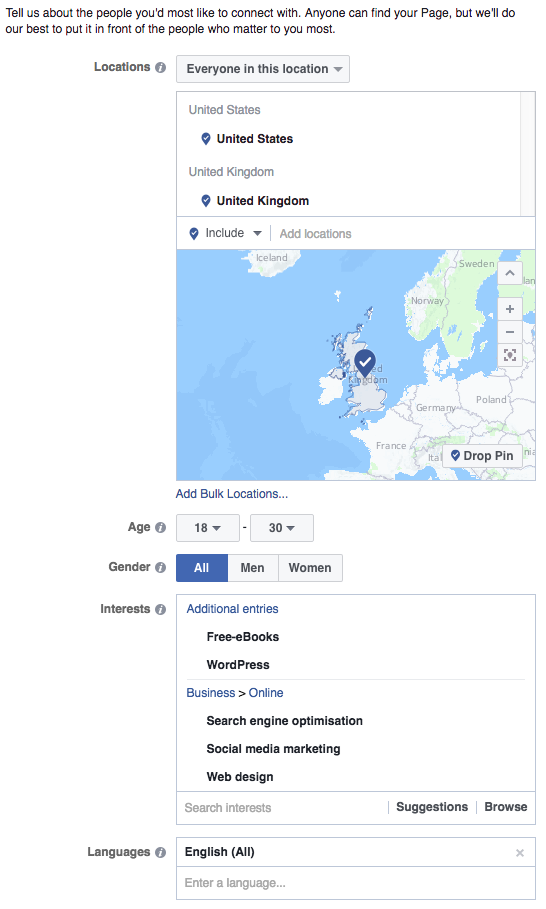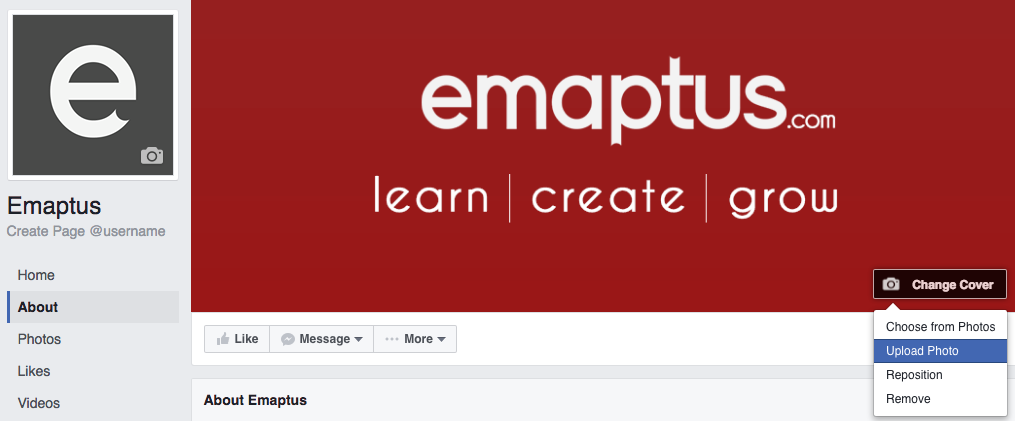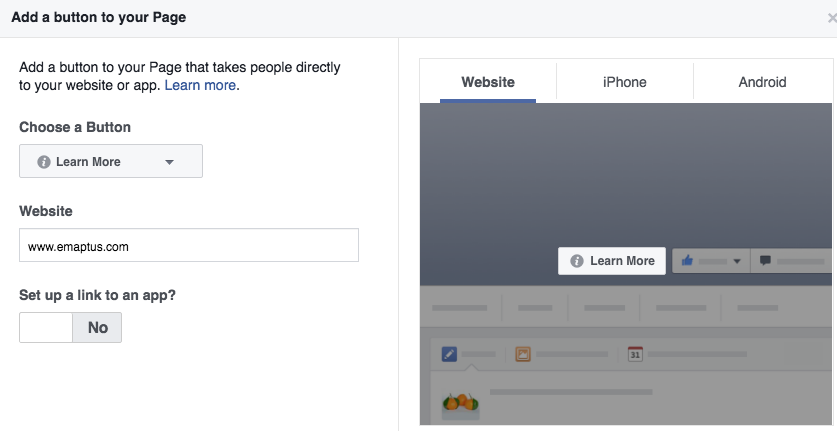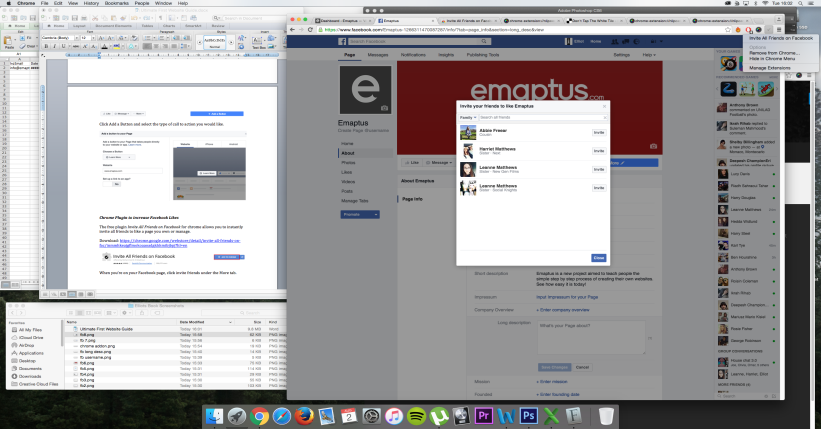Social Media Profiles
Having active and effective social media channels is a crucial step in driving more traffic to your website. Most business will have at least a Facebook page as well as Twitter, Instagram, Google Plus and YouTube accounts as well. Once we go through the process of creating a Facebook page, we will be looking at how to integrate your social media feeds on your website.
Hootsuite – 10 benefits of social media for business: https://blog.hootsuite.com/social-media-for-business/
Creating a Facebook Page
iMarketing Factory – The importance of Facebook for Small Businesses:
http://www.imarketingfactory.com/facebook/
Social Media Examiner – How to manage your Facebook Page effectively:
http://www.socialmediaexaminer.com/how-to-manage-your-facebook-page-effectively/
HubSpot – Do’s and Don’ts of how to use Facebook for Business:
http://blog.hubspot.com/marketing/dos-donts-facebook-business-infographic#sm.0001kstzwq186ydchrl5ij66jo7m0
To create a Facebook page, log in to Facebook and select Create Page from the dropdown arrow.
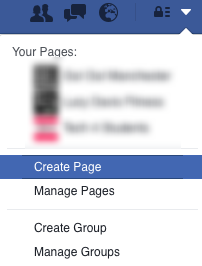
Select your business type and enter your Name.
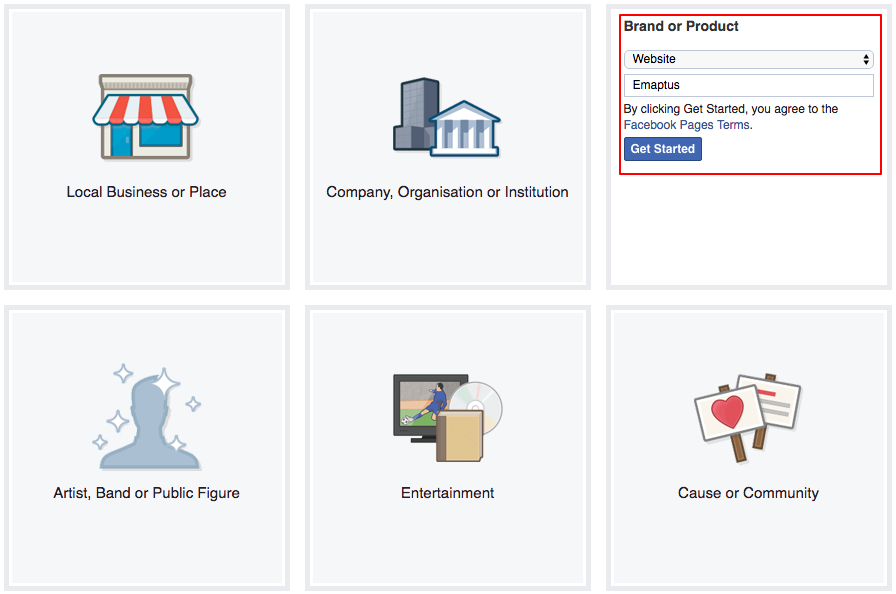
Enter your short description and your website URL.
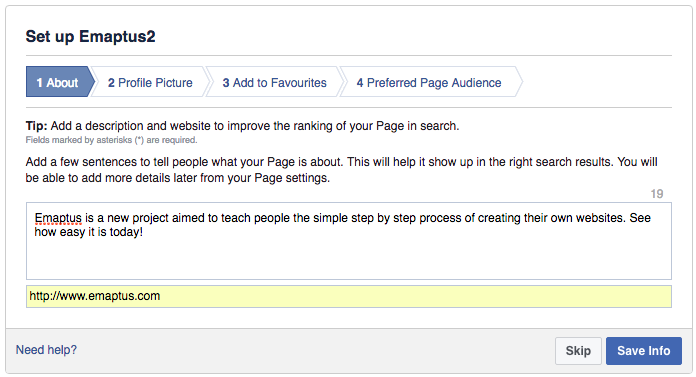
Upload your profile picture.
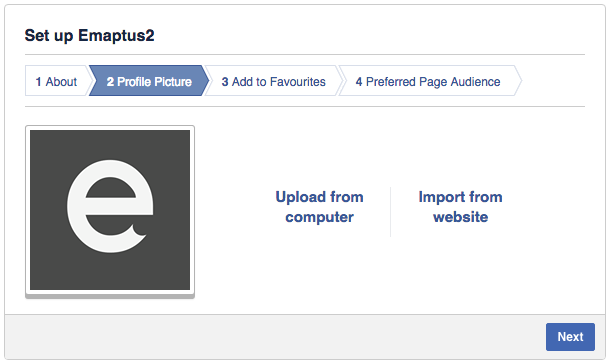
Enter the locations you want your page to target, as well as ages and interests.
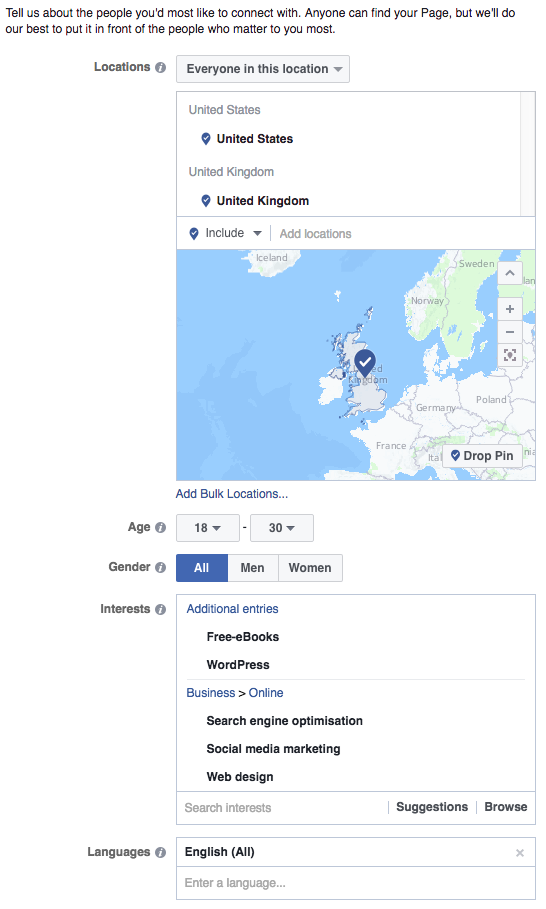
Once created, you can upload a cover photo. If you’re creating a cover photo yourself, the dimensions are 851px x 315px. Alternatively you can use the free website
https://www.fotojet.com/features/social-media-design/facebook-cover.html
to create a free cover photo from a template.
See Also:
50 Creative Facebook Covers to Inspire You: https://designschool.canva.com/blog/50-creative-facebook-covers-to-inspire-you/
Facebook Cover Photos Best Practice: http://blog.hubspot.com/marketing/facebook-cover-photos-best-practices-ht#sm.0001kstzwq186ydchrl5ij66jo7m0
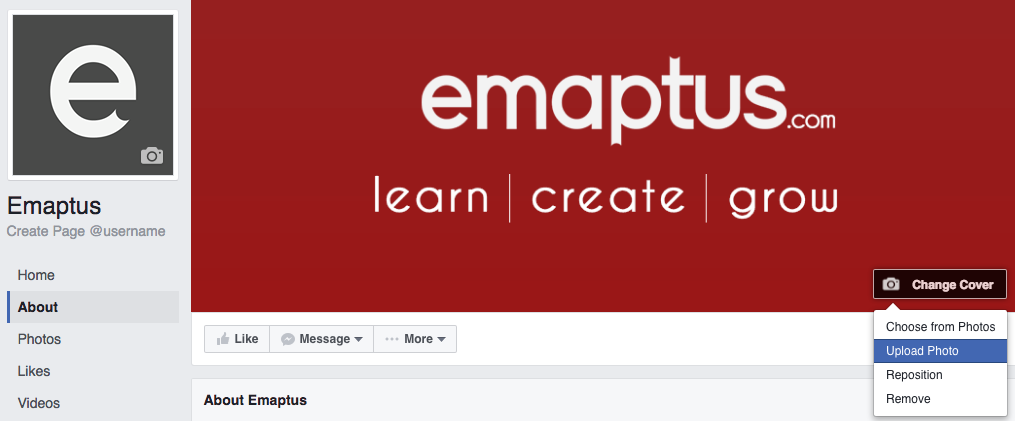
Under the about section you will see an option to create a page username. This is similar to a Twitter handle that makes it easier for users to find your Facebook page. You can only create a page username once your page gets 25 likes.

You will want to add a Company overview and a long description as visitors tend to look at the about section when they initially visit a website.

Facebook allows you to add a call to action button on your page. This catches the attention of the visitor and can direct them to a specific action.

Click Add a Button and select the type of call to action you would like.
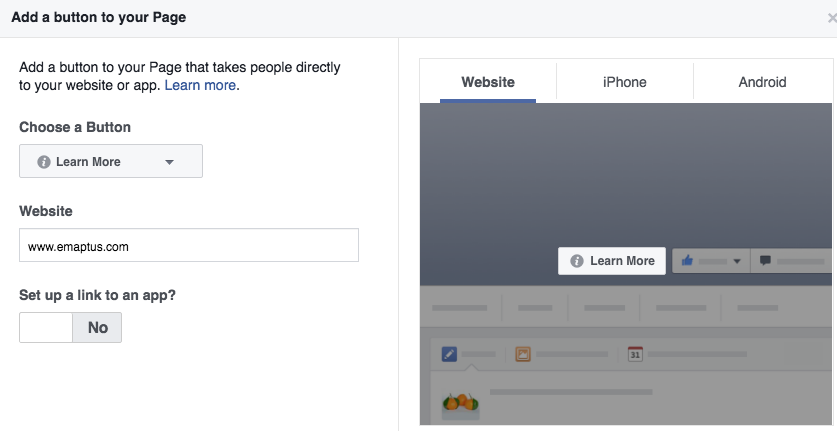
Chrome Plugin to increase Facebook Likes
The free plugin Invite All Friends on Facebook for chrome allows you to instantly invite all friends to like a page you own or manage.
Download: https://chrome.google.com/webstore/detail/invite-all-friends-on-fac/inmmhkeajgflmokoaaoadgkhhmibjbpj?hl=en

When you’re on your Facebook page, click invite friends under the More tab. While the window is open with a list of your friends, click on the Tick icon in your chrome browser and select ‘Invite All Friends on Facebook’