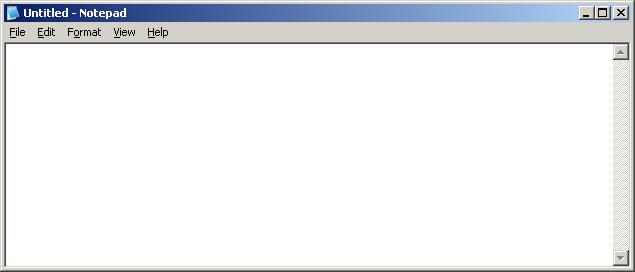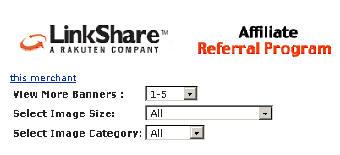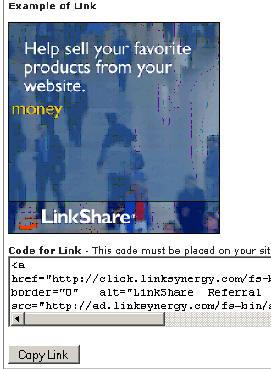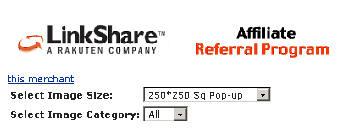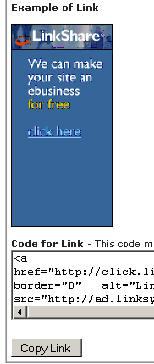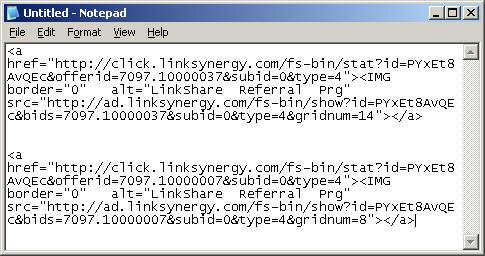Create First Your Revenue Account: 20 minutes or so
Step 4) Create Your FREE Revenue Accounts
At this point in the game, it's time to start creating the accounts that produce revenue. There are several accounts to be created to help your blog generate revenue. To be able to generate revenue online you must either generate a lead, make a sale, or render a service. Your blog is not an ecommerce site and we have nothing to sell, so we will focus producing revenue by generating leads and attempting to boost revenue with an occasional affiliate sale.
First of all, for those who do not know what an affiliate sale is, please allow me to explain. Let's say for example you place a link on your blog to a popular Dating Service website. You've taken the time to fill out an application with that website so you can be compensated for any buying customers you may send their way. When someone clicks on your link, visits their website, and subscribes to their service, you will receive a commission on the sale. Simple enough, right?
Don't worry! Your blog isn't intended to become an affiliate marketing center. I still haven't explained the most effective way to produce revenue with your blog. We're taking a moment to become an affiliate with hopes of producing the occasional lead or sale right now. Perhaps eventually you might consider altering your blog to make affiliate sales the backbone of your revenue structure, but for now, let's just consider it an introduction.
The first thing you need to do, is create a simple affiliate account with one of the internet's leading affiliate networks. LinkShare is an affiliate network for some of the most well known company names on the internet, such as Delta Airlines, Bidz, Dell, and many more. You will be able to easily manage your affiliate accounts and promote some of the best brand name websites on the planet.
It's time to complete the application and move forward. Click here to begin.
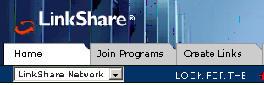
Once you've created your account, and you've managed to login and get to the home page, the top left corner of the page should look something like this.
Note : Don't worry about selecting any companies to promote yet, you will have time for that later. We have things to do.
By becoming a LinkShare member you should have automatically become an affiliate of LinkShare. To verify this, click on the "Create Links" tab. We need to go there anyway to complete the rest of this task.
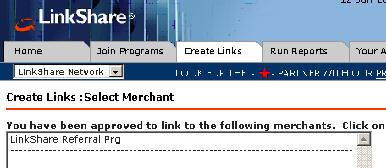
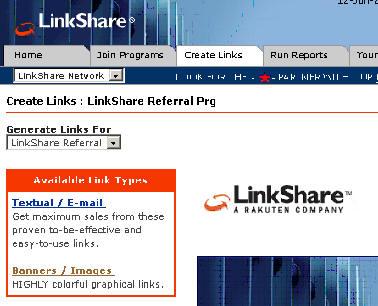
If you've clicked on the "Create Links" tab, you should be looking at a screen similar to this one now.
In the combo-box containing the list of merchants you have been approved to link to, click the LinkShare Referral Program.
If you've successfully clicked on the LinkShare Referral Program, you should have landed on a page something like this.
If you take a minute or two to look at this page, you should learn that LinkShare will pay you money for every referral you send them. This is a great way to generate a small amount of revenue, because it doesn't cost your visitor any money to join LinkShare, yet you have the opportunity to get paid for providing them with a lead.
This is your first revenue opportunity.
Click on the "
Banner / Images" link in the little red box to go to the next step.
All right, by now you should have made some good progress. You've managed to put together a blog, obtain your own website address, and create an affiliate account with LinkShare. The next thing you'll need to do is save some information.
Bring up a text editor of some kind. Notepad will be just fine. If you are in windows you can open a note pad by following these steps.
1. Click the Start Button

2. Go to the "
Run..." menu item and click it
3.
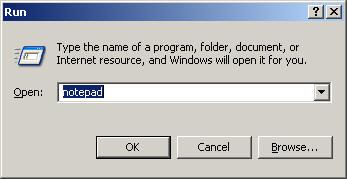
and type the word "notepad" and click OK.
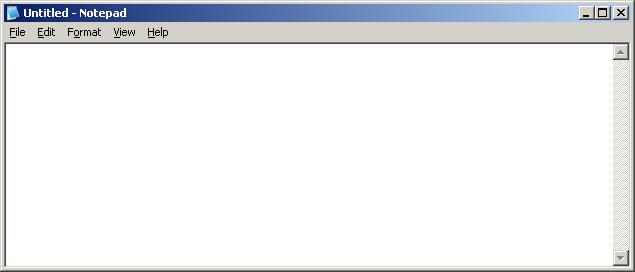
Ok, now it's time to copy some information into notepad. So, let's head back to your web browser where the LinkShare page is. You should be on a page that has this area on it..
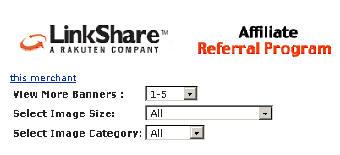
We are going to select some HTML text for a blog template which we will discuss shortly. For now, you'll want to copy and paste the HTML link codes into your notebook.
First: Select the 250*250 Sq Pop-up from the Select Image Sizes drop down box.
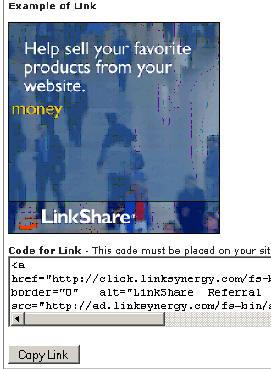
Once you've selected the 250*250 Sq Pop-up you should be at a screen with some sample banners you can use for your website to attract visitors to your LinkShare referral program,
This is the information you'll need to save to your notepad.
1. To copy the information into your notepad, click on the CopyLink button. This will highlight the text contained in the edit box
2. Once the text in the edit box is highlighted, press CTRL+C at the same time. This is the standard copy command in windows, at least.
3. Switch to your notepad window and then press CTRL+V to paste the information into your notepad.
4. Now, press enter a few times to give you enough space to add another link into the document.
Your notepad should contain the link information contained in the edit box for the LinkShare 250*250 banner. If it doesn't, then repeat the process and/or make adjustments so the information get into your notepad.
Next step is to scroll to the top of the same window, so we can get another text link.
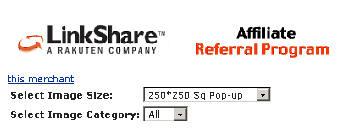
If you've successfully copied the link into notepad and scrolled to the top of the page, you should find an area that looks something like this.
Click on the
Select Image Size and select the 120*240 Vert Banner.
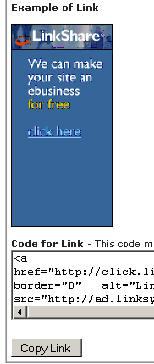
Once you select the 120*240 Vert Banner drop down item you should find yourself at a screen with your custom links for a banner which looks something like the one on the left.
At this point, you will want to copy the link information into your notepad again, following the same steps as before.
Once you've completed the task, your notepad should look something like this.
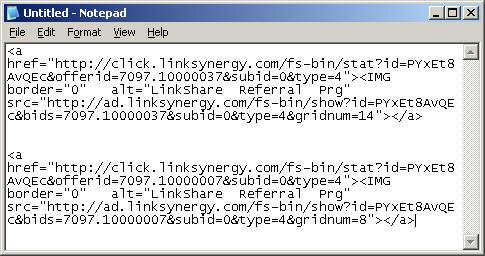
Now you will want to either save the notepad file to your hard drive, or make sure it doesn't close. We will need to use those links when we modify your first blog template. The blog template we will provide you with has been modified and tested time and time again to produce the most effective results for generating revenue. At least, according to us and our test results.
There is yet one more revenue account (a very important account) to create. However, it's not an instant account like LinkShare, and usually take a day or so to be approved. Don't worry, it's still FREE.
So, let's begin. You will need to visit one of our website pages to get a template for your blog which has been optimized to generate revenue and to sign up for the next revenue account.
Click here to get your Blog Template for revenue and your next FREE revenue
account.




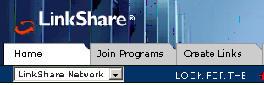
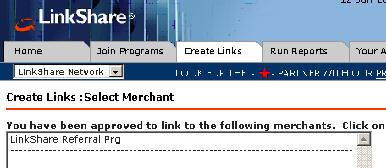
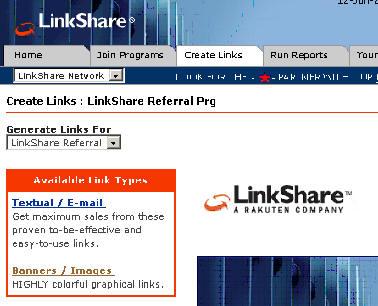
 2. Go to the "
2. Go to the "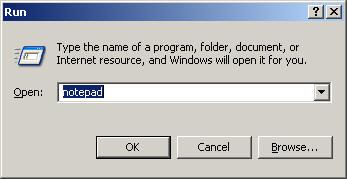 and type the word "notepad" and click OK.
and type the word "notepad" and click OK.