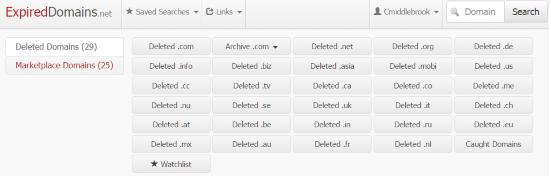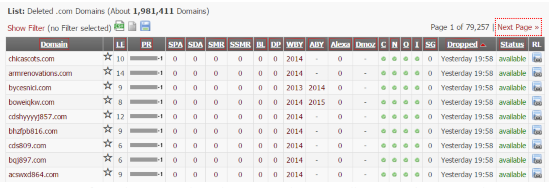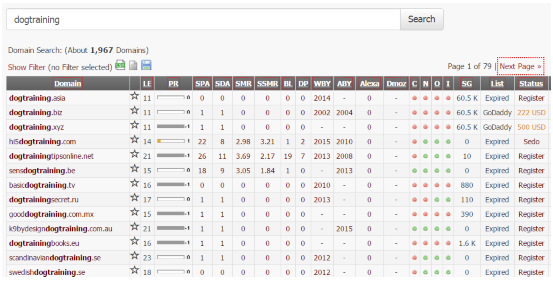2 - Picking Domains to Explore
In order to find content that we can use, we need to explore domains that are like to have archived content on them. Now we can't just go plugging in popular sites in our niche because those sites are live which means that their content is online and so if you copy it, you're just plagiarizing – and we don't want to do that.
Expired Domains
Instead, we want to look back old domains that have now expired and are no longer online.
These sites are no longer in Google's index, and thus any content that they may have had on them in the past will not be found in the current search engines unless it was already copied and used elsewhere.
So, what we are going to go is look for expired domains in our niche, explore them with the Wayback machine looking for content, and then checking to see if that content is unique.
Finding Potential Domains
There are many ways to find expired domains. The tool I will show you here is completely free, is easy to use and has a few features that give us a good chance of finding domains that actually have content on them.
https://www.expireddomains.net/
Navigate to the above URL and create a free account. Activate the account and then login. At the top of the screen you'll see something like this:
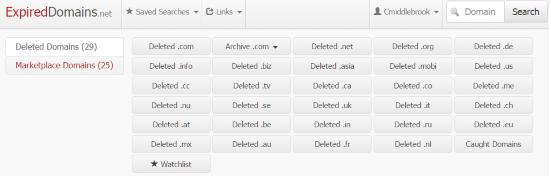
ExpiredDomains.net organizes lists of domains into groupings according to extension. You can click through any of these buttons and see massive lists of domains for that extension. For example, here is an example of what I saw when I clicked the “Deleted.com” at the top left:
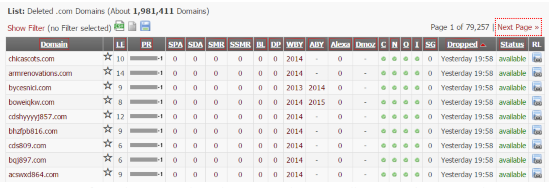
As you can see from the screen shot, there were almost 2 million .com domains in the database! The problem with this screen is that you're seeing ALL domains and what we want to do is dig into a specific niche.
So, instead of clicking through the lists in this way, we're going to use the search function.
Look again at the top right of the screen:

Keyword Searches
What we want to do is type in a keyword here that is likely to bring up domains for the niche we are interested in. For example let's see what a search for “dog training” brings up:
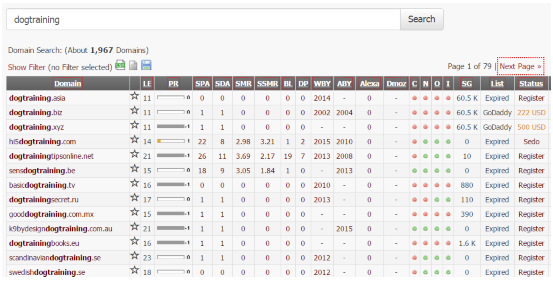
1,967 results! Awesome! But who has time to go through and explore 1,967 domains? We need a way to either filter them down or sort them in some way.
I like to keep this real y simple. Let me zoom in a bit at the columns at the top of the list:

You can hover your mouse over these to see what they all mean. I find that the one that produces the best results to sort by is – 'BL' which is the number of back-links to the domain, according to Moz.
Click on the BL column header once and your list of domains will now be sorted with the domains with the highest number of back-links at the top.
Why is this important? Well if a domain has back-links then it means one of two things:
-
That domain had good content on it and attracted natural links
-
The website owner worked hard on it, and built back-links to it
Either way, it shows that somebody once cared enough about that domain to get back-links to it and you don't usually find empty websites with a load of back-links.
There are always exceptions of course; you'll find some with tons of back-links but the domain seems empty, and there could be some real y great sites that had loads of good content that just never managed to pick up many links.
Note that there are a lot of other metrics shown here. This website is generally used for by people who are looking to buy expired domains to re-purpose in some way. But for our purposes of finding content, none of those metrics matter at all so you can ignore them.
Saving Your Searches
In the last screenshot above, you can click on the little blue disk icon to the right to save the search for later use.
What's cool about this is that you can then configure that search to only look for new domains and you can also setup an email update so you will be emailed when new domains match that search.
This is useful if you intend to do ongoing content research for that keyword.