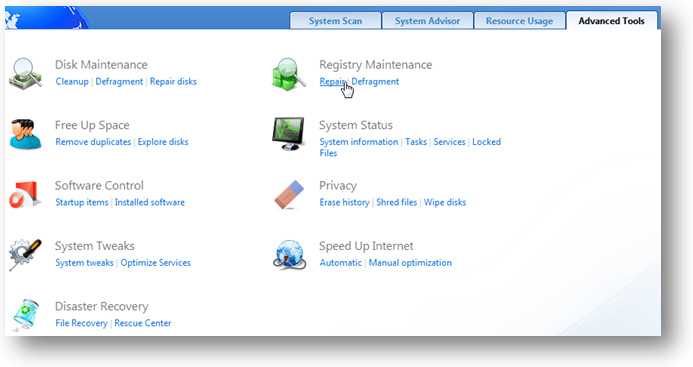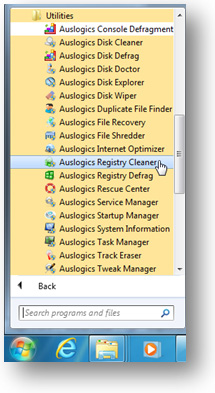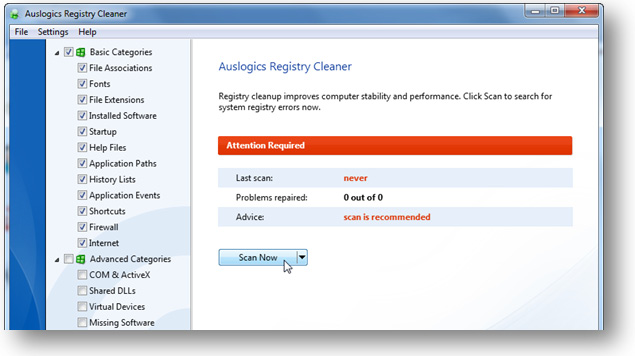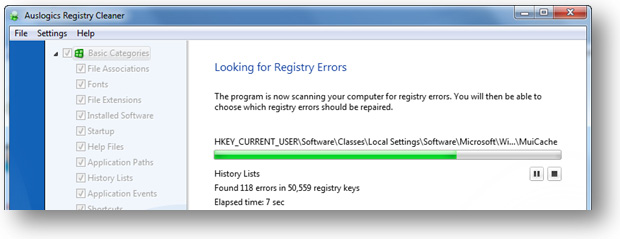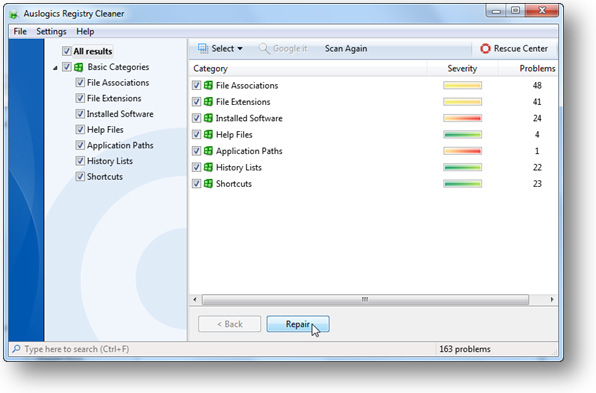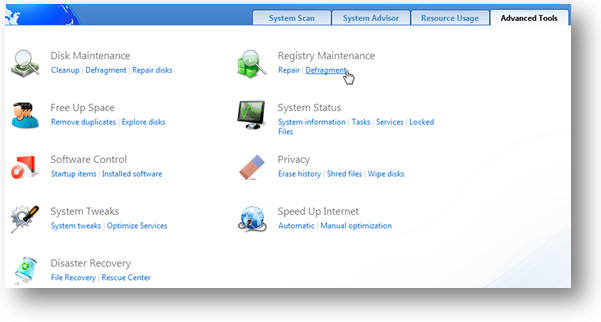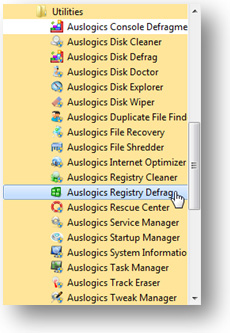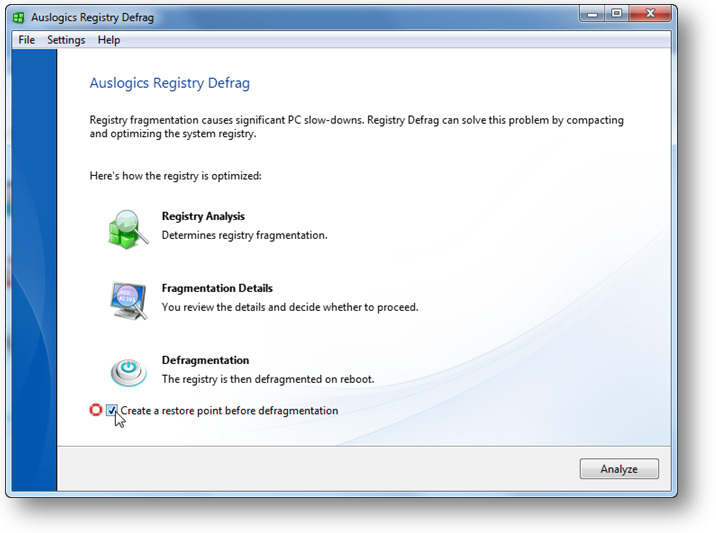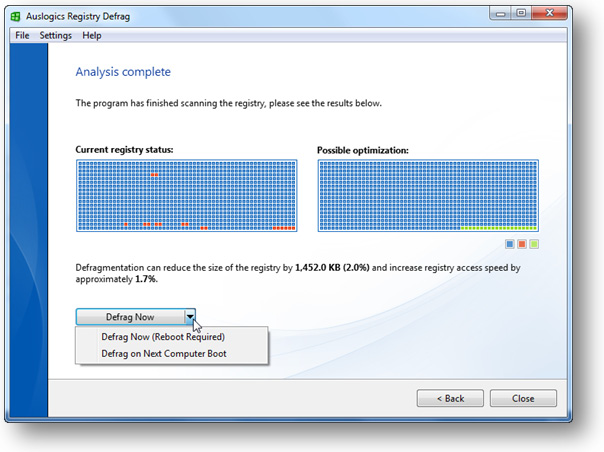CHAPTER
Is Your Windows Managed Effectively?
Cleanup and Defragment the Registry for an Extra Performance Boost
Have you ever heard of the Windows registry? Most computer users are familiar with the word “registry” simply because there are tons of registry cleaner adverts scattered all over the Internet. These adverts try to scare people into buying their registry cleaners by saying that they have thousands of errors in the Windows registry and that their tool is the magical cure for all known and unknown computer problems. Naturally, all these ads are no more than scareware, so don’t panic and pay a hefty sum for a dubious piece of software. But there is some truth in these ads – the Windows registry does need to be kept clean and healthy if you want your Windows to run fast and error-free.
Before we start dealing with registry cleanup and defragmentation, let’s learn a bit more about the Windows registry and what it does.
134 | auslogics.com TURBO WINDOWS® — The Ultimate PC Speed Up Guide What exactly is the Windows registry?
It’s no secret that Windows is a very complicated system that is capable of managing a huge number of operations at once. Like all complicated systems, it needs a central management database to make all these operations possible. And that’s exactly what the Windows registry is – the core database within Windows that stores all the settings for every single bit of your hardware, software, and user profiles. No matter what happens on your computer, you can be sure that it gets recorded in the registry. Change your wallpaper – the registry gets updated, change your browser homepage – the registry reflects the change, install a new program – it writes its settings to the registry, uninstall it later on – the registry gets modified again.
The registry has a tree-like structure with its main branches called hives, small branches called keys and leaves called values.
The hives are:
• HKEY_CLASSES_ROOT - contains information about registered applications, including file associations and OLE object classes
• HKEY_LOCAL_MACHINE - contains most settings for your hardware, OS software, and third party applications
• HKEY_USERS - contains settings for all PC users
• HKEY_CURRENT_USER – contains all settings for the current user profile
• HKEY_CURRENT_CONFIG - contains settings for your PC’s display and printers. The data in this hive is not permanently stored and is loaded every time you boot your computer
The registry gets accessed thousands of times per second, so it’s no joke. A damaged or missing registry entry can wreak your PC
and make it unbootable. So you definitely don’t want to tamper with the registry using dubious software. But it does need to be cleaned.
Why you need to clean the registry
As you already know, everything you do on your computer corresponds with the registry and new values are constantly written to it. Unfortunately, the registry is not perfect and outdated entries accumulate over time. Worse still, some entries become obsolete and even corrupted. This is especially true if you install and uninstall a lot of software, since some applications don’t clean up after themselves properly when they are uninstalled. Cleaning the registry will delete obsolete entries and attempt to fix the corrupted
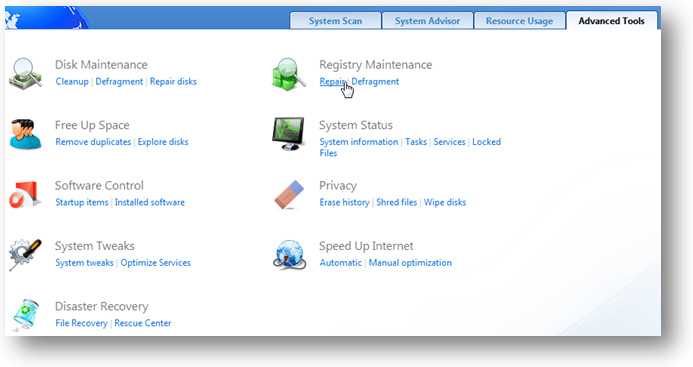
135 | auslogics.com TURBO WINDOWS® — The Ultimate PC Speed Up Guide ones, so that Windows won’t have to go through the clutter when it’s looking for various settings. The less time Windows needs to find the right settings in the registry, the faster it operates. That’s how cleaning the registry speeds up computer performance.
Don’t ask me why, but Microsoft doesn’t provide a built-in utility to clean the registry. This means that you will need to use a third party tool. Whatever you do, don’t purchase any of the registry cleaners that claim to solve all computer problems because that promise can’t be fulfilled. Programs like that usually damage your registry and load your computer with viruses. So, when looking for a registry cleaner make sure it:
• Has positive industry and user reviews
• Gives you a realistic number of errors (hundreds rather than thousands)
• Backs up the registry before applying any changes
Auslogics Registry Cleaner is the tool that matches all these criteria. It’s available as a module of Auslogics BoostSpeed, but can also be downloaded as a standalone free utility. Using this program is easy:
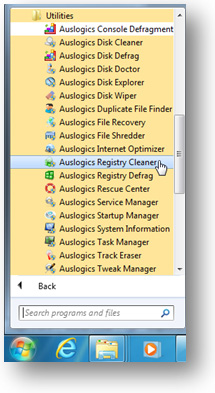
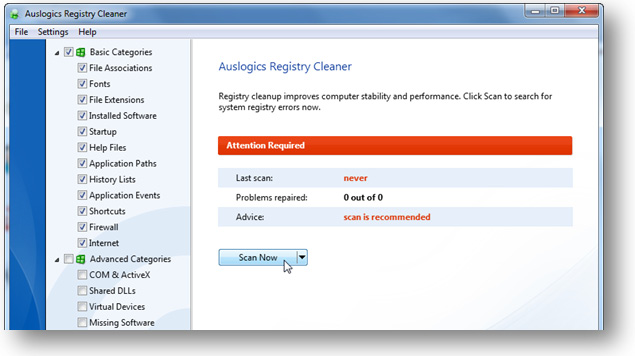
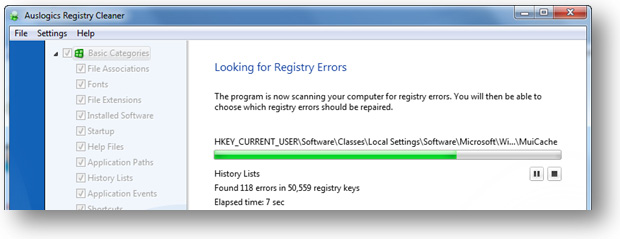
136 | auslogics.com TURBO WINDOWS® — The Ultimate PC Speed Up Guide 1. Launch Auslogics Registry Cleaner either from BoostSpeed’s Advanced Tools tab by clicking on the Repair link under Registry Maintenance or through the shortcut in the Auslogics BoostSpeed Utilities folder or from your desktop if you are using the free standalone version
2. Click on the Scan Now button to scan the registry for errors
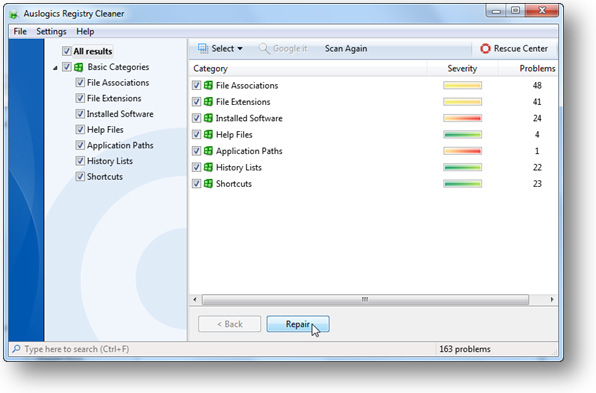
137 | auslogics.com TURBO WINDOWS® — The Ultimate PC Speed Up Guide 3. When the scan is finished, inspect the results by expanding the categories and, when you are ready, click on the Repair button to get rid of the errors.
Now your Windows registry is clean, but you still need to defragment it to get the maximum performance gain.
Registry defragmentation – the real performance booster
As you already know, the registry is altered every time software is installed or uninstalled, as well as when Windows configures settings. These constant changes cause the registry to grow in size. Registry cleanup does help a great deal, but it creates a new problem – registry fragmentation. This happens because deleting obsolete entries leaves blank bits of space within the registry.
These bits of space don’t get filled by new information and thus the registry becomes bloated and fragmented. As the registry loses its linear structure, it takes longer and longer for Windows to access it and your programs need longer to open.
And now the “best” bit – did you know that, unlike regular files, the registry is fully kept in your RAM? RAM is not nearly as large
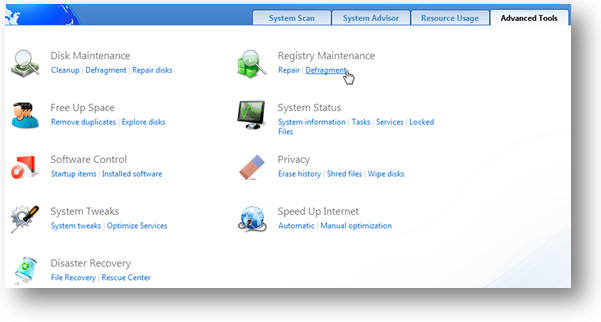
138 | auslogics.com TURBO WINDOWS® — The Ultimate PC Speed Up Guide as your hard drive, so you can imagine how badly a fragmented registry can affect computer performance. Compacting the registry will make it smaller and free up valuable RAM.
Just like with registry cleanup, you need a third party tool to do the job. When choosing a registry defragmentation utility, always make sure that it:
• Defragments the registry on Windows boot before the GUI and most programs are loaded. This allows to increase the accuracy of registry defragmentation, significantly reduce the size of registry hives, and thus speed up registry access. In addition to that, on-boot registry defragmentation minimizes the danger of damaging any registry keys and crashing the system
• Creates a System Restore point before making any changes
• Has positive industry and user reviews
Auslogics Registry Defrag is the application that fits the bill. It’s also very easy to use and doesn’t lock the computer during the analysis phase. A lot of other applications do that and, to be honest, I don’t feel comfortable when an application locks my PC.
To defragment the registry with Auslogics Registry Defrag, do the following:
1. Launch Auslogics Registry Defrag either from BoostSpeed’s Advanced Tools tab by clicking on the Defragment link under Registry Maintenance
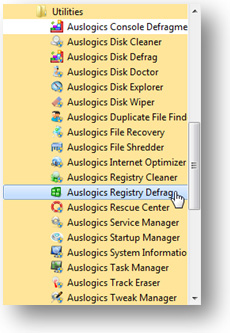
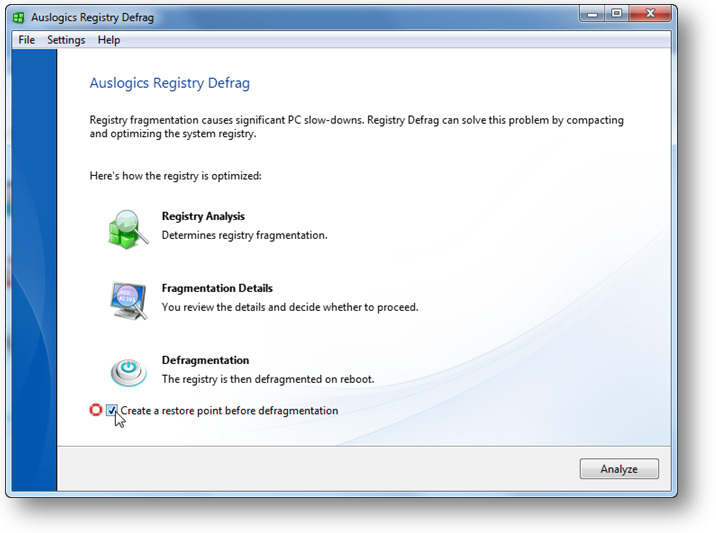
139 | auslogics.com TURBO WINDOWS® — The Ultimate PC Speed Up Guide or through the shortcut in the Auslogics BoostSpeed Utilities folder or from your desktop if you are using the standalone version
2. Make sure the Create a restore point before defragmentation checkbox is checked and click on the Analyze button. The program will analyze your registry for fragmentation
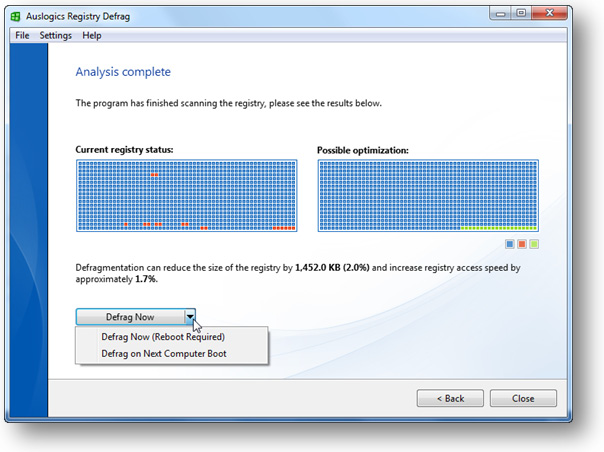
140 | auslogics.com TURBO WINDOWS® — The Ultimate PC Speed Up Guide 3. If the registry is fragmented, you will be prompted to defragment. You can either defrag immediately by clicking on the Defrag Now button (this will make your computer reboot), or select Defrag on Next Computer Boot to schedule defragmentation for the next reboot
4. The Windows registry will be defragmented when you reboot your computer.
As you can see, performing registry maintenance is really easy when you have the right tools. Remember to run registry cleanup after uninstalling software and analyze the registry for fragmentation once in every two months. This will make your computer run a lot better.
141 | auslogics.com TURBO WINDOWS® — The Ultimate PC Speed Up Guide 14