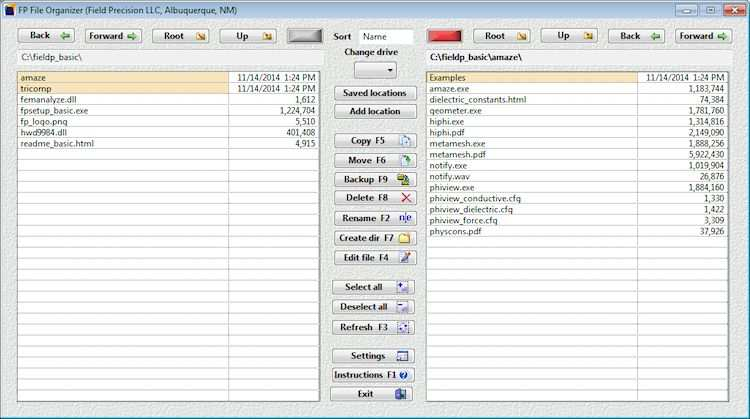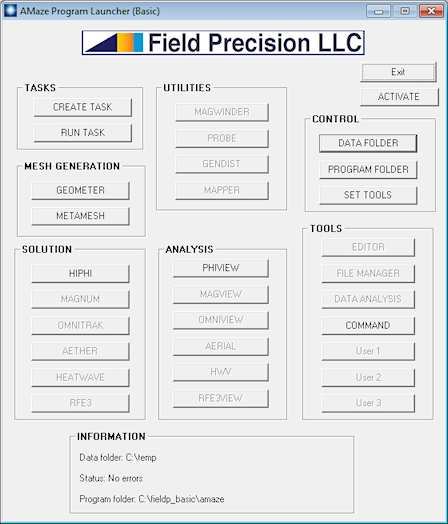12 Adding 3D software
With a good background in 2D finite-element solutions, we can advance to the more challenging task of 3D field calculations. For this discussion, we’ll make two assumptions:
• You purchased or requested a trial of HiPhi, our unitized package for electrostatic and high-voltage devices.
• You have already installed and activated the Basic version of EStat (2D electrostatics).
In this case, installation is quite simple. Activation of the computer will carry over from the previous installation. We will send you an E mail message with a link to download HiPhi, such as:
Package: HiPhi (Basic)
Link: www.dsite.us/download/bin16/HiPhiSetupBasic.exe
User: bin16
Password: HklW29567$
Download and run the installer. It adds the 3D programs to create the directory struc- ture shown in Fig. 51. There are now two subdirectories in the main program directory (C:fieldp basic): tricomp (the existing 2D software) and amaze (the new 3D programs). Note that the 2D and 3D programs are not directly coupled because they use different types of meshes (triangles in a plane versus hexahedrons in a volume). Note further that if you do have a previous installation, it will be necessary to follow the procedure described in Chap. 2.
Let’s review the contents of the amaze directory:
• amaze.exe. Program launcher to run the HiPhi programs and to organize data files.
• dielectric constants.html and physcons.pdf.
• geometer.exe. Interactive 3D environment based on OpenGL for building assemblies from simple shapes or exported parts from SolidWorks and other CAD programs.
• hiphi.exe. The main finite-element solution program.
• hiphi.pdf. The HiPhi instruction manual.
• metamesh.exe and metamesh.pdf. Automatic conformal hexahedron mesh generator, program and instruction manual.
• notify.exe and notify.wav. A beep program and waveform to support the Task capa- bility in amaze.exe.
• phiview.exe. A flexible graphical post-processor for analyzing HiPhi solutions.
• phiview conductive.cfg,.... PhiView configurations for different types of solutions and analyses.
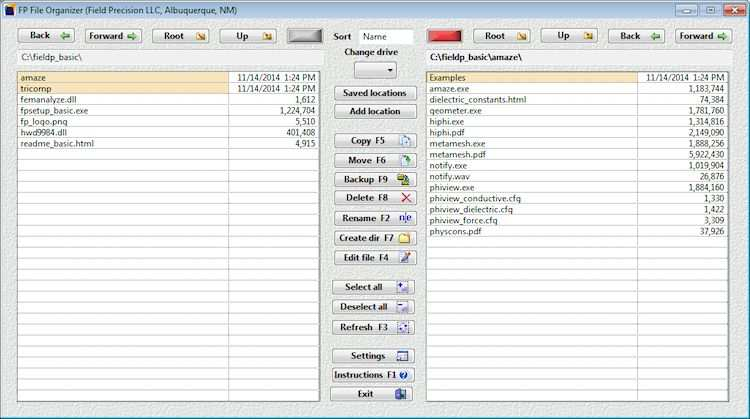
Figure 51: Directory setup with 2D and 3D programs.
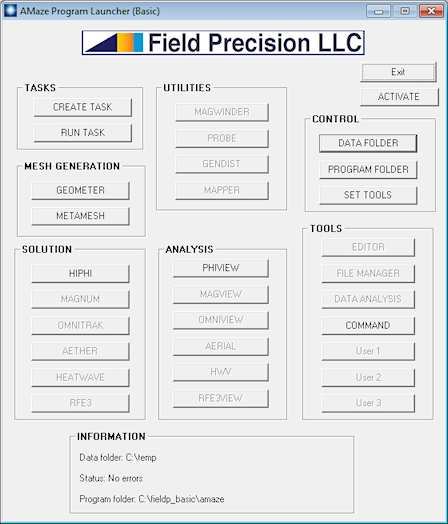
Figure 52: Amaze program launcher.
Following chapters will clarify the functions of the components and their relationship to each other.
Click the Amaze desktop shortcut created by the installer to run the program controller shown in Fig. 52. It contains a number of buttons to launch the 3D programs and to perform other tasks. The buttons are organized in groups.
• Tasks. Advanced function for power users to create and to run batch files for automatic control of complex calculations.
• Mesh generation. As we saw in previous chapters on 2D calculations, defining the shapes of physical objects and dividing the solution space into small pieces is an essential part of the finite-element process.
• Solution. The main finite-element solution program. In Fig. 52, only HiPhi has been installed.
• Analysis. Explore the solutions, creating plots and numerical results.
• Utilities. Prepare inputs and display outputs for special solution programs. HiPhi does not require any utilities.
• Control. Organize your data
• Tools. Call up text editors, terminal windows and other programs that you use in your work.
There is also an Activate button in case you haven’t previously installed 2D software. The next chapter describes a quick walkthrough calculation that demonstrates how everything fits together.