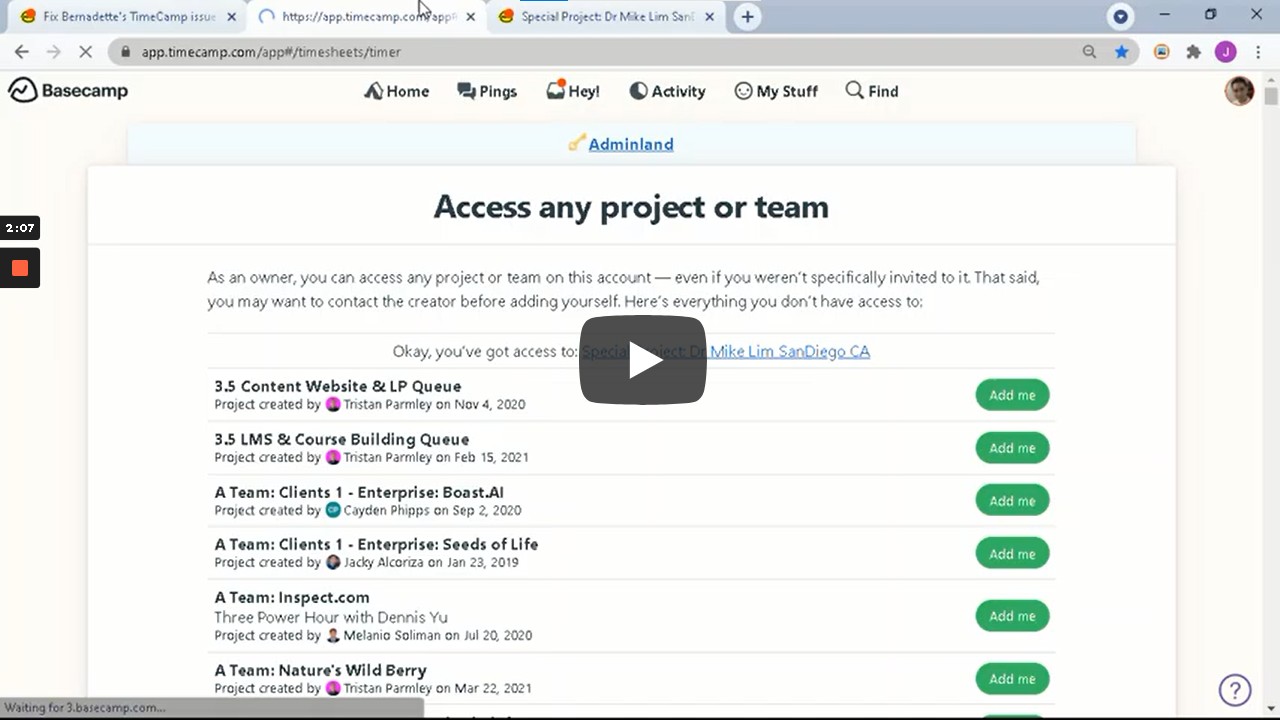Reporting Time
Video Guide: How To Record Time In TimeCamp
Video Guide: How To Properly Select A Time Entry For A Team Call
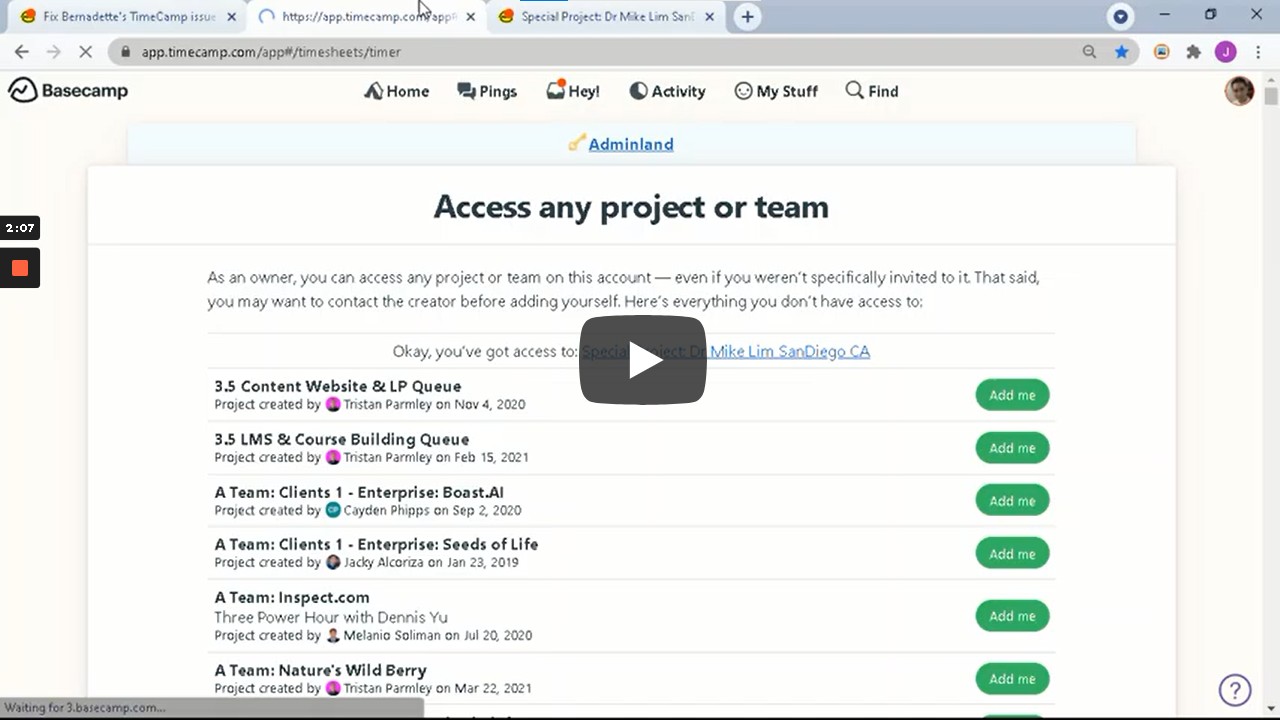
How To Fix TimeCamp Entries By Adding The Correct Basecamp User
Everyone should be working a 6-8 hour day, with at least 15-30 minutes built in for synch ups, calls, etc.
Managers can operate before, during and after, but all Specialists (VAs) need to stay within those hours.
Team Call
The purpose of these meetings is to share work-related information to the team and to provide insight in order to achieve the team’s objectives. They are also an opportunity to share concerns and clarifications to solve issues that will improve productivity.
We have recurring team call meetings which are held bi-weekly every Monday and Thursday at 9:00 p.m.
How To Properly Select A Time Entry For A Team Call
Video Guide: How To Add A New Time Entry In TimeCamp
1. Go to Basecamp and see if you have access to Operations Queue.
 If you don’t have access, ask either your team lead or an Operations VA/Specialist to grant you access to the project.
If you don’t have access, ask either your team lead or an Operations VA/Specialist to grant you access to the project.
2. Go to To-do’s, then click Level 1 Tasks.
3. Click LVL1_Join Team Call and then copy the To-do name.
4. Next, go to the Timecamp app. Inside you’ll find a Timesheet.
5. At the bottom left corner, press add a new time entry and (select task).
6. Paste the To-do name - LVL1_Join Team Call, then start the timer.
Whenever you have a team call, the correct time entry is LVL1_Join Team Call.
How To Select A Time Entry From A Recently Made To-Do
1. Select the Basecamp Project.
2. Select the To-do List.
3. Create a To-do.
4. Wait at least 60 minutes for the To-do to appear in TimeCamp as a time entry.
5. Select that time entry.
Each task a team member performs (e.g. each video a video editor edits) should have a separate To-do in Basecamp which results in a separate time entry on TimeCamp, rather than one time entry for a bundle of tasks.
Billable Time
Each task a team member performs (e.g. each video a video editor edits) should have a separate To-do in Basecamp which results in a separate time entry on TimeCamp, rather than one time entry for a bundle of tasks.
For example, video editors may be assigned to create 5 one-minute videos from a
1- hour RAW video. The video editor must create 5 Basecamp To-dos per video with different names . The TimeCamp entry should reflect this since Basecamp To-dos appear as time entries on TimeCamp. So if you edited 5 videos, there should be 5 separate time entries with 5 different names.
As a team member, it is your responsibility to verify that your TimeCamp is accurate and precise since this reflects in your invoice and your billable hours. If the time spent on a time entry is unreasonably high, your team lead, or any higher level team member may reduce your billable hours due to your overbilling.
|
Billable
|
Not Billable
|
|
Answering emails, joining team calls, submitting files, submitting End Of Day Reports
|
Going to the bathroom, making coffee, grabbing water, etc.
|
|
Setting up downloads and uploads, e.g. clicking the buttons and organizing files
|
The duration of the upload or download.
|
|
Video Editing
|
The duration of rendering or exporting.
|
|
Graphics Designing
|
The duration of rendering or exporting.
|
|
Installing applications necessary to do your work, e.g. Zoom, TimeCamp, Skype, etc.
|
The duration of downloading the software you need, your computer being frozen, your internet being cut-off, troubleshooting hardware issues, turning on another PC to use.
|
Hour #1 is Inbox Hour.
Video Guide: How to Use Gmail's Search User Interface
It's the only billable hour per day for checking emails since the rest of communication happens naturally while checking tasks.
Almost everyone should be able to hit Inbox 0 within this time. Most importantly, everyone you should start this hour with a search in your inbox:
1. "From:dennis@blitzmetrics.com"
2.
3. “To: all@blitzmetrics.com”
You will be responsible to properly record your time in Timecamp. There are a few key things to keep in mind while recording your time so you can record it properly. Logan will explain in a brief video a few key points when logging your time.
(79) How to Log Time
When reporting your time in TimeCamp:
Devote at least 50% of our time, if not more to client work unless you have specific permission to work on internal projects. Thus, we can measure value directly to a client — and they can look at the time logs, as well. This means that you should select or create the appropriate client when tracking your time.
Do not ever work on or bill clients whom you have not been assigned to by your team lead. We have had clients questions hours we bill them — for people they do not know working on projects they have not heard about. Of course, we want our internal systems to catch this well before the client does.
Do not retroactively add time. We review any added times (i.e. time that isn’t tied to a computer task. So only add all time on the same day it occurs, and make sure it has a description explaining it.
No single time entry should be more than 3 hours long. If however, it is more then you’ve not broken that task into specific enough components.
Any time you work on a project that day, you should have time charged against it as well as some form of communication via basecamp and/or email. By following #DDD, #CID, and #MAA, your work leaves an obvious trail that others can follow.
Accurately report your time. Be fair and use common sense when recording. We provide our people a lot of freedom, but this also creates opportunity for abuse. Realize that we must make 3X your gross pay to cover operating costs.
To truly #CID effectively, we will only be accepting invoices supported by TimeCamp. We will be incorporating standards to certain tasks based on the training.
Along with these key points here is a TimeCamp Guide on how to get started in TimeCamp and help answer any questions on the steps of how to approach TimeCamp.
Recording Time in TimeCamp: Key Points
50% of your time if not more should be devoted to client work.
Do not bill clients you have not been assigned too. We want to prevent billing the wrong client as much as possible.
Accurately report your time, meaning that if you do a task make sure to record within that day.
Be responsible and record only the time of your work.
No time entry should be more than 3 hours long, break up your task into more specific parts then execute them to get them done.
Added time will be reviewed, so make sure you only add time all the time on the same day that it occurs.
Add descriptions on your work and task so you know where your time was spent.